Loading ...
Loading ...
Loading ...
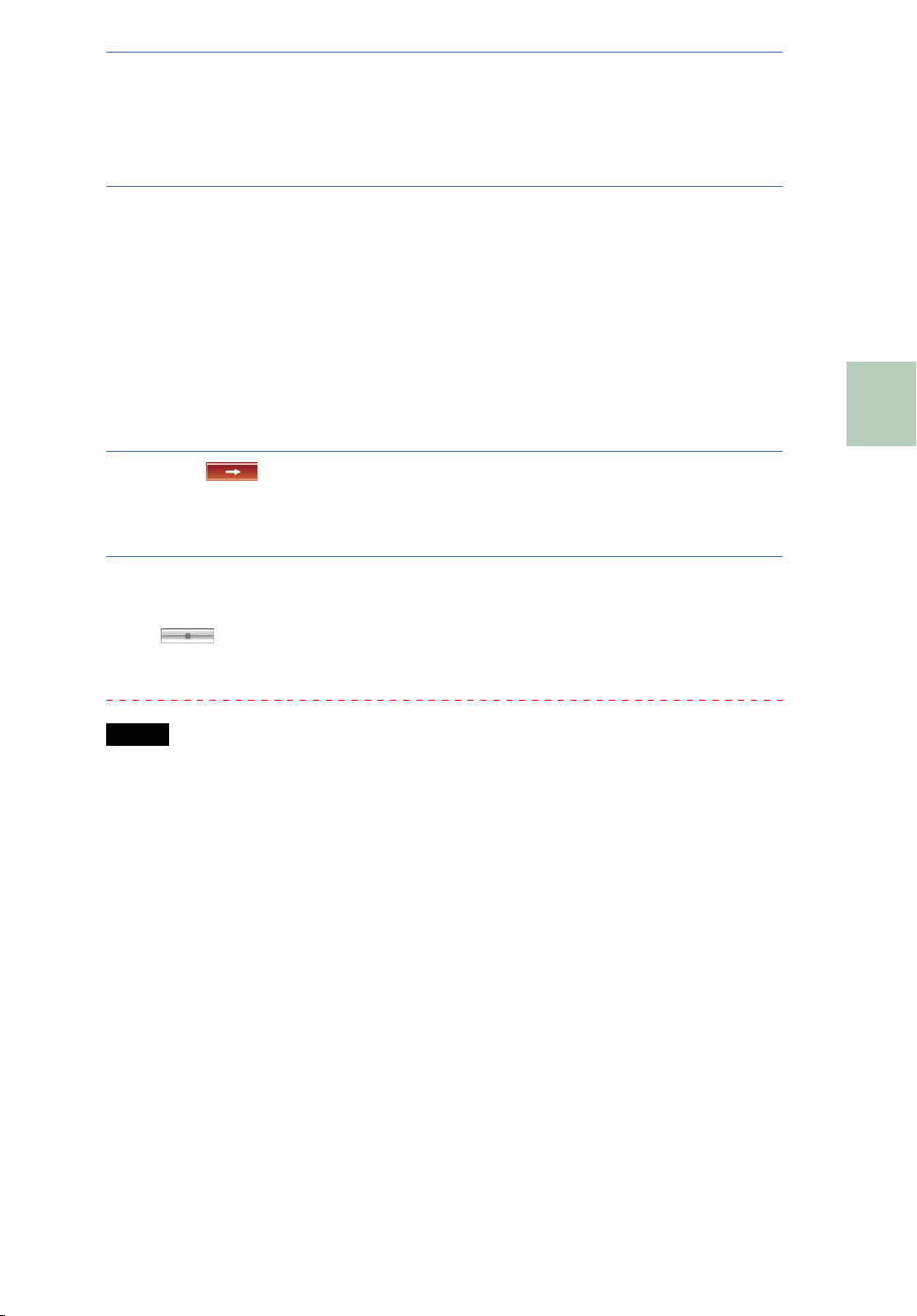
Playing Back Music
Other Functions
Trouble Shooting
Additional information
Transferring Audio Data to the Player
Point to of “Transfer ,” and select “ATRAC Audio
Device” from the list.
The screen is switched to the window on which tracks are transferred
from SonicStage to the player.
Click the album you want to transfer from the My Library
list on the left side of the SonicStage window.
When you want to transfer only selected tracks, click the tracks you
want to transfer. To transfer multiple tracks or albums, click the tracks
or albums while holding the “Ctrl” key down.
You can also transfer playlists to the player (up to 8,187 playlists and
999 tracks per playlist).
When you try to transfer a playlist that contains a track transferred to
the player already, only the playlist data of that track is transferred.
Click .
Transfer of the selected tracks or albums starts.
You can check the transferring status on the SonicStage window.
To stop transferring
Click on the SonicStage window.
Notes
• Do not use the player where it will be subjected to vibration when
transferring audio data. Also, do not place the player near magnetic objects.
• Do not disconnect the USB cable, or remove the battery from the player
while the data is being transferred. If you do, the data being transferred
may be destroyed.
• Use of the player with a USB hub or a USB extension cable is not
guaranteed. Always connect the player to the computer directly using the
supplied USB cable.
• Some USB devices connected to the computer may interfere with the
proper operation of the player.
• The control buttons on the player are all disabled while it is connected to
a computer. If you connect the player to the computer during playback,
playback stops and “Connecting to PC” appears in the player display.
Continued
25 GB
NW-HD5.GB.2-629-002-21(1)
Table of
Contents
Index
Loading ...
Loading ...
Loading ...