Loading ...
Loading ...
Loading ...
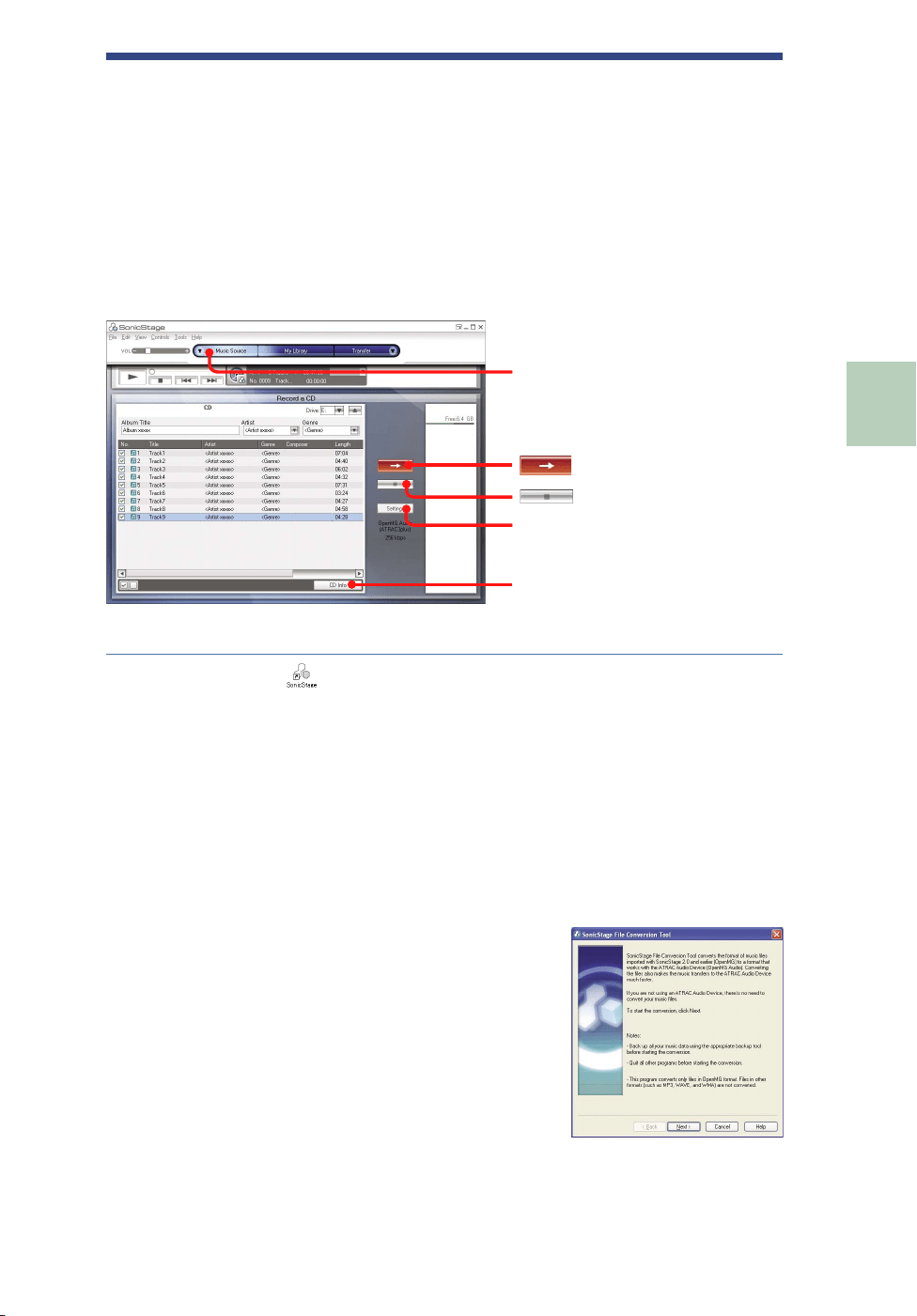
Playing Back Music
Other Functions
Trouble Shooting
Additional information
Transferring Audio Data to the Player
Importing Audio Data to Your Computer
Record and store tracks (audio data) from an audio CD to the SonicStage
“My Library” on the hard disk drive of your computer.
If you want to obtain CD information (artist name, track titles, etc.)
automatically, connect your computer to the Internet beforehand.
You can record or import tracks from other sources such as the Internet
and your computer’s hard disk (MP3 files).
Refer to SonicStage Help for details (
page 73).
“Settings”
“CD Info”
“ Music Source”
“Import CD”
Double-click (SonicStage) on the desktop.
Alternatively, select “Start” – “All Programs”* –
“SonicStage” – “SonicStage.”
SonicStage starts up.
If you use the earlier version of SonicStage, the “SonicStage file
conversion tool”
**
window appears when you start up SonicStage for
the first time after installing it. Follow the instructions in the window.
* “Programs” in the case of Windows Millennium Edition/Windows
2000 Professional/Windows 98 Second Edition
** This tool converts the audio files that
were imported to your computer with
SonicStage2.0 or a prior version into the
optimum data format (OpenMG) for this
player, in order to transfer audio data to the
player at high speed.
Continued
19 GB
NW-HD5.GB.2-629-002-21(1)
Transferring Audio Data to the Player
Table of
Contents
Index
Loading ...
Loading ...
Loading ...