Loading ...
Loading ...
Loading ...
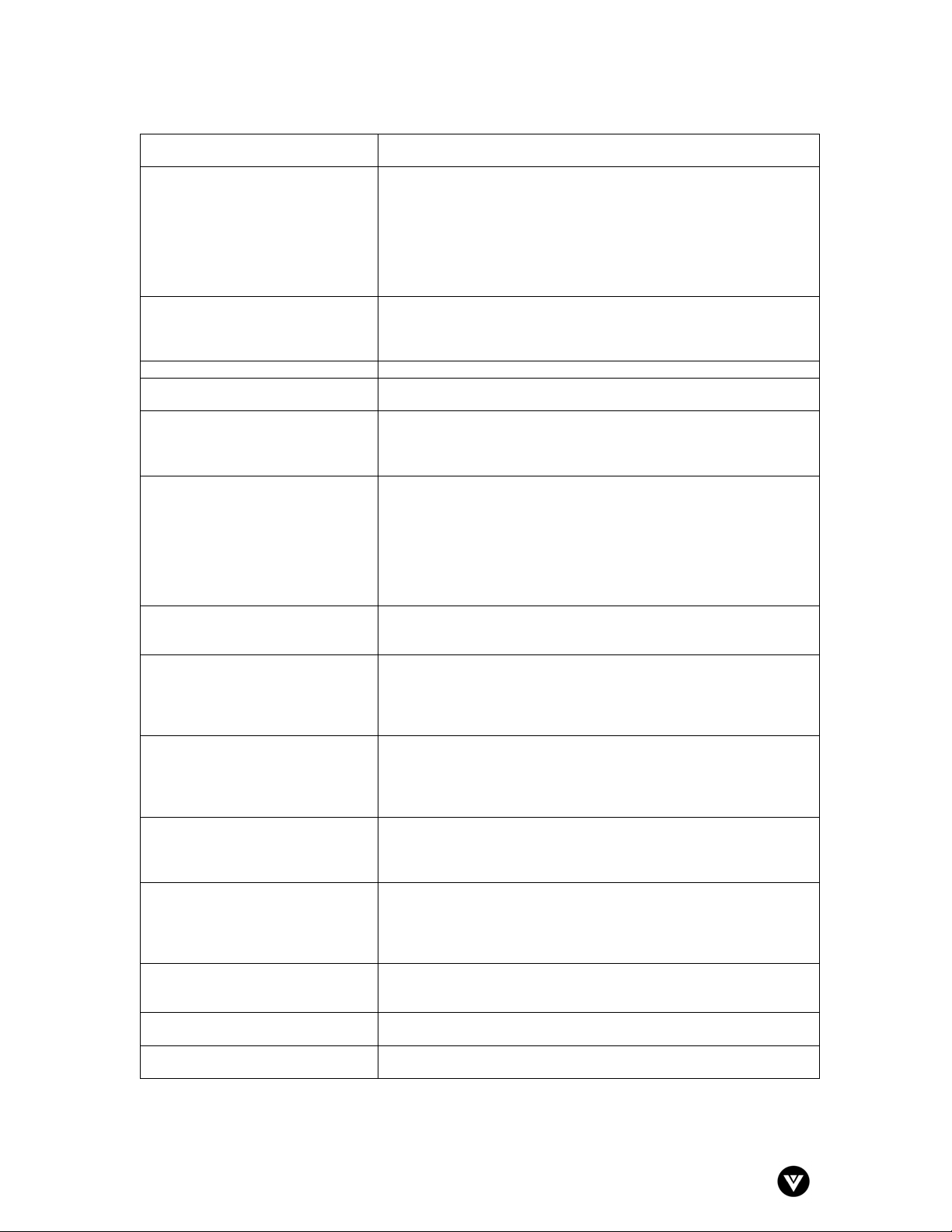
VIZIO L30 WGUe User Guide
Version - 4/7/2005
36
Snow appears on screen
Check your antenna connection.
Check TV / CATV selection.
Power is ON but no screen image.
Make sure the video cable supplied with the LCD display is tightly
secured to the video output port on the back of the computer. If the
other end of the video cable is not attached permanently to the LCD
display, tightly secure it to the LCD display.
Adjust brightness and contrast.
If you are using a Macintosh older than G3, you will need a
Macintosh adapter.
Check Source settings.
Wrong or abnormal colors appear.
If any colors (red, green, or blue) are missing, check the video cable
to make sure it is securely connected. Loose or broken pins in the
cable connector could cause an improper connection.
Connect the LCD display to another computer.
Control buttons do not work. Press only one button at a time.
Remote Control does not work.
Make sure batteries are inserted correctly
Batteries could be weak.
There appears to be image quality
issues.
TV: For best image quality, “Standard Definition” TV should be
viewed as 4:3.
COMPONENT 480i: For best image quality the “YCbCr” Input
should be used.
You cannot see a picture. Make sure that the power cord is plugged into a grounded electrical
outlet.
Make sure that the power button is turned on.
Make sure that the selected input source is connected to a working
input source.
If your LCD TV is connected to your computer in VGA or DVI mode,
press any key on your keyboard to “wake” your computer.
You see a distorted picture or hear
unusual sound.
You may be getting interference from electrical appliances, cars,
motorcycles, or fluorescent lights. Try moving your LCD TV to
another location.
The picture has abnormal patterns. Make sure that the input source cable is attached securely and
correctly to the back of your LCD TV.
Make sure that the video input source is within the range of your
LCD TV. Compare the video input source’s specifications with your
LCD TV specifications.
The display image does not cover
the entire screen.
If you are using VGA mode, make sure that H Size and V Position in
the OSD are set correctly.
If you are using TV, AV1, AV2/S, or component (DVD or HDTV) with
480i input, use the WIDE button on the remote control to scroll
through various screen modes.
You can see a picture but you
cannot hear sound.
Make sure that the volume is not turned down.
Make sure that the sound is not muted.
Make sure that your audio input source cables are connected
securely and correctly.
The LCD TV has pixels that are
always bright, dark, or colored.
Your LCD TV is manufactured using an extremely high level of
precision technology.
However, sometimes some pixels of your LCD TV may not display.
Pixel defects within industry specifications are inherent to this type
of product and do not constitute a defective product.
You see “noise” or “trash” on the
screen.
When your LCD TV’s digital capabilities exceed a digital broadcast
signal, the signal is up-converted (increased) to match your LCD
TV’s display capabilities. Up-converting can cause noise or trash.
You switch to a different input and
the volume changes.
The LCD TV remembers the volume level from the last time you
used a particular input (AV1, AV2/S, DVD, HDTV, and TV).
You switch to a different input and
the screen size changes.
The LCD TV remembers the viewing mode from the last time you
used a particular input (AV1, AV2/S, DVD, HDTV, and TV).
Loading ...
Loading ...
Loading ...