Loading ...
Loading ...
Loading ...
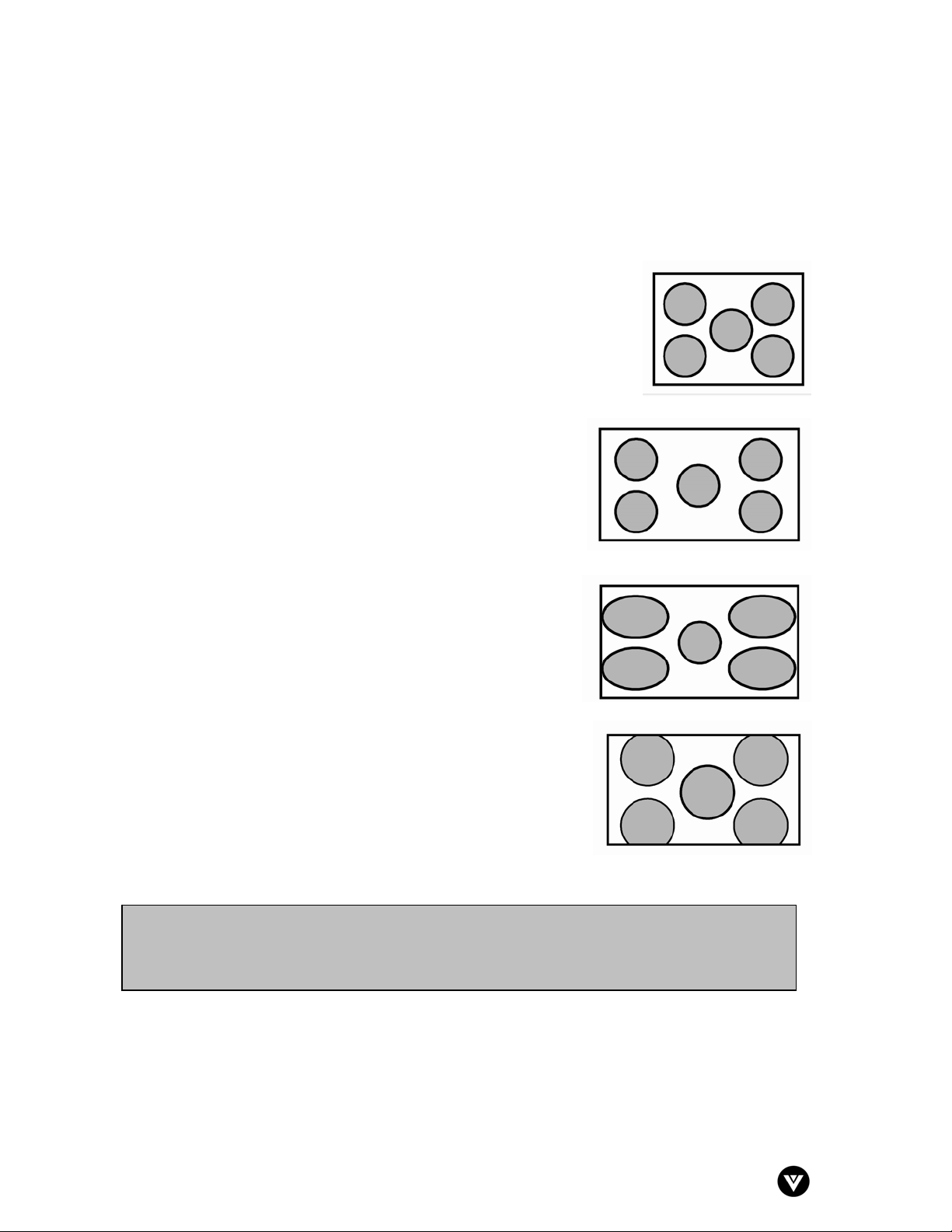
VIZIO L30 WGUe User Guide
Version - 4/7/2005
28
3.5.3 - Understanding Viewing Features
Your LCD TV features four viewing modes and Picture-in-Picture (PIP) mode. You can switch
viewing modes using the on-screen display (OSD) or the remote control. For more information on
using the OSD, see 3.5.2 - OSD Menus and Options, page 25.
3.5.3.1 - Viewing modes
3.5.3.1.1 - Standard Mode - The original 4:3 aspect ratio (1.33:1
source) is preserved, so black bars are added to the left and right of
the display image. Standard TV broadcasts are displayed with a 4:3
Aspect Ratio. Movies in 4:3 Aspect Ratio may be referred to as pan-
and-scan or full frame. These movies were originally filmed in 16:9
(widescreen), and then modified to fit a traditional TV screen (4:3).
3.5.3.1.2 - Widescreen Mode - When watching a standard
broadcast or full-frame movie in this mode, the display image
is stretched proportionately to fill the TV screen. When
watching a widescreen (1.76:1 source) program or movie, the
display image fills the TV screen. If you are watching a
widescreen (1.85:1 or 2.35:1 source) program or movie, there
will still be black bars at the top and bottom.
3.5.3.1.3 - Panoramic Mode - When watching a standard
broadcast or full frame movie in this mode, the 4:3 Aspect
Ratio (1.33:1 source) display image is stretched horizontally
on the left and right sides to fill the TV screen. The center of
the image is not stretched.
3.5.3.1.4 - Zoom Mode - When watching a widescreen (1.76:1,
1.85:1, or 2.35:1 source) program or movie, the display image
is zoomed proportionally to fill the width of the screen. The top
and bottom are cut off to remove most of the source material’s
black bars. This mode is good for programs or movies with sub-
titles.
Note: Viewing modes and volume settings are saved based on input. For example, you last
watched a DVD in widescreen mode and at high volume, and then watched TV in standard
mode and low volume. When you switch back to DVD input, the viewing mode will return to
widescreen and your volume will be high.
Loading ...
Loading ...
Loading ...