Loading ...
Loading ...
Loading ...
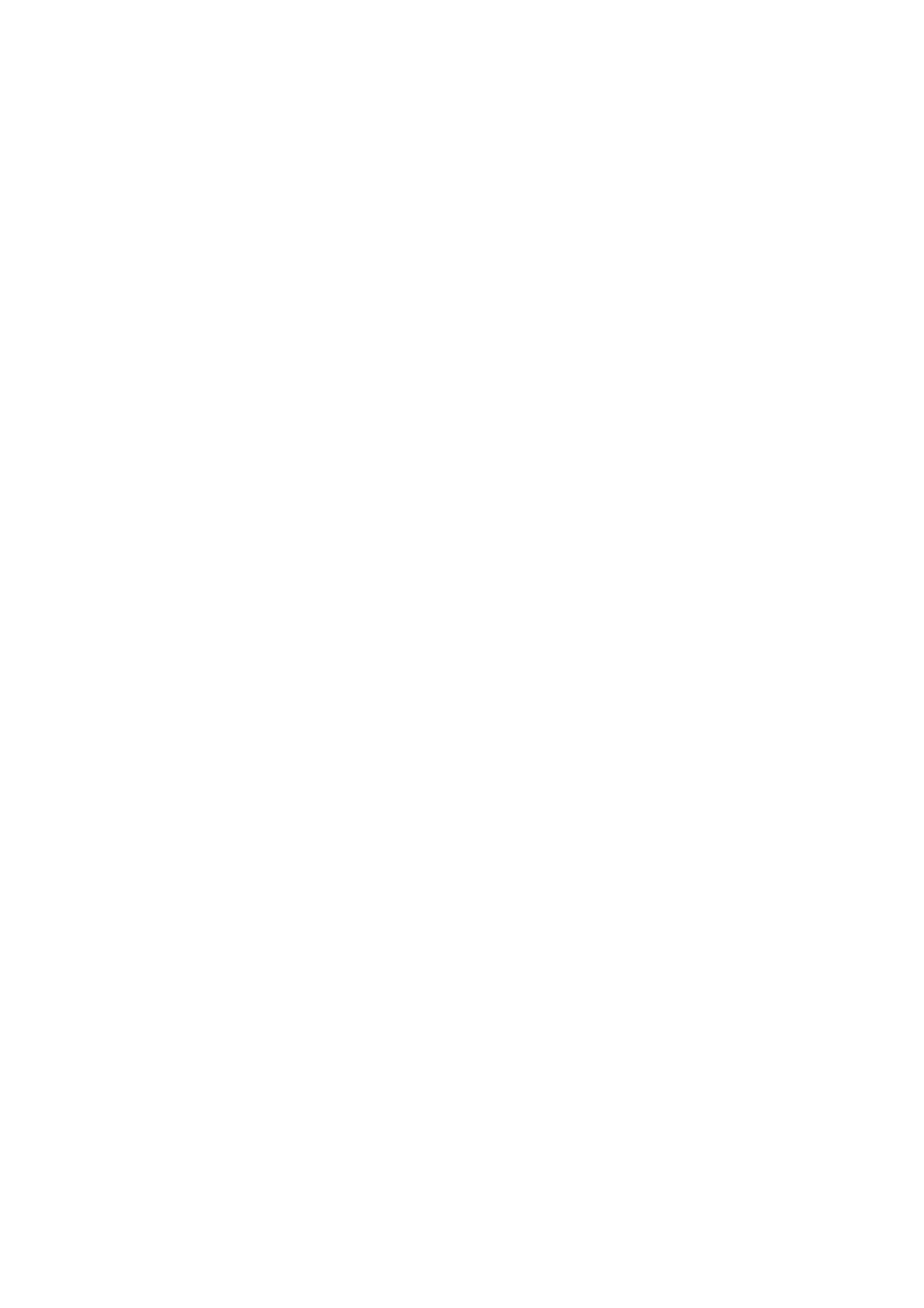
Preparation
For
Cloning
LST-5600A
46
Changing
Source
Labels
?
Press
"SOURCE"
as
needed
to
select
the
desired
aux
source.
Note:
The
remote
shown
in
the
installation
guide
does
not
have
a
Source
key.
Use
a
remote
with
a
Source
key
to
label
the
Aux
inputs.
?
Press
the
Right
or
Left
ADJ
(Adjust)
arrows
as
needed
until
the
numbers
0
to
9
show
up.
The
number
shows
the
position
of
the
character
that
can
be
changed.
?
Use
the
Up
or
Down
arrows
to
select
the
desired
character.
?
Press
"SOURCE"
for
the
next
Aux
source
or
pro-
ceed
with
CHANGING
ICON
or
Changing/Adding
Labels.
Note:
The
remote
shown
in
the
installation
guide
does
not
have
a
Source
key.
Use
a
remote
with
a
Source
key
to
label
the
Aux
inputs.
?T
o
restore
default
labels,
edit
all
the
labels
to
show
blank/spaces.
Remote
Control
Key
Functions
?
Channel
Up/Down:
To
go
to
the
desired
channel
?
Left
Arrow/Right
Arrow
ADJ
(Adjust):
Select
the
item
to
change.
If
"I"
is
shown,
the
ICON
can
be
changed.
If
a
number
is
shown,
it
shows
the
posi-
tion
of
the
character
that
can
be
changed.
?
Up
Arrow/Down
Arrow:
Selects
the
ICON
or
the
character
to
be
displayed.
?
Use0--9:Toentertheindexnumberofthe
ICON,
if
known.
?
Enter/Select:
To
change
the
ICON
after
the
num-
ber
has
been
entered.
?
SOURCE
:
To
change
the
aux
input
label.
Note:
The
remote
shown
in
the
installation
guide
does
not
have
a
Source
key.
Use
a
remote
with
a
Source
key
to
label
the
Aux
inputs.
?
MENU:
To
exit
the
edit
process.
Installer
Remote
Key
Functions
for
Cloning
Preparation
Clonable
Features
POWER
123
456
789
0
TIMER
MENU
ALARM
SELECT
CH
PREVIEW
ADJ
ADJ
ENTER
TV/FM
VOLUME
CHANNEL
FLSHBK
MUTE
CC
Down
Arrow
Selects
Icons
or
Characters
0-9
Enters
the
Icon
Index
Number
(if
known)
Exits
Editing
Mode
Up
Arrow
Selects
Icons
or
Characters
Channel
Up/Down
Access
Channels
Changes
Icon
After
Number
Has
Been
Entered
Adjust
Left/Right
Arrows
Choose
Items
Menu
SubMenu
Audio
Digital
output
Audio
Audio
mode
Audio
Audio
language
Dolby
Digital
Preference
DTV
Captions
Style
-
Style
Preference
DTV
Captions
Style
-
Font
Preference
DTV
Captions
Style
-
Font
size
Preference
DTV
Captions
Style
-
Text
color
Preference
DTV
Captions
Style
-
Text
opacity
Preference
DTV
Captions
Style
-
Background
color
Preference
DTV
Captions
Style
-
Background
opacity
Preference
DTV
Captions
Style
-
Edge
style
Preference
DTV
Captions
Style
-
Edge
color
Preference
Advance
--
Matte Color
Preference
Advance
--
Info
Time-Out
Preference
Advance
--
DVI
Level
Preference
Advance
--
EZ
DVI
Lock
Movie
rating
Lock
TV
Rating-Children
Age
Lock
TV
Rating-Children
Fantasy
Violence
Lock
TV
Rating-General
Age
Lock
TV
Rating-General
Dialogue
Lock
TV
Rating-General
Language
Lock
TV
Rating-General
Sex
Lock
TV
Rating-General
Violence
System
Remote
Control
Setup
Loading ...
Loading ...
Loading ...