Loading ...
Loading ...
Loading ...
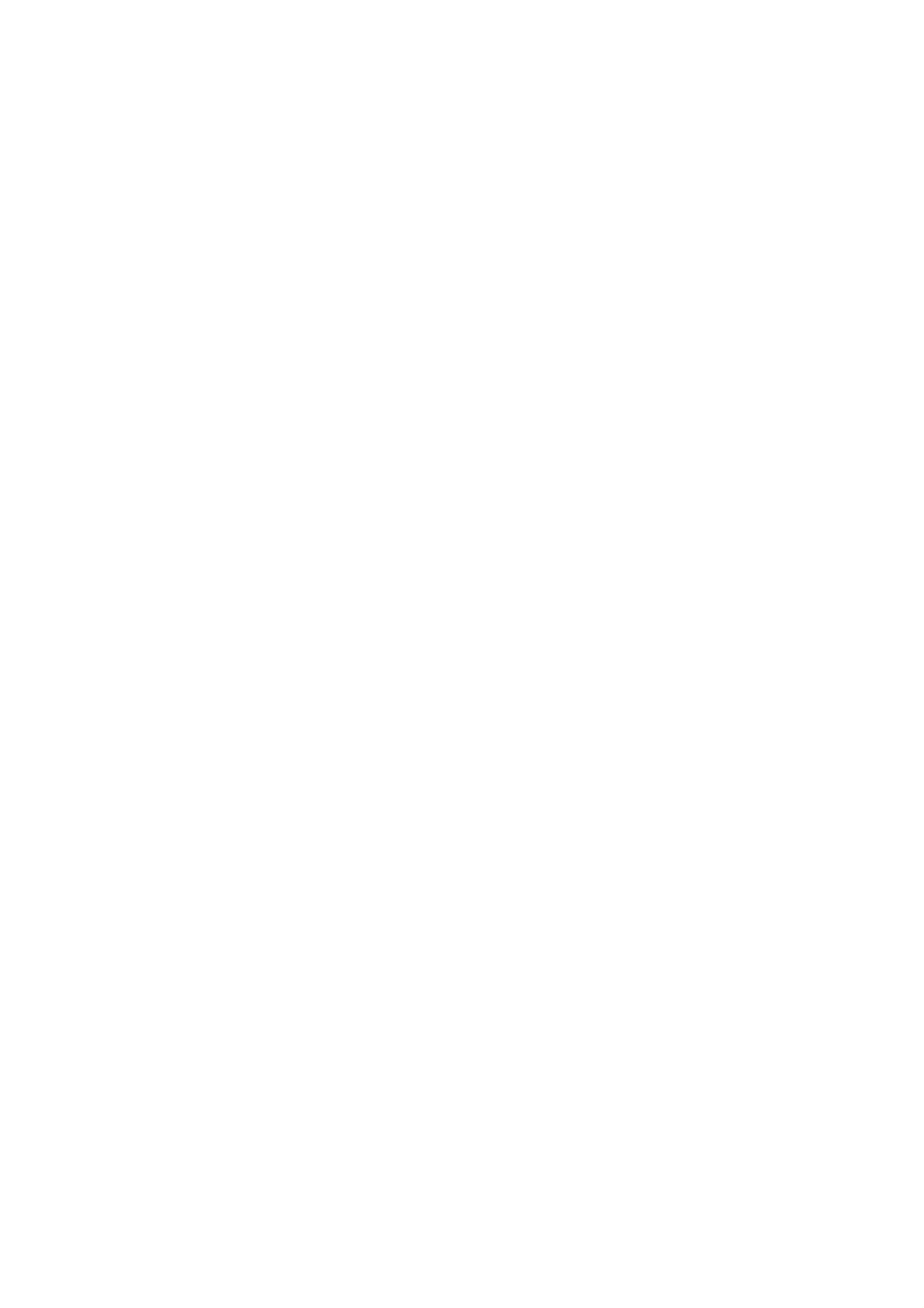
OPERATION
29
Closed
Captions
Setup
Setting
Closed
Captions
Selects
the
mode
for
displaying
analog
Closed
Caption
Data.
In
the
Analog
Caption
Service,
Captions
1-4
display
a
program's
dialog,
and
Text
1-4
display
data
service
information.
(Note
:
Closed
Captions
will
only
appear
if
they
are
provided
by
the
broadcaster.)
Caption
1
Caption
1
is
the
primary
caption
service
that
synchronizes
the
captioning
language
with
the
sound.
This
method
is
used
by
most
broadcasters.
Caption
2
Caption
2
is
the
special
non-synchronous
caption
service
that
does
not
need
to
be
in
sync
with
the
sound
and
may
provide
sim-
plified
captioning,
which
is
usually
delayed.
Caption
3
Caption
3
serves
as
an
alternate
captioning
service
channel.
Captioning
is
often
a
secondary
language
translation
such
as
French,
Spanish,
simplified
English
or
displayed
at
a
slower
rate.
Caption
4
Caption
4
is
another
special
non-synchronous
caption
service
that
does
not
need
to
be
in
sync
with
the
sound
and
may
provide
simplified
captioning,
usually
delayed.
Text
1-4
Text
1-4
usually
displays
information
at
the
bottom
screen
position
and
is
used
for
a
data
service,
generally
not
program-related.
To
set
up
Closed
Captions:
1
Press
the
MENU
button
on
the
Remote
Control
to
display
the
on-screen
menu.
2
Scroll
down
using
"TV/FM
(DOWN
ARROW)"
on
the
Remote
Control.
3
Select
the
Preference
menu
by
pressing
"ENTER"
to
highlight
PREFERENCE.
4
Scroll
down
to
Closed
Caption
using
"TV/FM
(DOWN
ARROW)".
5
Move
the
highlight
to
the
right
with
"ADJ
2".
6
Select
one
of
options
then
press
"ENTER"
to
return
to
the
previous
menu.
7
Press
the
MENU
button
repeatedly
on
the
Remote
Control
to
exit
the
menu.
ote
If
both
digital
captions
and
analog
closed
captions
are
chosen,
then
only
digital
captions
will
be
selected.
Closed
captions
can
also
be
selected
using
the
CC
button
on
the
Remote
Control.
Loading ...
Loading ...
Loading ...