Loading ...
Loading ...
Loading ...
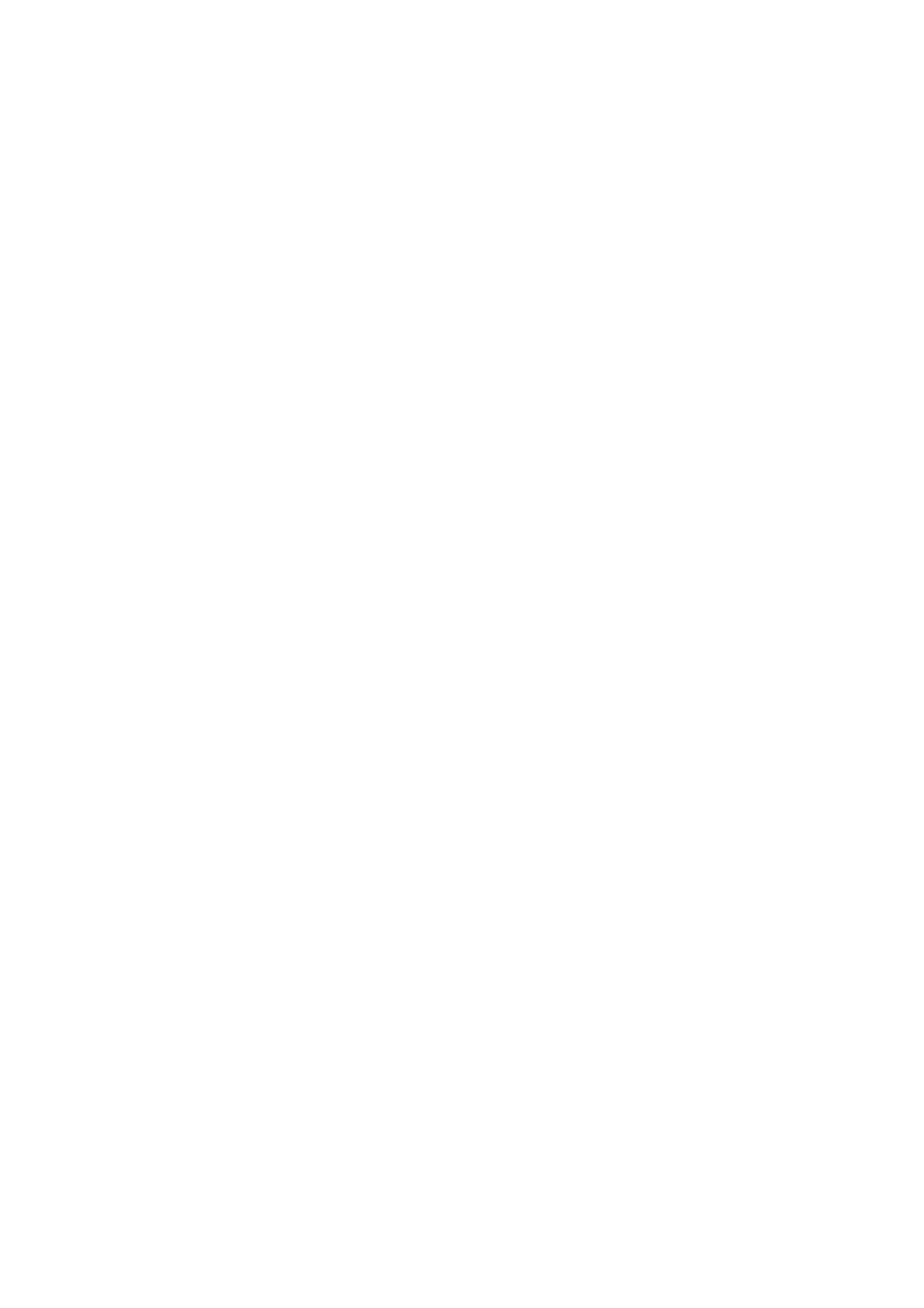
OPERATION
19
Surf
List
/
Ch.
Edit
The
default
channel
list
is
made
in
the
EZ
Channel
Scan
menu.
Surf
List/Ch.
Edit
allows
you
to
create
two
other
types
of
channel
lists;
a
custom
list
and
a
surf
list.
A
custom
list
is
created
by
toggling
each
channel
on
or
off
by
pressing
"ENTER".
Once
a
channel
is
highlighted,
you
will
be
able
to
see
whether
the
channel
is
currently
Added
or
Deleted
by
refer-
ring
to
the
small
window
at
the
top-left
corner
of
the
screen.
To
create
your
own
Surf
list,
with
up
to
50
favorite
channels,
press
the
"CH
PREVIEW
(SURF)"
button
on
the
Remote
Control
while
a
channel
number
is
highlighted.
ote
The
EZ
Channel
Scan
feature
will
not
available
if
Installer
menu
item
028
CH-OVERIDE
is
set
to
'0'.
Set
to
'1'
to
be
able
to
use
EZ
Channel
Scan.
To
edit
the
channel
list:
1
Press
the
"MENU"
button
on
the
Remote
Control
to
display
the
on-screen
menu.
2
Select
the
Setup
menu
by
pressing
"ENTER".
3
Scroll
down
to
Surf
List/Ch.
Edit
using
"TV/FM
(DOWN
ARROW)".
4
Press
"ADJ
2"
to
display
the
channel
editing
screen.
To
create
a
custom
list:
1.
Use
"SELECT
(UP
ARROW),
TV/FM
(DOWN
ARROW),
1
ADJ,
ADJ
2"
to
move
the
highlight
on
the
channel
editing
menu.
2.
Choose
"Added"
or
"Deleted"
by
pressing
"ENTER"
repeatedly.
The
screen
shown
at
the
top
left
will
indicate
if
the
highlighted
channel
is
shown
or
hidden.
To
create
a
Surf
list:
1.
Use
"SELECT
(UP
ARROW),
TV/FM
(DOWN
ARROW),
1
ADJ,
ADJ
2"
to
move
the
highlight
on
the
channel
editing
menu.
2.
Choose
"Surf"
or
"No
Surf"
using
the
"CH
PREVIEW
(SURF)"
button
on
the
Remote
Control.
3.
Press
the
"MENU"
button
to
return
to
the
previous
menu
or
press
several
times
to
remove
menu.
Loading ...
Loading ...
Loading ...