Loading ...
Loading ...
Loading ...
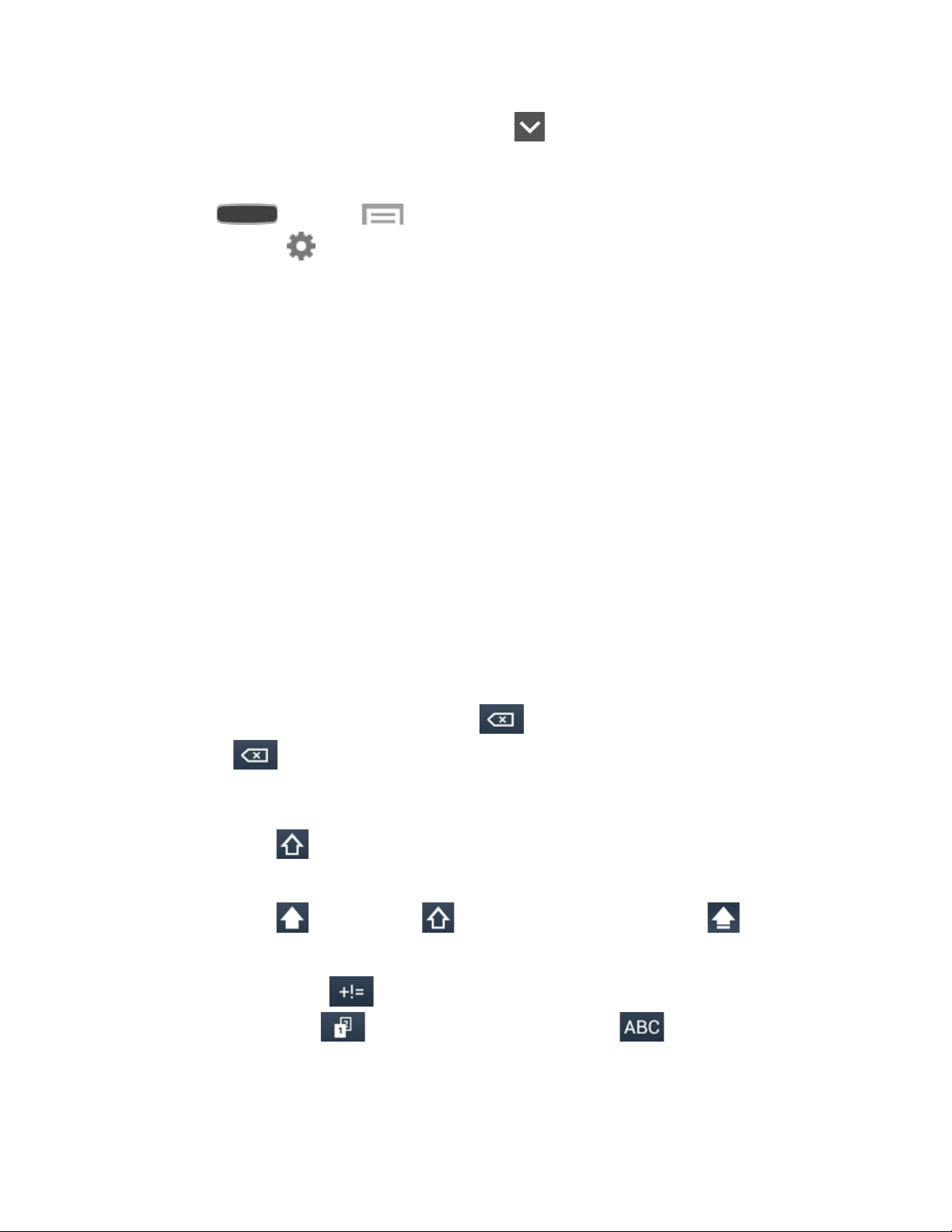
■ Touch a word to insert it into your text. Touch to display more words.
Configure Samsung Keyboard
■ Press and touch > Settings > My device tab > Language and input,
and then touch next to Samsung keyboard. For more information, see Samsung
Keyboard.
Swype
Swype lets you enter words by tracing over the letters on the virtual QWERTY keyboard.
Instead of touching each key, use your finger to trace over each letter of a word. You can also
touch letters to enter words.
Swype provides next-letter prediction and regional error correction, which can compensate for
touching the wrong keys on the virtual QWERTY keyboards.
Use Swype to Enter Text
1. From a screen where you can enter text drag down from the top of the screen to open
the Notification Panel, and then touch Choose input method > Swype.
2. Swipe your finger continuously over the letters to form a word. As you swipe over letters,
words matching your pattern display at the top of the Swype keyboard. To enter a word,
lift your finger, or touch a word at the top of the keyboard.
3. While entering text, use these options:
Delete: If you make a mistake, touch to delete a single character. Touch and
hold to delete an entire word or field.
Letter Case: By default, Swype starts with a capital at the beginning of text.
• Touch to change to upper case. After you type a letter, Swype automatically
changes to lower case.
• Touch once or touch twice to enter all capitals. Touch to return to
lower case.
Symbols: Touch to switch to a symbols keyboard. There are two pages of
symbols. Touch to go to the second page. Touch to return to the
alphanumeric keyboard.
Phone Basics 45
Loading ...
Loading ...
Loading ...