Loading ...
Loading ...
Loading ...
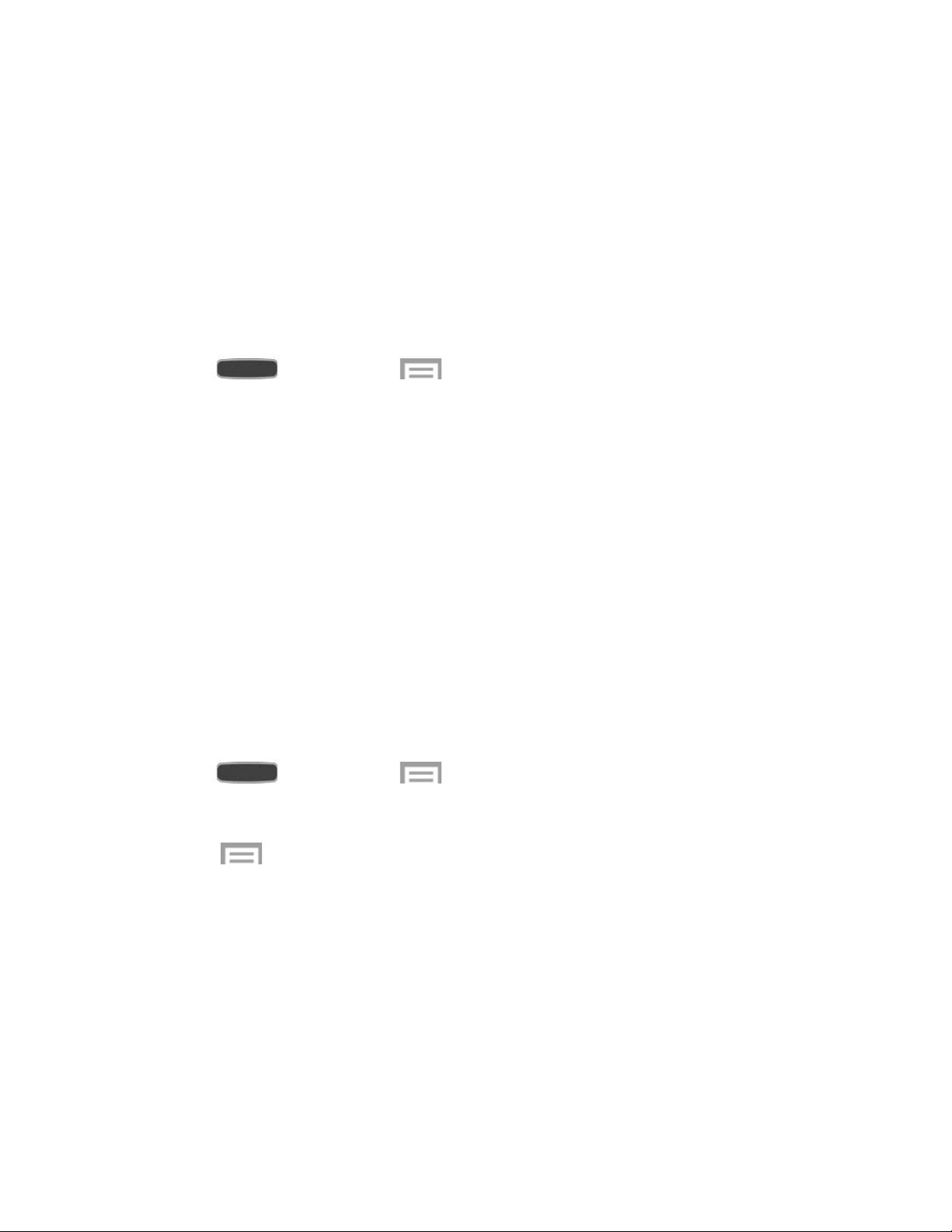
Wi-Fi Calling Settings
You can make and receive calls via a Wi-Fi network. Wi-Fi Calling is an excellent solution for
coverage issues in and around the home or wherever cellular coverage is limited.
When Wi-Fi Calling is enabled, all incoming and outgoing calls will be made via your Wi-Fi
network. Minutes used while connected to the Wi-Fi network count against your available rate
plan minutes.
1. Ensure that you are connected to a Wi-Fi network. For more information, see Wi-Fi
Settings.
2. Press and then touch > Settings > Connections tab.
3. Touch OFF/ON next to Wi-Fi Calling to turn it on.
4. Follow the instructions to select a Wi-Fi network and activate Wi-Fi Calling on your
phone.
When Wi-Fi Calling is enabled, all incoming and outgoing calls will be made via your Wi-Fi
network.
Important! If you are in an active Wi-Fi call and go out of range of your Wi-Fi network, the call
will be dropped.
Wi-Fi Settings
Wi-Fi provides wireless Internet access over distances of up to 300 feet. To use your phone’s
Wi-Fi, you need access to a wireless access point or “hotspot.”
For more information about using Wi-Fi, see Wi-Fi.
1. Press and then touch > Settings > Connections tab.
2. Touch OFF/ON to turn Wi-Fi on, then touch Wi-Fi.
3. Touch to configure these settings:
Advanced:
• Network notification: Alert you when a new Wi-Fi network is available.
• Passpoint: Connect to passpoint-enabled Wi-Fi Access Points automatically.
• Sort by: Choose the order available Wi-Fi networks display after a scan.
• Keep Wi-Fi on during sleep: Specify when to switch from Wi-Fi to mobile data
for data communications when the device goes to sleep (when the backlight goes
Settings 110
Loading ...
Loading ...
Loading ...