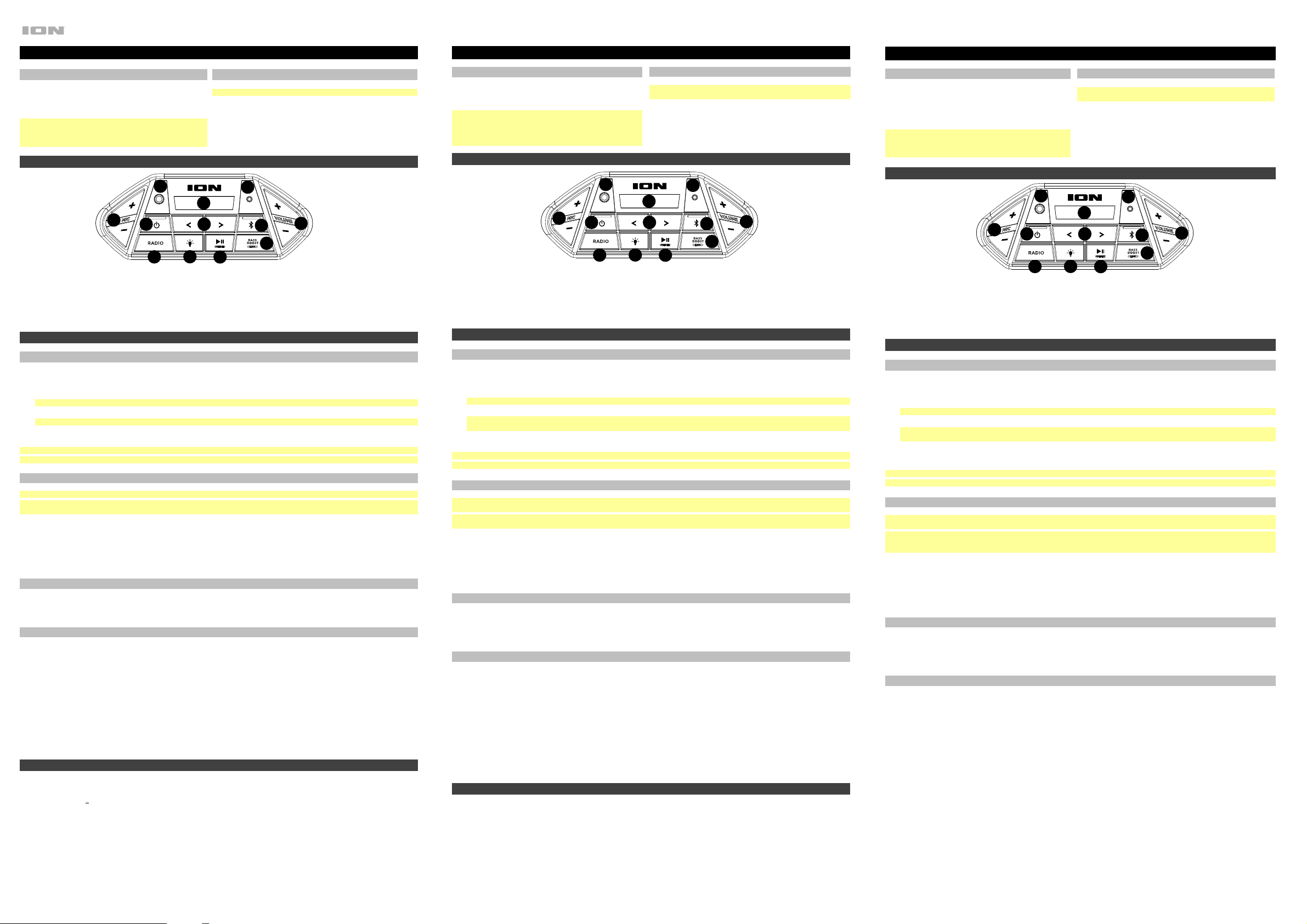
Manual v1.5
Guía de inicio rápido de Game Day Party (Español)
Contenido de la caja
Game Day Party
Cable de alimentación
Guía de inicio rápido / Manual sobre
la seguridad y garantía
Nota: Antes de utilizar por primera vez el producto, cargue
completamente la batería. Su unidad se despachó intencionalmente
con una carga reducida de la batería por razones de seguridad en el
tránsito. Para lograr una carga óptima, apague el altavoz mientras lo
esté cargando.
Soporte
IMPORTANTE: para ver la Guía del usuario completa, visite
ionaudio.com.
Para obtener la información más reciente acerca de este producto
(documentación, especificaciones técnicas, requisitos de sistema,
información de compatibilidad, etc.) y registrarlo, visite ionaudio.com.
Para obtener soporte adicional del producto, visite
ionaudio.com/support.
Características
1. Pantalla 2. Botón de encendido 3. Bass Boost/Enlace 4. Selector de radio
5. Botón de Bluetooth 6. Reproducir/Pausa / Programmar 7. Sintonizador/pista 8. Modo de luz
9. Entrada auxiliar 10. Entrada micrófono 11. Volumen micrófono 12. Volumen
13. Puerto de carga USB
(no se muestra, panel posterior)
14. Entrada de energí
a
(no se muestra, panel posterior)
Funcionamiento
Cómo aparear un dispositivo Bluetooth
1. Encienda su dispositivo Bluetooth.
2. Encienda el Game Day Party. Presione y suelte el botón Bluetooth para vincular a un dispositivo Bluetooth.
3. Navegue a la pantalla de configuración de su dispositivo Bluetooth, busque Game Day Party y conecte.
Nota: Si su dispositivo Bluetooth solicita un código de apareamiento, ingrese “0000”.
4. El icono de Bluetooth se enciende con luz azul continua cuando hay un dispositivo apareado al Game Day Party.
Nota: Los usuarios deben considerar la actualización de su sistema operativo (OS) si experimentan problemas con el apareamiento o la
reproducción de música.
5. Toque ligeramente el botón Bluetooth para desconectar un dispositivo Bluetooth apareado.
Para obtener detalles sobre cómo vincular a una segunda Game Day Party, consulte la Guía del usuario completa en ionaudio.com.
Nota: El alcance máximo se logra cuando se utilizan dispositivos con Bluetooth 5.0 o superior.
Consejo: Si desea desactivar (o activar) los avisos de voz, pulse dos veces el botón Bluetooth.
Control de aplicación
IMPORTANTE: Afin de profiter de la meilleure expérience possible avec l’application ION Sound XP, assurez-vous d’avoir la toute dernière
version de Android OS ou de iOS sur votre appareil.
Remarque: Veuillez vous assurer que votre appareil dispose d’une connexion Internet. Vous pouvez également télécharger l’application gratuite
sur votre ordinateur, mais n’oubliez pas de connecter et de synchroniser votre appareil afin de transférer l’application.
Veuillez suivre les étapes ci-dessous afin de télécharger l’application sur votre appareil :
1. Accédez au Apple App Store ou à Google Play à partir de votre appareil.
2. Recherchez l’application ION Sound XP.
3. Suivez ensuite les consignes à l'écran afin de la télécharger et de l'installer.
4. Une fois téléchargée, l’application ION Sound XP s’affiche sur la fenêtre d’accueil de votre appareil.
Modos de luz
Cuando Game Day Party se enciende por primera vez, las luces estarán en modo ciclo de Color y comenzarán a desvanecerse lentamente de un
color a otro. Para hacer una pausa en un determinado color, mantenga presionado el botón Light durante 1 segundo. Para ingresar al modo Beat
Sync y hacer que las luces reaccionen al ritmo de la música, presione y suelte el botón Light. Presione y suelte el botón Light para cambiar el
color a blanco. Presione el botón Light nuevamente para apagar las luces.
Cómo usar la radio
Selección de una estación de radio:
1. Pulse el botón Radio.
2. Seleccione una estación de radio utilizando los botones </>.
Guardado de presets:
1. Seleccionar una estación de radio que desee guardar en una ubicación de preset utilizando los botones </>.
2. Mantenga pulsado reproducción/pausa durante 1 segundo. Aparecerá un número de preset en la pantalla.
3. Utilice los botones </> para seleccionar el preset en el cual desea grabarla (P1 – P10).
4. Pulse reproducir/pausa para confirmar. Aparecerá SAV (guardar) en la pantalla.
Selección de presets:
1. Pulse reproducir/pausa para recorrer los presets guardados.
Trademarks & Licenses (English)
ION Audio is a trademark of inMusic Brands, Inc., registered in the U.S. and other countries. The Bluetooth word mark and logos are owned by the
Bluetooth SIG, Inc. and any use of such marks by ION Audio is under license. All other product names, company names, trademarks, or trade
names are those of their respective owners.
World Headquarters: inMusic Brands, Inc. / 200 Scenic View Drive / Cumberland, RI 02864 / USA / Tel: 401-658-5766 / Fax: 401-658-3640
U.K. Office: inMusic Europe, Ltd. / Unit 3, Nexus Park / Lysons Avenue / Ash Vale / HAMPSHIRE / GU12 5QE / UNITED KINGDOM / Tel: 01252
896 040 / Fax: 01252 896 021
Germany Office: inMusic GmbH / Harkortstr. 12 – 32 / 40880 Ratingen / GERMANY / Tel: 02102 7402 20150 / Fax: 02102 7402 20011
Guide d’utilisation rapide de Game Day Party (Français)
Contenu de la boîte
Game Day Party
Câble d'alimentation
Guide d’utilisation rapide /
Consignes de sécurité et
informations concernant la
garantie
Remarque : Veuillez vous assurer d'avoir complètement chargé la
batterie du produit avant sa première utilisation. L’appareil a été
expressément expédié avec une charge de batterie réduite afin
d’assurer un transport sécuritaire.
Soporte
IMPORTANT: Pour le guide de l'utilisateur complet, visitez
ionaudio.com.
Pour les dernières informations concernant ce produit (la configuration
système minimale requise, la compatibilité, etc) et l'enregistrement du
produit, veuillez visitez le site ionaudio.com.
Pour de l'assistance supplémentaire, veuillez visiter
ionaudio.com/support.
Caractéristiques
1. Écran 2. Touche d'alimentation 3. Bass Boost/Lien 4. Sélecteur de radio
5. Touche Bluetooth 6. Lancer/interrompre / Préréglages 7. Syntonisation/pistes 8. Mode d'éclairage
9. Entrée auxiliaire 10. Entrée microphone 11. Volume microphone 12. Volume
13. Port de rechargement
USB (panneau arrière, non illustré)
14. Entrée d'alimentation (panneau
arrière, non illustré)
Fonctionnement
Jumelage d'un périphérique Bluetooth
1. Mettez votre périphérique Bluetooth sous tension.
2. Mettez le Game Day Party sous tension. Appuyez sur le bouton Bluetooth et relâchez-le pour le coupler à un périphérique Bluetooth.
3. Accédez à l'écran de configuration de votre périphérique Bluetooth, recherchez « Game Day Party » et lancez le jumelage.
Remarque : Si votre périphérique Bluetooth vous demande d'entrer un code de jumelage, entrez « 0000 ».
4. L'icône Bluetooth s'allume lorsqu'un périphérique est jumelé à l'enceinte Game Day Party.
Remarque : Les utilisateurs devraient envisager de mettre à jour leur système d'exploitation si des ennuis surviennent durant le jumelage
ou lors de la lecture de musique.
5. Appuyez puis relâchez le bouton Bluetooth pour déconnecter le périphérique Bluetooth branché.
Pour plus de détails sur la façon de créer un lien vers une deuxième Game Day Party, consultez le Guide de l'utilisateur complet sur
ionaudio.com.
Remarque : La plage maximale peut être atteinte avec l'utilisation d'appareils dotés de Bluetooth 5.0 ou de versions ultérieures.
Astuce : Si vous souhaitez désactiver (ou activer) les messages vocaux, appuyez deux fois sur Bluetooth.
Contrôle d'application
IMPORTANT : pour garantir la meilleure expérience possible avec l'application ION Sound XP, utilisez le système d'exploitation Android ou
iOS le plus récent sur votre appareil.
Remarque : assurez-vous que votre appareil dispose d'un accès Internet via votre fournisseur de services ou une connexion sans fil. Vous
pouvez également télécharger l'application sur votre ordinateur, mais n'oubliez pas de connecter et de synchroniser votre appareil pour
transférer l'application.
Suivez ces étapes pour télécharger l'application gratuite sur votre appareil:
1. Ouvrez Apple App Store ou Google Play sur votre appareil.
2. Recherchez l'application ION Sound XP.
3. Suivez les instructions à l'écran pour télécharger et installer l'application.
4. Une fois téléchargée, l'application ION Sound XP apparaîtra sur l'écran d'accueil de votre appareil.
Modes d'éclairage
Lorsque Game Day Party est allumé pour la première fois, les lumières seront en mode Cycle de couleurs et commenceront à s'estomper
lentement d'une couleur à la suivante. Pour faire une pause sur une certaine couleur, appuyez et maintenez le bouton Light pendant 1
seconde. Pour passer en mode Beat Sync et faire réagir les lumières au rythme de la musique, appuyez et relâchez le bouton Light. Appuyez
et relâchez le bouton Light pour changer la couleur en blanc. Appuyez à nouveau sur le bouton Light pour éteindre les lumières.
Utilisation de la radio
Sélectionner une station radio :
1. Appuyez sur la touche Radio.
2. Sélectionnez une station radio à l'aide des touches </>.
Programmer un préréglage :
1. Sélectionner une station radio que vous souhaitez programmer en utilisant les touches </>.
2. Maintenez la touche pour lancer/interrompre la lecture pendant 1 seconde. Un numéro de préréglage devrait s'afficher.
3. Utilisez les touches </> afin de sélectionner le préréglage (P1 – P10).
4. Appuyez sur la touche pour lancer/interrompre la lecture afin de confirmer votre choix. « SAV » devrait s'afficher.
Sélectionner un préréglage :
1. Appuyez sur la touche pour lancer/interrompre la lecture afin de parcourir les préréglages.
Game Day Party Quickstart Guide (English)
Box Contents
Game Day Party
Power Cable
Quickstart Guide / Safety &
Warranty Manual
Note: Before you first use the product, please fully charge the
battery. Your unit was purposely shipped with a reduced battery
charge to ensure safe transit. For optimal charging, power off the
speaker while charging.
Support
IMPORTANT: For the full User Guide, visit ionaudio.com.
For the latest information about this product (documentation, technical
specifications, system requirements, compatibility information, etc.) and
product registration, visit ionaudio.com.
For additional product support, visit ionaudio.com/support.
Features
1. Display 2. Power 3. Bass Boost/Link 4. Radio
5. Bluetooth 6. Play/Pause/Presets 7. Radio Tune/Track Skip 8. Light Mode
9. Aux Input (1/8") 10. Mic Input 11. Mic Volume 12. Volume
13. USB Charge Port
(rear panel, not shown)
14. Power Input (rear panel, not
shown)
Operation
Pairing a Bluetooth Device
1. Turn on your Bluetooth device.
2. Power on Game Day Party. Press and release the Bluetooth button to enter Bluetooth pairing mode.
3. Navigate to your Bluetooth device’s setup screen, find Game Day Party and connect.
Note: If your Bluetooth device prompts for a pairing code, enter “0000”.
4. The Bluetooth icon will be lit solid when a device is “paired” to Game Day Party.
Note: Users should consider updating their OS if experiencing trouble with pairing or playing music.
5. Tap the Bluetooth button to disconnect a paired Bluetooth device.
For details on how to link to a second Game Day Party, see the full User Guide at ionaudio.com.
Note: Maximum range will be achieved when using devices with Bluetooth 5.0.
Tip: If you would like to disable (or enable) the voice prompts, double press the Bluetooth button.
App Control
IMPORTANT: To ensure the best possible experience with the ION Sound XP app, use the most current Android OS or iOS on your device.
Note: Ensure that your device has internet access via your service provider or wireless connection. You can also download the app on your
computer, but remember to connect and sync your device to transfer the app.
Follow these steps to download the free app on your device:
1. Open the Apple App Store or Google Play on your device.
2. Search for the ION Sound XP app.
3. Follow the on-screen instructions to download and install the app.
4. Once downloaded, the ION Sound XP app will appear on your device's home screen.
Light Modes
When Game Day Party is first turned on, the lights will be in Color Cycle mode and start to slowly fade from one color to the next. To pause on a
certain color, press and hold the Light button for 1 second. To enter Beat Sync mode and have the lights react to the beat of the music, press
and release the Light button. Press and release the Light button to change the color to white. Press the Light button again to turn off the lights.
Using the Radio
Selecting a Radio Station:
1. Press the Radio button.
2. Select a radio station using the </> buttons.
Saving a preset:
1. Select a radio station that you want to save to a preset location using the </> buttons.
2. Press and hold Play/Pause for 1 second. A preset number will appear on the screen.
3. Use the </> buttons to select which preset you want to save it to (P1 – P10).
4. Press Play/Pause to confirm. SAV will appear on the screen.
Selecting a preset:
1. Press Play/Pause to cycle through the saved presets.
Technical Specifications (English)
Tweeter: 2” / 50.8 mm
Woofer: 6.5” / 165 mm
Frequency Response (+ 3 dB): 50 Hz – 20 kHz
Output Power: 50 W (peak)
Bluetooth:
Profile: A2DP, AVRCP
Bluetooth Range: Up to 100 ft. (30.5 m) (Bluetooth range is affected
by walls, obstructions, and movement. For optimal performance, place
the product in the center of the room so it is unobstructed by walls,
furniture, etc.)
Linked Range: 50’ / 15.2 m
Microphone Type: Dynamic (not included)
Water Resistant Rating: IPX5
Radio Frequency Range:
US: 87.5–107.9 MHz (FM)
Power: 100-240 V, 50/60 Hz
Battery: Sealed lead acid (non-spillable)
Recharge Time: 5 hours
Charge Port: USB, +5V, 1A
Dimensions
(WxDxH): 13.1” x 9.8” x 13.3” / 33.3 x 24.9 x 33.8 cm
Weight: 12.55 lbs. / 5.69 kg
1
2
1
1
1
3
1
4
1
5
1
6
1
7
1
8
1
9
10
11
12
1
2
1
1
1
3
1
4
1
5
1
6
1
7
1
8
1
9
10
11
12
1
2
1
1
1
3
1
4
1
5
1
6
1
7
1
8
1
9
10
11
12
Loading ...
