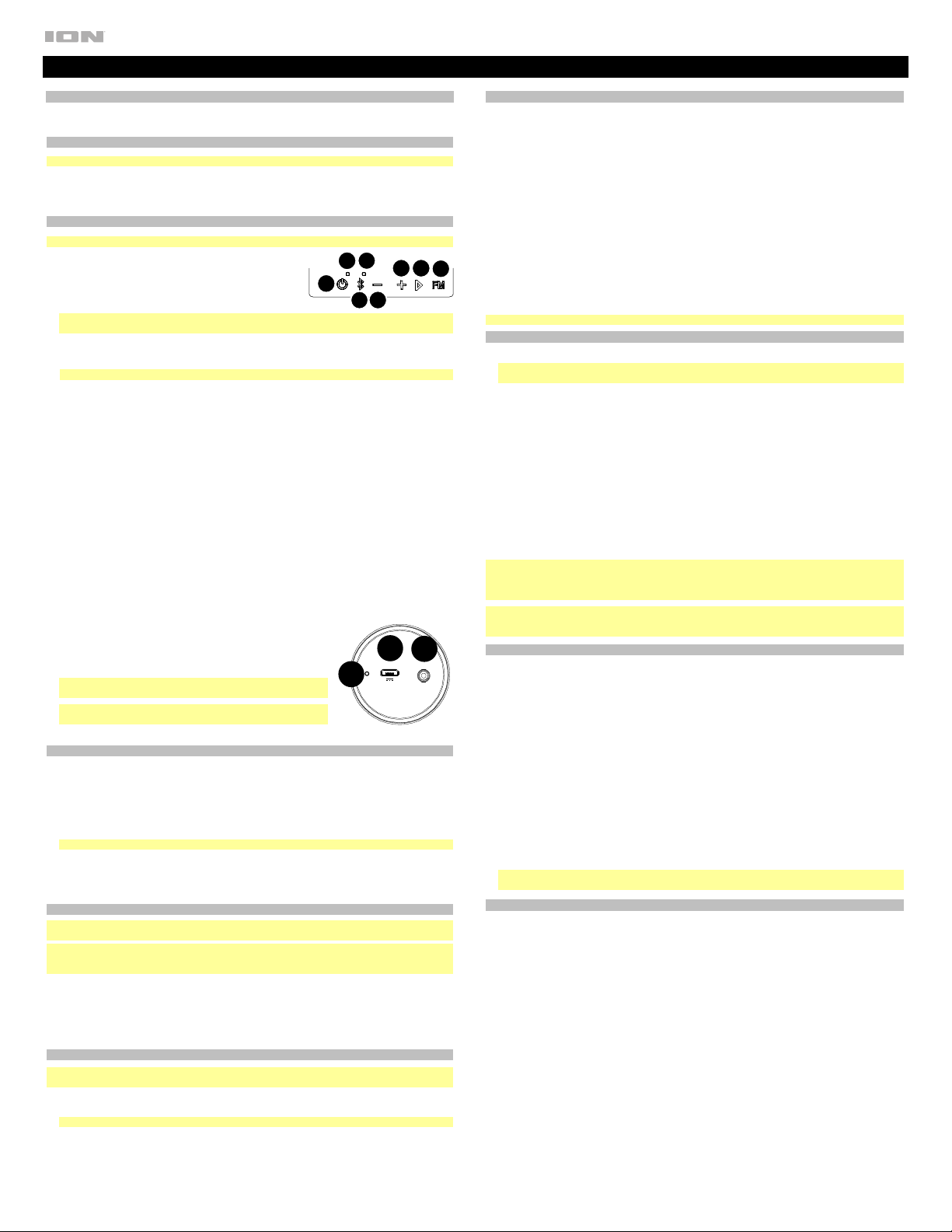
Manual Version 1.4
Triumph Quickstart Guide
Box Contents
Triumph
Micro-USB Cable
Quickstart Guide / Safety & Warranty Information
Support
Note: Make sure the battery is completely charged prior to first use for maximum battery life.
For the latest information about this product (documentation, technical specifications, system
requirements, compatibility information, etc.) and product registration, visit ionaudio.com.
For additional product support, visit ionaudio.com/support.
Features
Note: If the front speaker grill fills with water, the sound will be muffled until the water has drained.
Top Panel
1. Power On/Off: Press and hold this button to turn Triumph
on/off. While Triumph is connected to a power source, it does
not need to be powered on to charge the battery. Double press
this button to enable/disable voice prompts.
Note: Triumph will power off after 15 minutes if there is no audio playing from Bluetooth, FM, or Aux
sources.
2. Charging/FM LED: The LED is solid red when the battery is charging. When the power is on and the
battery is fully charged, the red LED will turn off. When in FM mode, this LED is solid green and blinks
slowly when in FM Preset Creation mode.
Note: A voice prompt will be heard when the battery needs charging.
3. Bluetooth Button: Press this button briefly to begin Bluetooth connecting. Press and hold this button
to disconnect a paired Bluetooth device.
4. Bluetooth LED: This blinks blue when Bluetooth pairing or illuminates solid blue when connected to a
Bluetooth device.
5. -: Press and release to decrease the speaker volume on Triumph. Press and hold to go to the previous
Bluetooth track or FM station.
6. +: Press and release to increase the speaker volume on Triumph. Press and hold to go to the next
Bluetooth track or FM station.
7. Play/Pause / Call Receive/End: In Bluetooth mode, press this button to play or pause a track from a
connected Bluetooth device. In FM mode, press this button to select a previously saved preset
station.
When Bluetooth-paired, press and release this button to answer a phone call. The phone’s ringtone
will be heard through Triumph’s speaker until the call is answered. When the call has been
disconnected, Triumph will resume playing music. To reject an incoming call, press and hold this
button.
Press and hold this button for 2 seconds to enable your connected smartphone's voice assistant (e.g.
Siri®, Google®, etc), and then speak into the microphone.
8. FM Mode: Press this button to enter FM mode. Hold the button for 3 seconds to enter FM Preset
Creation mode.
Rear Panel
1. Micro USB Port: Use the included micro-USB cable to connect this
port to a computer or power adapter (DC 5V, 2A; sold separately) to
charge Triumph.
2. Auxiliary Input: This stereo 3.5 mm (1/8”) input can be used to
connect a CD player, MP3 player, or other audio source.
Notes: Cover the Aux In and the micro-USB port with the cap firmly
pressed in when using Triumph in water.
Make sure Triumph and its connections are dry before charging.
Never charge when wet.
3. LED Light Button: Press this button to turn the lights on/off.
Bluetooth Pairing
To pair a Bluetooth device:
1. Turn on your Bluetooth device.
2. Power on Triumph and it will automatically go into pairing mode to search for Bluetooth devices. You
will know you are in pairing mode when the Bluetooth LED is slowly flashing.
3. Navigate to your Bluetooth device’s setup screen, find Triumph and connect. Do not attempt to
connect to Triumph BLE.
Note: If your Bluetooth device prompts for a pairing code, enter 0000.
To disconnect a Bluetooth device:
1. Press and hold the Bluetooth button to disconnect a paired Bluetooth device.
2. To connect to another Bluetooth device, repeat step 3 above.
App Control
IMPORTANT: To ensure the best possible experience with the app, use the most current Android OS or
iOS on your device.
Note: Ensure that your device has internet access via your service provider or wireless connection. You
can also download the app on your computer, but remember to connect and sync your device to transfer
the app.
Follow these steps to download the free app on your device:
1. Open the Apple App Store or Google Play on your device.
2. Search for the ION Sound XP app.
3. Follow the on-screen instructions to download and install the app.
4. Once downloaded, the ION Sound XP app will appear on your device's home screen.
Using the Phone
Note: You must power on and pair Triumph with your Bluetooth device before using it to listen to music
or as a speakerphone.
When you have an incoming call, Triumph’s speaker will play a ringtone.
1. To answer the call, press Triumph's Call Receive button.
Note: If you get an incoming call during music playback, the music will pause until you end the call.
2. Speak into the microphone and adjust the call volume using the Volume buttons.
3. To end the call, press the Call End button.
4. To reject an incoming call, press and hold the Call Receive button.
Using the Radio
Selecting a Radio Station:
1. Press the FM button.
2. Select a radio station using the -/+ buttons.
Saving a Preset:
1. Press the FM button to choose FM Radio. The Charging/FM LED will illuminate solid green.
2. Press and hold the -/+ buttons to select a FM radio station that you want to save as a preset.
A voice prompt will be heard identifying the selected station.
3. Press and hold the FM button for 3 seconds to enter Preset Creation mode.
4. Press and hold the -/+ buttons to select from one of the 6 preset locations. For each button press of - or
+, the unit will say the active preset number (for example, “two”). Once the desired save location is
reached, press and release the FM button to save the station preset. The Charging/FM LED will show 4
quick green flashes to confirm a preset is saved and then exit Preset Save mode and return to FM mode.
Selecting a Preset:
To select from the 6 Preset stations, press and release the Play button in FM radio mode. The tuner will
jump to the next preset location and say the name of the preset location (for example, “three”), and resume
playing the FM station audio.
Note: When audio tones are playing, the FM signal will be temporarily muted.
Stereo-Link™: Linking Two Speakers Together Wirelessly
1. Power on both Triumph speakers. You will hear "Ready to pair."
Note: In order to use Stereo-Link Mode, you cannot have a Bluetooth device connected. If one speaker
is connected to a Bluetooth device, break the connection by pressing and holding the Bluetooth button.
2. With no Bluetooth device connected (blue LEDs on both speakers will blink), on one Triumph double
press the Bluetooth button; repeat this for the second Triumph. The Triumphs will search for each other
to link as their blue LEDs begin to blink fast.
3. Wait about 10-30 seconds for the Triumphs to find each other. Once “linked”, one Triumph will say
“Paired” (if the voice prompts are enabled). Now that the two speakers are “linked,” one speaker’s blue
LED will be lit solid, while the other speaker’s blue LED will blink slowly to indicate it’s ready to pair the
stereo-linked speakers to your Bluetooth device (e.g., your phone).
4. When the Triumphs are wirelessly linked to play in stereo, navigate to your Bluetooth device’s setup
screen, find Triumph and connect.
5. Once your smartphone is paired, you will hear “Paired” (if the voice prompts are enabled) and audio can
now play out of both speakers in stereo.
• In Stereo-Link mode: UI Controls on both speakers will be active.
• To exit Stereo-Link mode, double press the Bluetooth button until the speaker goes back into pairing
mode, saying “Bluetooth disconnected.”
• In Stereo-Link mode, press Power to turn off both speakers.
Notes: If a Triumph is in Stereo-Link mode when you power it off, it will be in Stereo-Link the next time you
power it on. That means if two Triumphs are linked when you power them off, they will automatically link
when you power them on as long as they are in close range of each other and powered on within 15
seconds of each other.
If a Triumph is in Stereo-Link mode when you power it off, when you power it back on, it will revert back to
single mode, and be ready to pair to a Bluetooth device if it does not find another Triumph to link to within 15
minutes. To re-enter Stereo-Link mode, follow Steps 1–5 above.
Troubleshooting
If the unit is not charging: Make sure the micro-USB cable is properly connected to the Micro-USB port
and your computer or power adapter (sold separately).
If the sound is distorted: Try lowering the volume control of your sound source. Also, try to reduce the
overall volume of Triumph.
If there is too much bass: Try adjusting the tone or EQ control on your sound source to lower the bass
level. This will allow you to play the music louder before clipping (distortion) occurs.
If you cannot connect your audio device to Triumph via Bluetooth:
• Have your audio device (e.g., smartphone or tablet) and Triumph as close together as possible while
trying to connect. Make sure both the audio device and Triumph are unobstructed by walls, furniture, etc.
• Reset the Bluetooth connection on Triumph to disconnect Triumph from any other audio device and
restart the search process. If this does not work right away, power off Triumph and then power it back
on.
• Reset the Bluetooth connection on your audio device by turning Bluetooth off and back on. You can find
this under the Bluetooth menu in the Settings for your phone or other audio device.
If this does not work, and you have connected to Triumph before, find Triumph in the list of available or
previously connected devices in your audio device's Bluetooth menu, tap the "gear" or “i” icon located
next to it and then select Unpair or Forget. Turn Triumph off and back on and try pairing again once it
reappears in your available devices list.
Note: If Triumph has been paired to another audio device recently that is still within range, you may need
to repeat this process with that audio device to fully disconnect.
Technical Specifications
Output Power: 26 W (peak)
Frequency Response: 80 Hz – 18 kHz
FM Radio Stations: 87.5 MHz – 108 MHz
Bluetooth Module: v5.0
Bluetooth Profile: A2DP, HFP, AVRCP
Bluetooth Range: Up to 100 feet / 30.5 meters
Linked Stereo Range: Up to 30 feet / 10 m between 2 linked speakers*
Water Resistance Class: IP67
Battery: Rechargable Lithium-ion, 7.4V / 2000 mAh
Battery Life: Up to 20 hours
Recharge Time: Up to 4 hours
Aux Input: 3.5 mm (1/8”) line-level
Power: via micro-USB, 5V, 2A
Dimensions (depth x width x height): 2.95” x 10.0” x 9.0” / 75 x 255 x 230 mm
Weight: 2.15 lbs. / .98 kg
Specifications are subject to change without notice.
*Linked range between 2 speakers is affected by obstructions, including water. For optimal performance, place in a location free
from obstructions. Bluetooth and wireless reception and range are affected by walls, obstructions, and movement. For optimal
performance, place the product in the center of the room so it is unobstructed by walls, furniture, etc. Battery life may vary based on
temperature, age, and volume usage of product.
1
2
5
3
4
7
6
8
AUX INCHARGE
5V 2A
1
2
3
Loading ...
Loading ...
