Loading ...
Loading ...
Loading ...
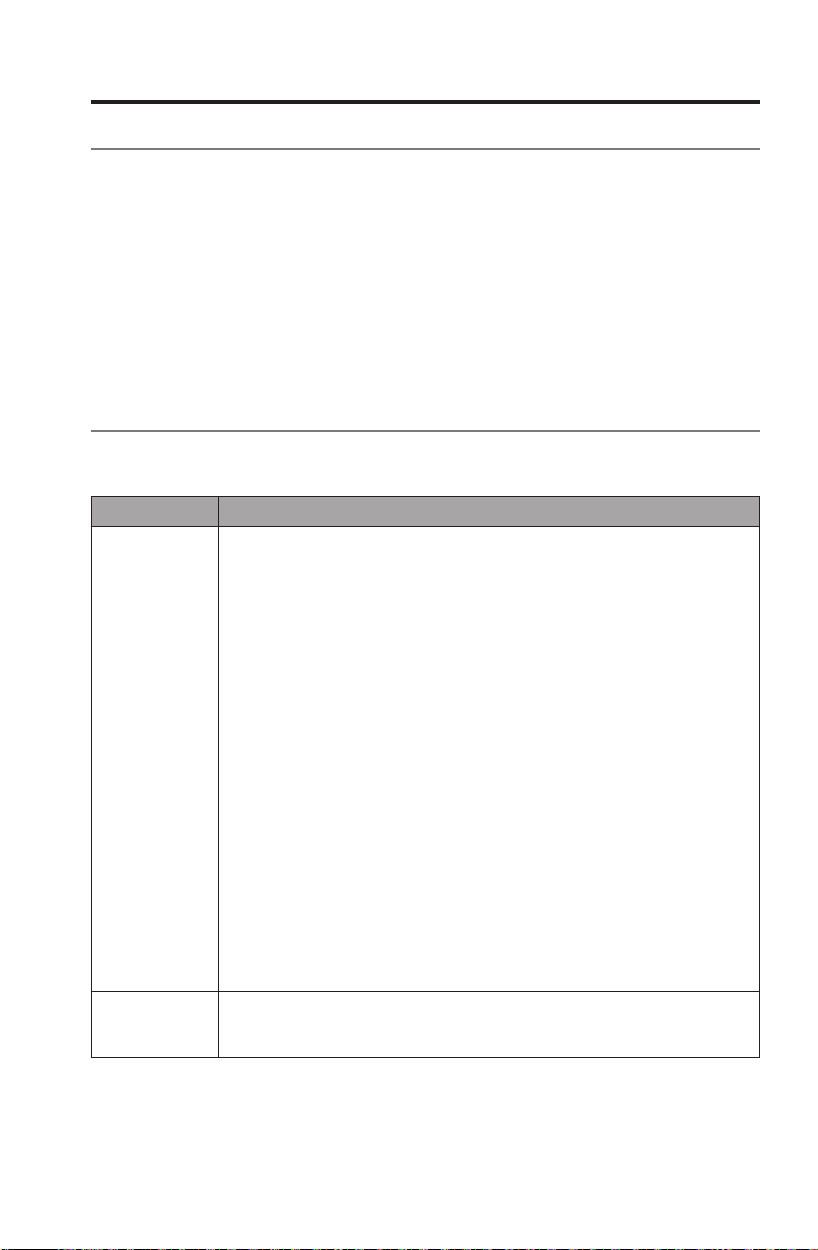
English - 27
Care and Maintenance
Adding a Wi-Fi
®
network
If your network information has changed, or to connect your system to another
network, you must add the new network information in the app on your computer
and then connect the system.
1. Launch the SoundTouch
™
app.
2. Click EXPLORE > SETTINGS > Systems.
3. Select the system.
4. Click CONNECT TO A WI-FI NETWORK.
5. Follow the instructions on your computer.
Troubleshooting
For more troubleshooting information, refer to the Help system in the
SoundTouch
™
app.
Problem What to do
Unable to
complete
network setup
• Make sure the SoundTouch
™
wireless adapter is plugged into the Bose
link connector and the Acoustimass
®
module is connected to AC
(mains) power.
• Ensure your computer and SoundTouch
™
system are connected to the
same Wi-Fi network.
• Ensure network name and password are correct.
• Ensure the system is within range of the router.
• Close other open applications.
• Check your computer’s firewall settings to ensure that the
SoundTouch
™
app and SoundTouch
™
Music Server are allowed pro-
grams.
• Restart your computer.
• Reboot your SoundTouch
™
system (refer to the help system in the app).
• Restart your router.
• Uninstall the app, factory reset the SoundTouch
™
wireless adapter, and
restart the setup process. To factory reset the adapter, unplug the Bose
link cable, then press and hold the control button while reconnecting
the cable.
• If the network name does not appear or it is hidden, select
Manually Connect to Another Network on the CONNECT TO HOME
WI-FI NETWORK screen.
• Close app, disconnect all cables, and restart setup process.
• For more information, visit the SoundTouch
™
Online Forum or contact
Bose Support (refer to the contact list included in the carton). For more
troubleshooting, refer to the Help system in the SoundTouch
™
app.
Cannot
connect to
network
• If your network has changed or to connect your system to another
network, see “Adding a Wi-Fi network”.
• Try connecting to the network using an Ethernet cable.
Loading ...
Loading ...
Loading ...