Loading ...
Loading ...
Loading ...
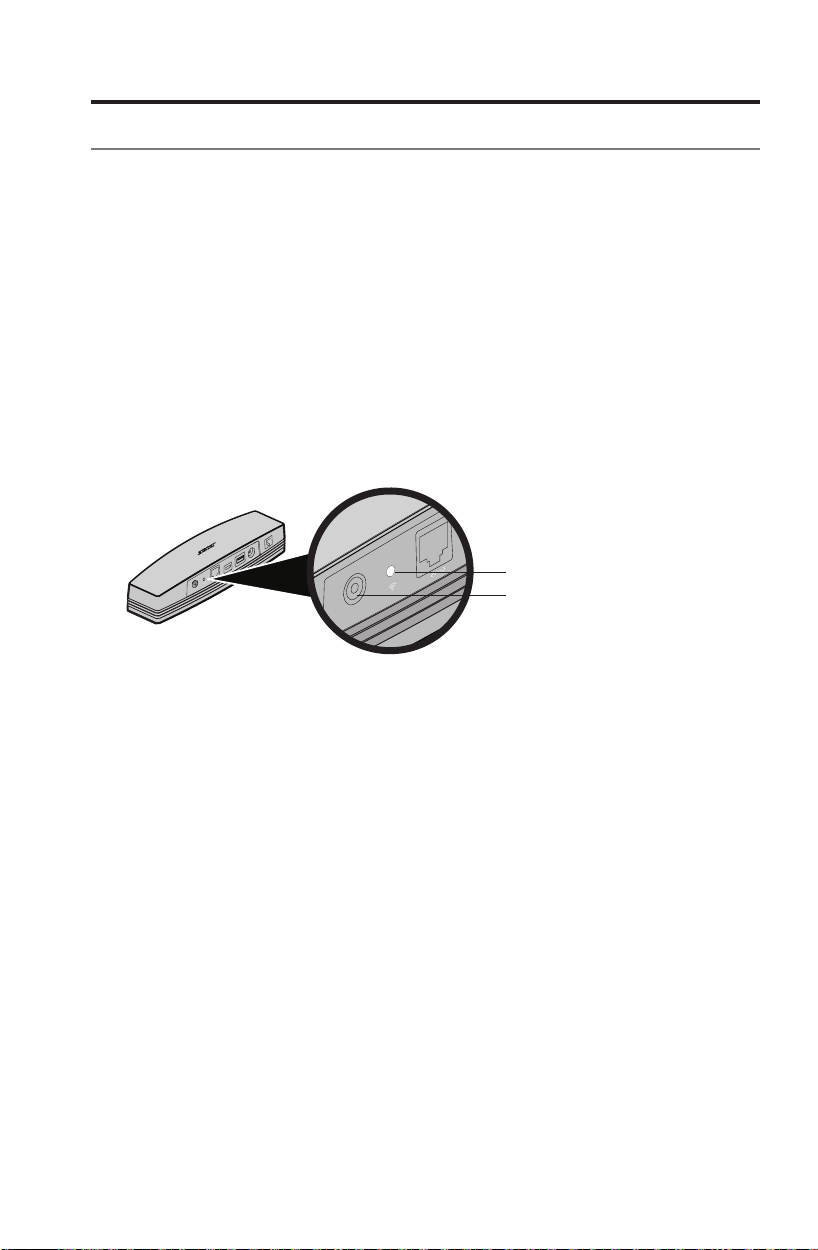
English - 25
Advanced Features
Advanced button control
The SoundTouch
™
wireless adapter provides advanced functionality through the
press and hold of the Control button.
Alternate setup method
Using this method you can set up your SoundTouch
™
system by first joining its
own built-in Wi-Fi
®
network, and then connecting to your home Wi-Fi network.
Note: You may use this method to set up your system as an AirPlay device only.
To access the benefits of SoundTouch
™
, such as streaming Internet radio
and your music services (where available), you must finish setup using the
SoundTouch
™
app (see page 12).
1. On the back of the SoundTouch
™
wireless adapter, press and hold the Control
button for 1-8 seconds. When the amber Wi-Fi indicator blinks, release the
Control button. The Wi-Fi indicator should be solid amber.
Control button
Wi-Fi indicator
2. On your computer, tablet or smartphone, activate Wi-Fi and join the
Bose
®
SoundTouch
™
Wi-Fi network.
3. Open a browser and type: http://192.168.1.1 in the address field.
The Wi-Fi setup window appears on the screen.
4. Select your home Wi-Fi network from the drop-down list.
5. Enter your password (if required) and tap or click Connect.
The system attempts to connect to your home Wi-Fi network.
The SoundTouch
™
wireless adapter Wi-Fi indicator temporarily blinks white
and turns solid white when connected to the network.
Note: It may take a minute or two for the Wi-Fi indicator to turn from solid
amber to white.
Loading ...
Loading ...
Loading ...