Loading ...
Loading ...
Loading ...
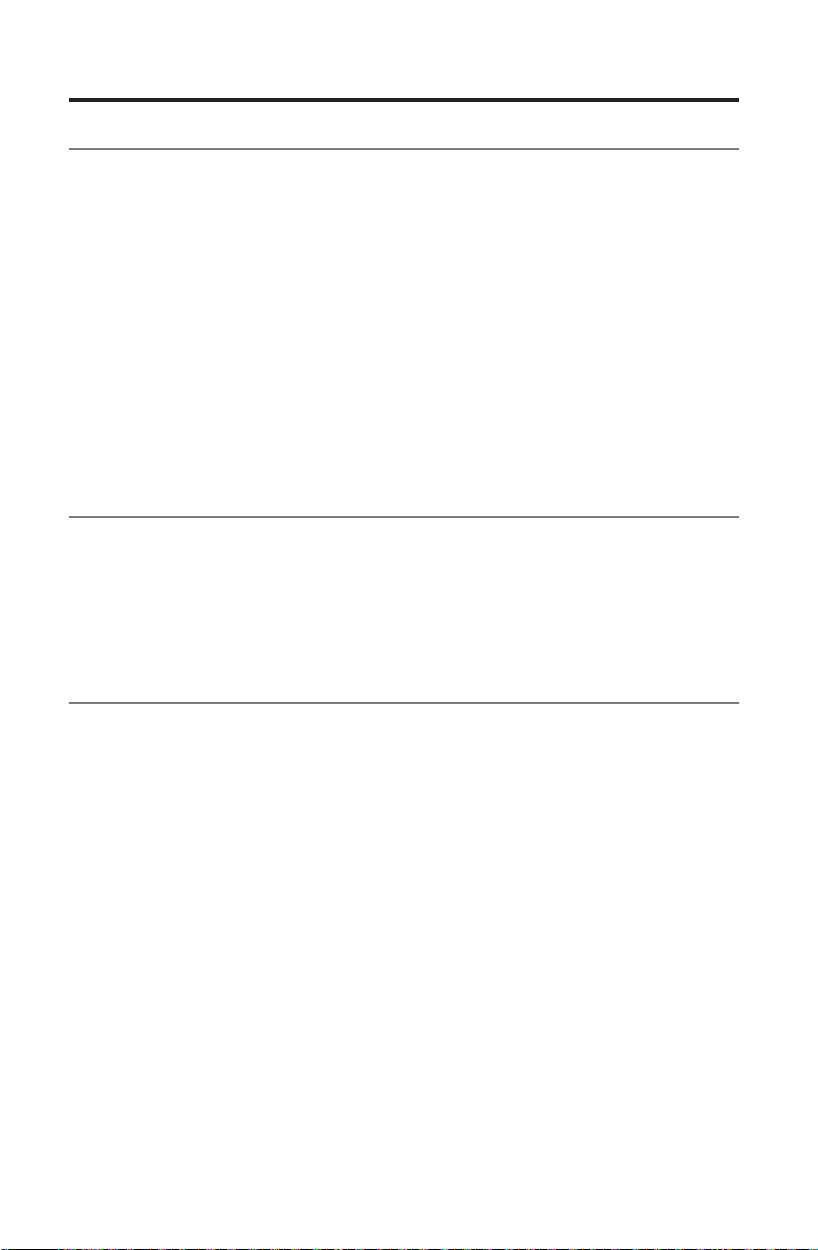
22 - English
Personalizing your Presets
How Presets work
You can personalize six Presets to your favorite streaming music services (where
available), stations, playlists, artists, albums, or songs from your music library. You
can access your music at any time with a simple touch of a button on the Sound-
Touch
™
controller.
Tip: You can also access your Presets using the SoundTouch
™
app on your
computer, smartphone, or tablet. See “Using the SoundTouch
™
app” on
page 18.
What you need to know
• You can set Presets from the app, or from the SoundTouch™ controller.
• If the Preset source is your iTunes or Windows Media Player
®
music library,
ensure the computer storing your music library is on and connected to the same
network as the SoundTouch™ system.
Playing a Preset
Once you personalize your Presets using the app, press a Preset on the
SoundTouch
™
controller to play it. If you have not set your Presets, launch
the app and set your Presets. For help, refer to the Help system in the app.
When music plays on the system, information appears on the controller’s screen,
which may include an icon, song, or station depending on the source.
Setting a Preset
1. Stream music to the system using the app.
2. While the music is playing, press and hold a Preset on the
SoundTouch
™
controller (about 2 seconds).
A New Preset Assigned message appears on the screen.
Change a Preset
Follow the instructions for setting a Preset.
Loading ...
Loading ...
Loading ...