Loading ...
Loading ...
Loading ...
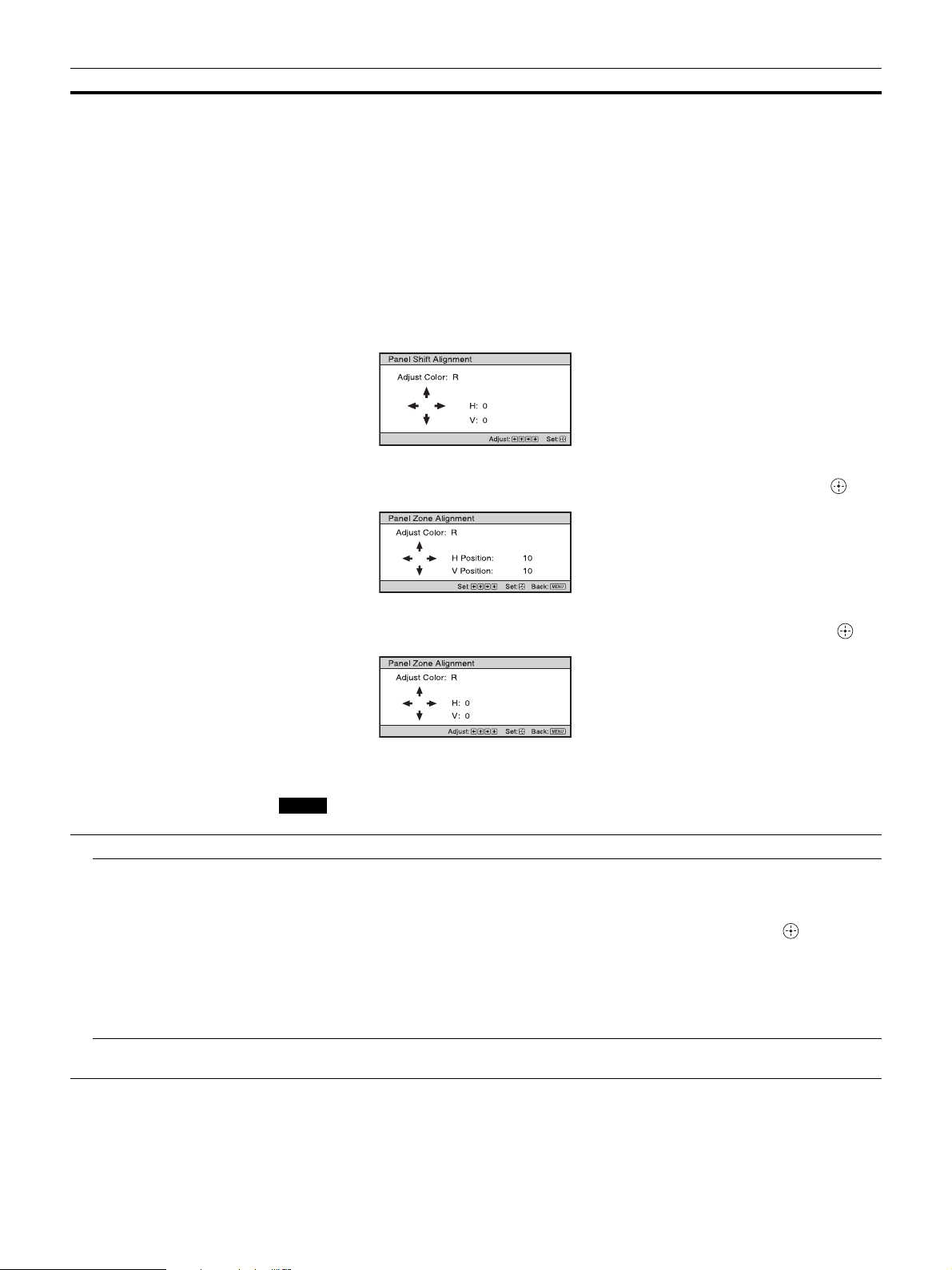
32
Panel Alignment This feature allows you to adjust the gaps in the color of characters or the picture on the projection
surface.
On: Adjusts the gaps in the colors selecting “Adjust Item” or “Adjust Color.”
Adjust Item: Selects how to make adjustments from below.
Shift: Shifts the whole picture and makes adjustments.
Zone: Selects the desired range and makes adjustments.
Adjust Color: Assigns the desired color to adjust the gaps in color. Select “R” (Red) or “B” (Blue) to
make adjustments based on “G” (Green).
Pattern Color: Select “R/G” (Red and Green) or “R/G/B” (White, all colors) when “Adjust Color” is
“R” (Red). Select “B/G” (Blue and Green) or “R/G/B” (White, all colors) when the “Adjust Color” is
“B” (Blue).
Adjust: The shift adjustment and zone adjustment of the color selected in “Adjust Color” can be made
with the </,, M/m buttons.
When “Shift” is selected: Assign the settings of the horizontal direction (H) with the </, buttons
and the vertical direction (V) with the M/m buttons on the shift adjustment screen.
When “Zone” is selected: Select the position to adjust with the </, buttons for the horizontal
position (H Position) and the M/m buttons for the vertical position (V Position), then press .
Set the amount to adjust with the </, buttons for the horizontal direction (H) and with the M/m
buttons for the vertical direction (V). You can select the position to adjust again by pressing .
Reset: Returns to the factory settings.
Off: The optimized data has been preset.
Depending on the adjustments made above, colors may become uneven or the resolution may change.
Network Setting Perform internet protocol settings.
IPv4 Setting IP Address Setup: Selects the IP address setting method.
Auto(DHCP): The IP address is assigned automatically from the DHCP server such as a router.
Manual: Specifies the IP address manually.
When “Manual” is selected for “IP Address Setup,” select the item with the </, buttons and input the
value with the M/m buttons. When all items are entered, select “Apply,” and then press the button. The
entered settings will be registered.
IP Address: Sets the unit’s IP address.
Subnet Mask: Sets the unit’s subnet mask.
Default Gateway: Sets the unit’s default gateway.
MAC Address: Displays the unit’s MAC address. This cannot be changed.
Apply: Enables the IP address that is set manually.
IPv6 Information Displays the IPv6 information.
When you set the IPv6 IP address, set it on a Web browser (page 35).
Setting items Description
Note
Loading ...
Loading ...
Loading ...