Loading ...
Loading ...
Loading ...
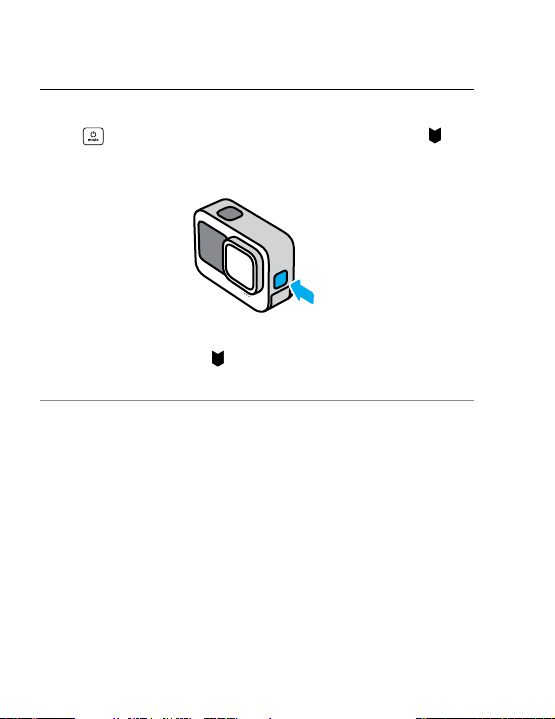
90 91
MANUALLY UPLOADING TO THE CLOUD
Transfer your media to the cloud without waiting for your camera to
fully charge. (Your GoPro must still be connected to a power outlet,
and Auto Upload must be o.)
1. Subscribe to GoPro.
2. Connect your camera to a power outlet.
3. Swipe down on the rear screen to access the Dashboard.
4. Swipe left and tap Connections > GoPro Subscription >
Manual Upload.
ACCESSING YOUR CLOUD MEDIA
1. Open the GoPro app on your device.
2. Tap
and select Cloud to view, edit, and share your content.
PRO TIP: Use your cloud media to create video stories with the GoPro
app. Simply choose Cloud Media when you start a new story.
Transferring Your Media Transferring Your Media
TURNING OFF AUTO UPLOAD
You can keep your camera from trying to upload every time
it’s connected to a power outlet and fully charged.
1. Swipe down on the rear screen to access the Dashboard.
2. Swipe left and tap Connections > GoPro Subscription >
Auto Upload.
3. Tap O.
CONNECTING TO A DIFFERENT WIRELESS NETWORK
1. Swipe down on the rear screen to access the Dashboard.
2. Swipe left and tap Connections > GoPro Subscription > Networks.
3. Choose a network. The network can’t be hidden or require an
end-user license agreement (for example, a network in a hotel).
4. Enter the password if needed.
5. Tap
to save the network.
CHANGING YOUR GOPRO SUBSCRIPTION PREFERENCES
Manage your Auto Upload settings, set up your wireless network,
and more.
1. Swipe down on the rear screen to access the Dashboard.
2. Swipe left and tap Connections > GoPro Subscription.
Heads Up: GoPro Subscription will be available in your Preferences
after you’ve signed up.
Loading ...
Loading ...
Loading ...
