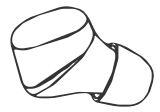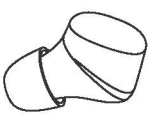Documents: Go to download!
User Manual
- User Manual - (English)
- Troubleshooting Guide - (English)
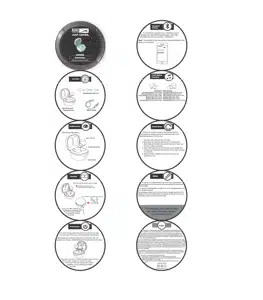
- In the Box
- A Closer Look
- Charging
- Powering On
- Bluetooth Pairing
- Touch Button Functions
- Manual Reset
- Notes
- Bluetooth Troubleshooting
Table of contents
User manual Bluetooth Speaker
In the Box
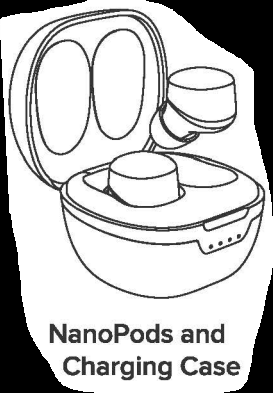
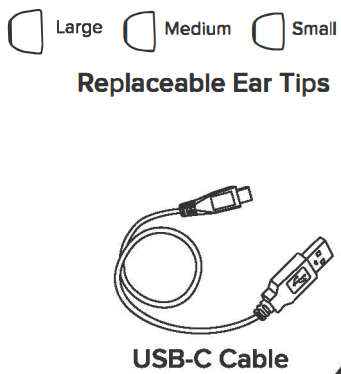
A Closer Look
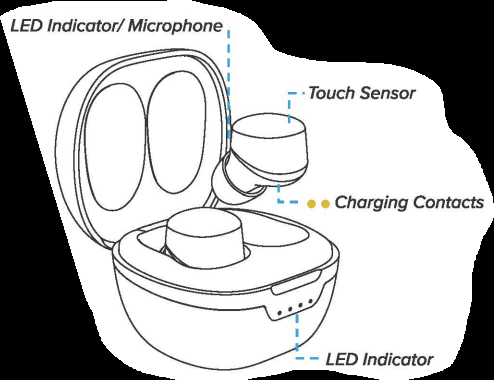
Charging
Place theearbuds into the case to charge
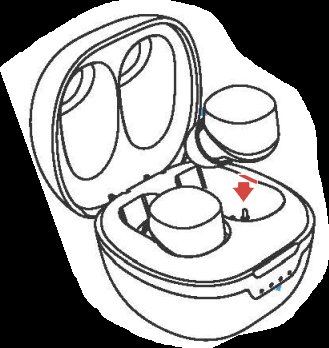
 Charging (lndicator is red)
Charging (lndicator is red)
 Fully Charged (lndicator is off)
Fully Charged (lndicator is off)
The LED indicator will flash when charging:
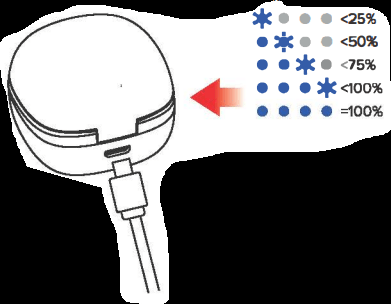
Connect the USB-C cable into the charging port to charge the case. The case's indicator will flash momentarily to indicate a low battery.
Powering On
For the first use, place the earbuds back into the case then take out of the case; this will activate the earbuds.
To tum on, place the earbuds into the case then take the earbuds out of case. To turn off, place the earbuds into the case.
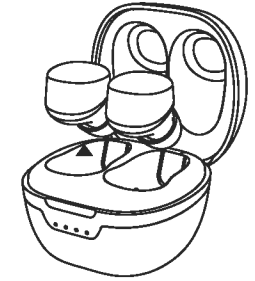
If the LEDs do not turn on when the earbuds are removed from the case, charge the case then try again. In the event that the earbuds do not pair together, perform the Manual Reset function.
Bluetooth Pairing
To connect the earbuds to your smartphone, go to settings then select the Bluetooth page. Look under “ available devices” and connect to “ NanoPods”.
Note: The earbuds will go into pairing mode automatically when taken out of the case.
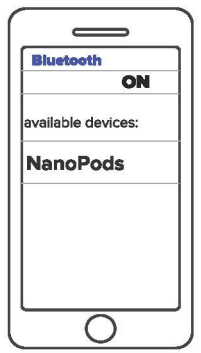
Touch Button Functions
|
|
Left Earbud: | Right Earbud |
Decrease Volume: Press Once Previous Selection: Press Twice Voice Assistant: Press & Hold 2 Sec. Answer Call: Press Once Decline Call: Press Twice Hang Up Call: Press & Hold 2 Sec | Increase Volume: Press Once Next Selection: Press Twice Pause/ Play: Press & Hold 2 Sec. Answer Gall: Press Once Decline Gall: Press Twice Hang Up Call: Press & Hold 2 Sec |
Manual Reset
Only do this function experiencing issues that are not solved by simply turning the earbuds on/off, or by placing them back into the case.
1. Remove both earbuds from the case.
2. Hold down the left and right sensor for 9 seconds. Both earbuds will flash blue three times, then flash red and blue before resetting.
3. Place both earbuds back into the case to activate the earbuds and take both earbuds out of the case to re-pair the earbuds.
4. Reconnect the smartphone to your earbuds and continue to use.
Notes
*To use Siri or Google Assistant, you must have a phone that is compatible with one of those two voice assistants (iOS or Android, respectively).
* You must be within Bluetooth® range to use Siri or Google Assistant via your Wireless Earbuds.
Your Wireless Earbuds will not work with Siri or Google Assistant if the assistant is not first enabled within the settings on the phone. For more information, see your phone's user manual.
Bluetooth Troubleshooting
• How to avoid Bluetooth interference/interruptions:
Always have a clear line of sight between your Bluetooth device and source device. Be aware of obstacles in front of your devices.
Try to shutdown products that have Bluetooth, but not are not being used. They are often the reason for interference even though they are not being used.
Be aware of walls around you. Concrete and brick walls will often interrupt the signal, as it cannot pass through such thick walls.
Bluetooth signals cannot travel through water.
• Pairing issues with a Smartphone or Tablet:
1. First, try to restart the Bluetooth connection on your source device by switching Bluetooth off and on again with a short pause in between.
2. "Forget" (remove) the previously paired connection in your Bluetooth settings if you had once paired with our product.
3. Try to restart the device by powering it off and on again, and after restarting try to establish a Bluetooth connection to your product.
4. Go into the Bluetooth settings on your Smartphone/tablet or PC to start the pairing process.
You should now have a successful pairing with our device, but if you are still experiencing issues then contact us again.
Resetting True Wireless Headphones
• Reset #1:
Take both earbuds out of the charging case.
Press and hold both earbuds touch sensor down until you see both LED red lights flash red and blue – approx. 9 seconds
Put both earbuds back into the charging case. Wait 3-5 seconds. Take both earbuds out of the charging case. The left earbud will stop flashing while the right continues to flash red and blue.
This restores to factory defaults.
• Reset #2:
Take both earbuds out of the charging case.
Press and hold the right earbuds touch sensor down until you see both LED red lights flash red and blue – approx. 9 seconds.
Double tap the right earbud touch senor. You will see the left earbud stops flashing while the right continues to flash red and blue.
After 5 seconds the left and right earbuds will repair together.
This restores to factory defaults.
Cleaning instructions for True Wireless Earbuds
It is not uncommon to have charging problems with True Wireless earphones.
Sometimes charging may stop or you may encounter a quick sudden on/off charging indication.
This is almost always caused by dirt, dust, sweat or earwax build up on the charging contacts within the case. These contact plates are not resistant or prevent surface dirt.
If you are having charging problems, we suggest to always clean all contact points first on both the earbud and within the charging case. A cotton swap, tissue or makeup wipe may be used. Lightly wet an applicator with water or rubbing alcohol, rotate and gently wipe around the area of each contact surface.
Repeat until the contact points are visibly clean and charging resumes to its normal function.
Are the NanoPod Truly Wireless Earbuds waterproof?
Yes. The NanoPods are IPX5 which means they can endure sweat, water and weather! Please note: the charging case is NOT waterproof. Please be sure to dry off your earbuds before putting them back into the case to charge.
Can NanoPods Truly Wireless Earbuds take calls?
Absolutely. The Nanopods have a integrated microphone to allow customers to receive and make calls when connected to a smartphone or device with Bluetooth. To answer a call quick press the left earbuds touch sensor. Your call will be heard stereo through both left and right earbuds.
How do I connect NanoPods Truly Wireless Earbuds to my mobile device or tablet?
The NanoPods have automatic power on and pairing technology. Once removed from the case, they will power on and pair to eachother within a few seconds. After the earbuds have paired together, navigate to your Bluetooth manager of your device. Look under “available devices” and connect to NanoPods.
How do I charge NanoPods Truly Wireless Earbuds?
The NanoPods are charged by placing them into the included charging case. If the case has power, LED lights in the front of the case will illuminate and will charge the earbuds. This is also indicated by red LED lights on both earbuds. Allow up to 2 hours for the NanoPods to charge. Once they are fully charged, the battery indicator light on the case will turn off. The NanoPods LED indicator light will also turn off. If the case is out of power, plug the included USB-C cable into the case and plug the other end into a USB port into a computer or wall outlet.
What is the battery life of NanoPods Truly Wireless Earbuds?
NanoPods Truly Wireless Earbuds have up to 4 hours of battery life. The included charging case can provide an additional 4 full charges for the earbuds for up to 16 additional hours of playtime.
What is the charging time of the NanoPods Truly Wireless Earbuds + Charging case?
Please allow up to 2 hours for the NanoPods to receive a full charge. Allow up to 4 hours for the NanoPods charging case to receive a full charge.
Both my earbuds keep unpairing, how do I fix it?
Please perform a factory reset as shown in the Quick Start Guide. Put both earbuds into the charging case. Take them both out simultaneously. Press and hold the right earbuds touch sensor down until you see both LED red lights flash red and blue – approx. 9 seconds. Double tap the right earbud touch senor. You will see the left earbud stops flashing while the right continues to flash red and blue. After 5 seconds the left and right earbuds will repair together.
The sound cuts in and out, drops or cuts out intermittently. What do I do?
If your earbuds music or calls keep cutting out from each other, please place both earbuds back into the case and then take them out simultaneously again. This will perform a soft reset to reinitiate the Bluetooth connection.
Please note, as Bluetooth connection is almost always strong some situations could cause interference. Make sure your earbuds and your Bluetooth device are close together. Some covered clothing (ie, hats, hoodies, head scarf, etc) could disrupt the connection between the two earbuds. Certain appliances within the home that emit a Wi-Fi connection may also contribute to the loss of Bluetooth connection.
Why is the volume of my earbuds either too loud or too soft?
On some smart devices, the Bluetooth volume and media volume are not linked. Please check the volume level on your NanoPods Truly Wireless Earbuds as well as on your audio device and ensure the volume is not turned all the way up or down.
Can you listen to music when the battery is depleted?
No. Once the battery is completed, no audio will be played. Please recharge the earbuds to receive full high-end audio quality.
Can I charge the NanoPods Truly Wireless Earbuds with my PC/Laptop?
Yes. The NanoPods Truly Wireless Earbuds comes with a USB-C cable that allows the charging case to be charged from your PC or laptop. The PC or laptop must be on and awak in order to NanoPods to charge over USB.
What is the Bluetooth Range of the Nanopods Truly Wireless Earbuds?
You will be able to listen up to 30ft away from your paired device.
Can I access Siri/Google Assistant/Alex with my NanoPods?
When paired to your Bluetooth device, you can press and hold the left earbuds touch sensor to activate your voice assistant at any time.
Can I use NanoPods Truly Wireless Earbuds for sports or working out?
Yes! The NanoPods Truly Wireless Earbuds are sweat, water and weather resistant. They are so tiny and featherlike, they make for the perfect earbuds to be used on a walk, light jog, run, kayak or any other exercise.
Which is the “main” earbud?
The right earbud is the main earbud that holds all the brains to work both earbuds together.
What does the left earbud do?
- Decrease the volume – Press once
- Previous song selection – Press twice
- Voice assistant – Press & hold for 2 seconds
- Answer an incoming call – Press once
- Decline an incoming call – Press twice
- Hang up a current call – Press and hold for 2 seconds
What does the right earbud do?
- Increase the volume – Press once
- Next song selection – Press twice
- Play/Pause a track – Press & hold for 2 seconds
- Answer an incoming call – Press once
- Decline an incoming call – Press twice
- Hang up a current call – Press and hold for 2 seconds
Will the NanoPods Truly Wireless Earbuds cancel out any noise?
No, the NanoPods do not have noise reduction or cancelling technology.
What happens if my earbuds break or are lost?
If a manufacturer’s defect, Altec Lansing has you covered with a 1 Year Limited Warranty.
If one earbud or the charging case is broken or goes missing, please contact us at the following: Phone: 1-855-292-4087
See other models: MZX559-GRY MZX559-RYB MZX559-MT IMW477-BLK