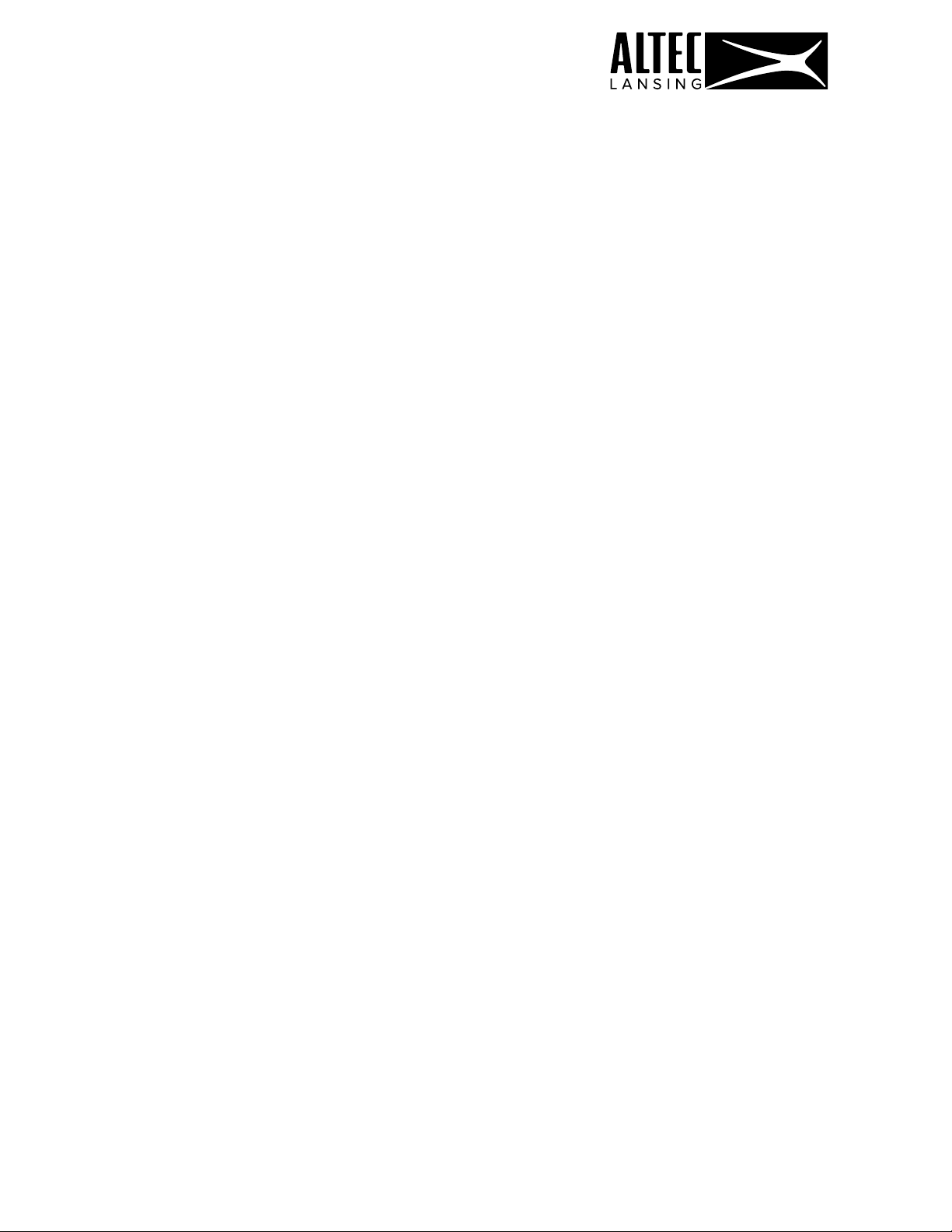
NanoPods (MZX559) Troubleshooting Guide
Bluetooth Troubleshooting
• How to avoid Bluetooth interference/interruptions:
Always have a clear line of sight between your Bluetooth device and source device. Be aware of
obstacles in front of your devices.
Try to shutdown products that have Bluetooth, but not are not being used. They are often the reason for
interference even though they are not being used.
Be aware of walls around you. Concrete and brick walls will often interrupt the signal, as it cannot pass
through such thick walls.
Bluetooth signals cannot travel through water.
• Pairing issues with a Smartphone or Tablet:
1. First, try to restart the Bluetooth connection on your source device by switching Bluetooth off and on
again with a short pause in between.
2. "Forget" (remove) the previously paired connection in your Bluetooth settings if you had once paired
with our product.
3. Try to restart the device by powering it off and on again, and after restarting try to establish a Bluetooth
connection to your product.
4. Go into the Bluetooth settings on your Smartphone/tablet or PC to start the pairing process.
You should now have a successful pairing with our device, but if you are still experiencing issues then
contact us again.
Resetting True Wireless Headphones
• Reset #1:
Take both earbuds out of the charging case.
Press and hold both earbuds touch sensor down until you see both LED red lights flash red and blue –
approx. 9 seconds
Put both earbuds back into the charging case. Wait 3-5 seconds. Take both earbuds out of the charging
case. The left earbud will stop flashing while the right continues to flash red and blue.
Loading ...
Loading ...
Loading ...
