Loading ...
Loading ...
Loading ...
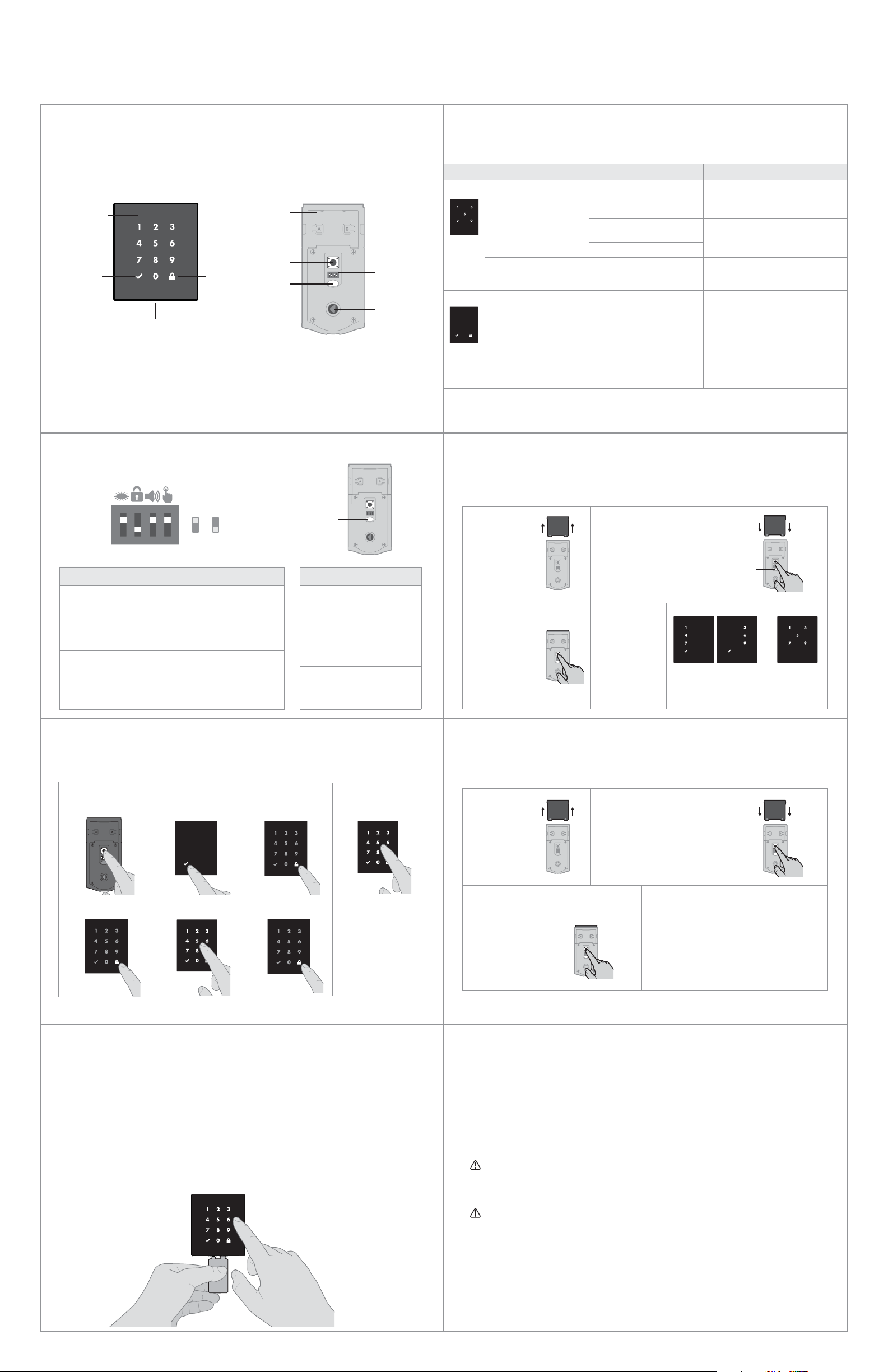
Display Alert Reason Solution
“X” pattern lashes one time
with one beep*.
One incorrect code entered. Re-enter code.
“X” pattern lashes three
times with three beeps*.
No user code programmed. Program at least one user code.
Programming timeout after 20
seconds.
Attempt programming procedure again.
Unsuccessful programming.
“X” pattern lashes 15 times
with 15 beeps*
Three incorrect codes entered
within one minute.
Re-enter code after 60 second
touchscreen lockout.
Checkmark and lock symbols
lash simultaneously ive
times with long continuous
beep*.
Low battery. Replace batteries.
Checkmark and lock symbols
alternate lashing ive times
with long continuous beep*.
Door jammed while attempting
to lock.
Manually re-lock door. If needed,
reposition strike.
N/A Lock beeps continuously.
Interior assembly is
disconnected from exterior.
Remove battery pack, reconnect the interior
to the exterior, then replace battery pack.
Status
LED
If the touchscreen indicates a failure, see the
online Programming and Troubleshooting Guide
or call Technical Support.
Note: All codes may be deleted at once if the mastercode is enabled. For more information about the
mastercode, consult the online Programming and Troubleshooting Guide.
© 2017 Spectrum Brands, Inc.
Exterior
Touchscreen
Checkmark
symbol
Lock
symbol
Emergency
Power 9 Volt Port
Success Failure
4 / 4
Obsidian at a Glance System Alerts
Switches and Status LED Colors
Deleting a single user code Factory Reset
*Beeping sound will only be heard if switch #3 is on.
If the screen is not pressed for 20 seconds, the system will time out,
and you will need to restart the procedure.
A factory reset will delete all codes associated with the lock, and it will
remove it from your smart home system.
1. Read all instructions in their entirety.
2. Familiarize yourself with all warning and caution statements.
3. Remind all family members of safety precautions.
4. Protect your user codes and mastercode.
5. Dispose of used batteries according to local laws and regulations.
CAUTION: Prevent unauthorized entry. Since anyone with access to the back panel can
change the user codes, you must restrict access to the back panel and routinely check the
user codes to ensure they have not been altered without your knowledge. The use of a
mastercode can help protect your system’s settings.
WARNING: This Manufacturer advises that no lock can provide complete security by itself.
This lock may be defeated by forcible or technical means, or evaded by entry elsewhere
on the property. No lock can substitute for caution, awareness of your environment, and
common sense. Builder’s hardware is available in multiple performance grades to suit the
application. In order to enhance security and reduce risk, you should consult a qualiied
locksmith or other security professional.
Switch Function
1 Door lock status LED blinks every 6 seconds
2
Lock automatically re-locks door 30 seconds after
unlocking. Disabled if no codes are programmed.
3 Audio
4
SecureScreen feature displays random digits to be
pressed before entering user code. This added-
security feature ensures that there are ingerprints
on all digits so that codes cannot be identiied by
examining the touchscreen for ingerprints.
Color Lock Status
Blinking green Unlocked
Blinking amber Locked
Blinking red Low battery
Reference Guide
Important Safeguards
Back
panel
Program
button
Status
LED
Switches
Turnpiece
shaft
Note: When the cover is removed,
the turnpiece shaft can be used to
manually lock and unlock the door.
If needed, the door handing process can be initiated manually.
This is useful if the lock is being moved to a di erent door.
Interior (cover removed)
1 2 3 4
On
Switches
Status
LED
O
Manual Door Handing
3 Press the Program
button once more.
4 The latch bolt
will extend and
retract to learn
the orientation
of the door.
1 Remove
battery pack.
2 Press and HOLD the Program
button while reinserting the
battery pack.
Release button once battery
pack is installed. The status LED
will lash red and green.
Status
LED
1 Remove
battery pack.
3 Press the Program button
once more. The status
LED will lash green and
red several times.
2 Press and HOLD the Program
button while reinserting
the battery pack.
Keep holding the button for 30
seconds until the lock beeps
and the status LED lashes red.
4 After a few seconds, the lock will
initiate the door handing process, and
the latch bolt will extend and retract
to learn the orientation of the door.
1 Keep door open.
Press Program
button once.
2 Press Checkmark
symbol once.
3 Press Lock symbol
once.
4 Enter user code to
be deleted.
5 Press Lock symbol
once.
6 Re-enter user code. 7 Press Lock symbol
once.
If unsuccessful
Make sure to enter
the same valid code in
steps 4 and 6.
Test code
While the door is open,
test the user code to
make sure it no longer
unlocks the door.
Low Battery
If the 4 AA batteries are too low to operate the lock, use a 9Volt Alkaline battery to temporarily
power the touchscreen.
Make sure both terminals on the 9Volt battery touch the terminals at the bottom of the
touchscreen. Hold the 9Volt in place while entering your user code to unlock the door. Continue
holding the 9Volt in position until the Checkmark symbol illuminates and the door unlocks.
Note: If you remove the battery before the Checkmark symbol illuminates, you will need to re-enter
your user code