Loading ...
Loading ...
Loading ...
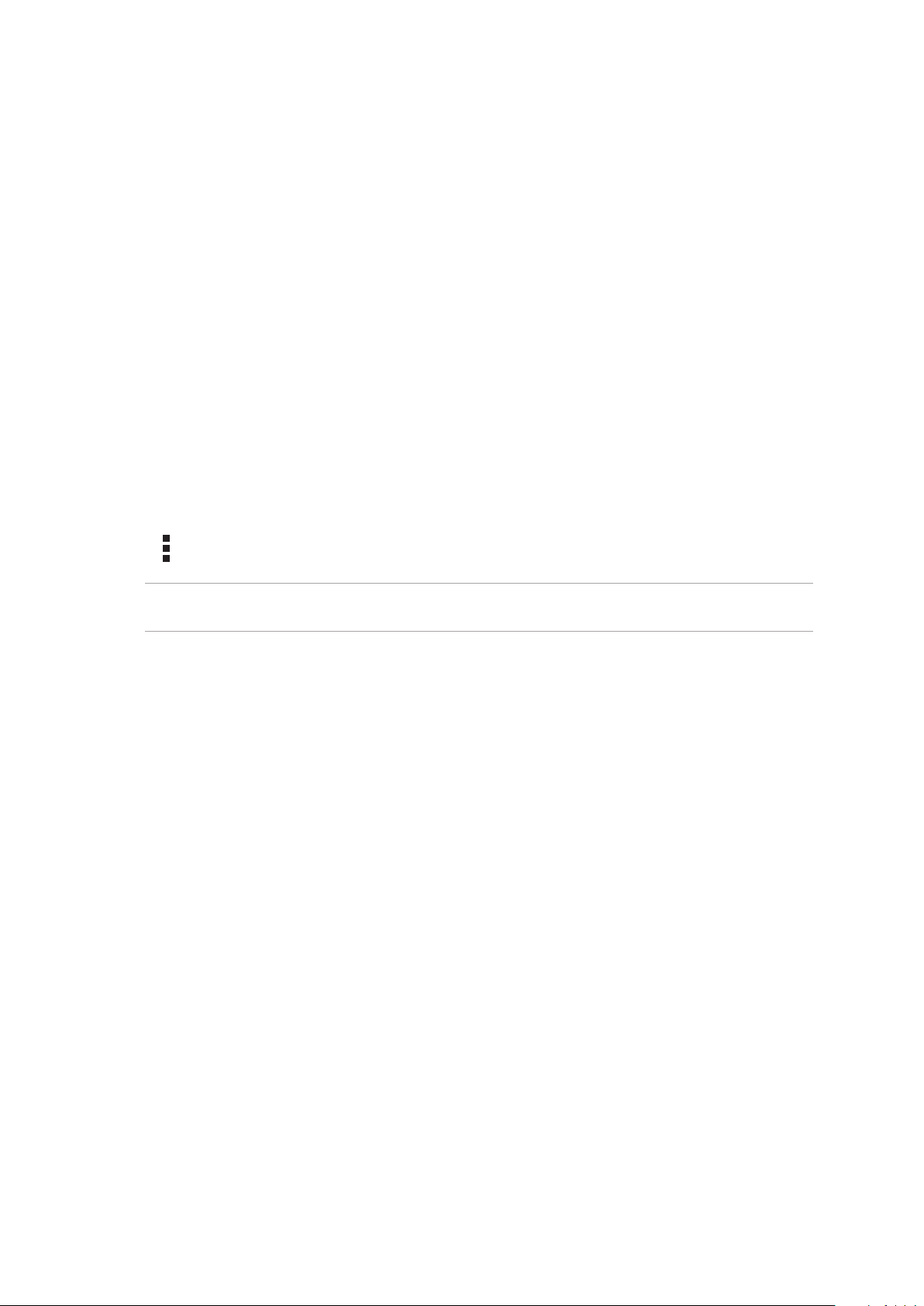
77
Chapter 10: Maintain your Zen
Keeping your device up-to-date
Keep your ASUS Phone in the loop of Android system updates and upgraded apps and features.
Updating your system
1. Swipe up from the lower part of your Home screen then tap Settings.
2. On the Settings screen, slide down to display other items then tap System > System updates to
check for system updates.
3. Tap on the System updates screen to set up automatic download of system updates.
NOTE: YoucanpreviewthelasttimeyourASUSPhone’ssystemwasupdatedattheLastupdatecheck:
of the System update window.
Storage
You can store data, apps, or files on your ASUS Phone (internal storage), on an external storage,
or on an online storage. You need an internet connection to transfer or download your files on
an online storage. Use the bundled USB cable to copy files to or from the computer to your ASUS
Phone.
Backup
Back up data, Wi-Fi passwords, and other settings to Google servers using your ASUS Phone.
1. Swipe up from the lower part of your Home screen then tap Settings > System > Backup.
2. FromtheBackup&resetwindow,youcan:
• Back up to Google Drive: This feature backs up your data, Wif-Fi passwords, and other
settings to Google Drive when enabled.
• Backup account: Allows you to specify the account you to be associated when you save
your backup.
Reset
Reset network settings and app preferences, or reset factory defaults.
1. Swipe up from the lower part of your Home screen then tap Settings > System > Reset.
Maintain your Zen
10
10 Maintain your Zen
Loading ...
Loading ...
Loading ...
