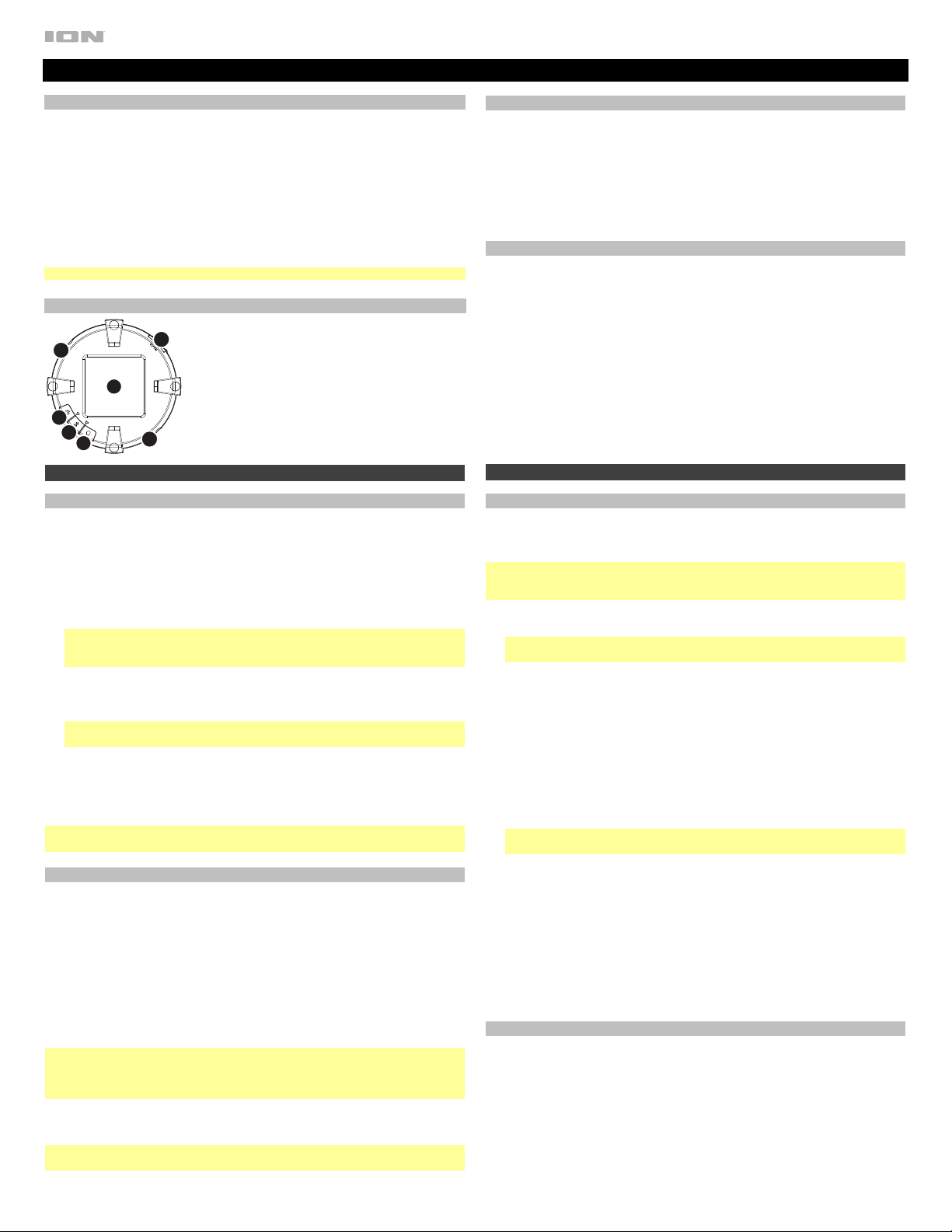
Manual Version 1.0
Tiki Sounds Quickstart Guide iSP92A
Box Contents
If an individual speaker is purchased: If purchased as a pair:
(1) Tiki Sounds
(
2
)
Tiki Sounds
(1) Pole Mount Assembly
• (3) Extension Tubes
• (1) Tube Cap
• (1) Ground Stake
(
2
)
Pole Mount Assemblies
• (6) Extension Tubes
• (2) Tube Caps
• (2) Ground Stakes
(1) Lamp Base
(
2
)
Lamp Bases
(1) Handle
(
2
)
Handles
(1) Micro-USB Cable
(
2
)
Micro-USB Cables
Quickstart Guide Quickstart Guide
Note: Some items may already be assembled.
Support
Thank you for purchasing the Tiki Sounds! At ION, your entertainment is as important
to us as it is to you. That’s why we design our products with one thing in mind—to
make your life more fun and more convenient.
For the latest information about this product (documentation, technical specifications,
system requirements, compatibility information, etc.) and product registration, visit
ionaudio.com.
For additional product support, visit ionaudio.com/support.
Outdoor Use and Care
Certified to IPX4 standards, Tiki Sounds is water-resistant and protected against
splashing water in any direction, such as light rain or water spray. Please review the
tips below to get the best performance from Tiki Sounds:
• Bring Tiki Sounds indoors during extreme weather.
• Please do not place Tiki Sounds in standing water.
• Tiki Sounds must only be used outdoors with power outlets or extension cords
that are rated for outdoor use.
• Please do not connect Tiki Sounds to charge in a wet environment. Make sure
the micro-USB port, charging adapter, and power outlet are all completely dry
before making any connections.
• WARNING: Keep any non-water-resistant devices (phones, music players, etc.)
in a dry place where they will not be affected by water and cause a risk of electric
shock.
Setup
Assembly
Tiki Sounds may be used mounted using the included post; freestanding using the
included base; or hanging using the included handle. Follow the instructions below
for how you would like to use Tiki Sounds.
Important: If using the solar panel to prolong battery life between charges, make sure
to place Tiki Sounds in an area that receives at least 3 hours of direct sunlight a day
for best results. For fastest charging, power off Tiki Sounds and connect to USB.
Pole Mounted
1. Drive the ground stake into the ground where you would like to install Tiki Sounds.
Important: If the ground where you would like to install Tiki Sounds is hard or
tough, use a shovel to loosen the soil prior to driving the ground stake.
2. Attach the three sections of the extension tube to the ground stake. The middle
section is tapered at both ends to connect to the other sections, and the top
section includes a cap used to secure Tiki Sounds and prevent water from
entering the pole.
3. Place Tiki Sounds so that the hole at the bottom of the speaker is in line with the
cap at top of the pole mount. Gently push Tiki Sounds onto the pole mount until
it is secure.
4. Before attempting to move Tiki Sounds, always remove the speaker from the
pole mount first. Hold the topmost section of the pole with one hand and gently
pull Tiki Sounds up until it is separated from the pole mount.
Freestanding
1. Place the lamp base on a flat, stable surface.
Note: If desired, a screw can be inserted into the center of the lamp base to
secure the speaker in place.
2. Place Tiki Sounds on the lamp base so that the hole at the bottom of the speaker
is in line with the post at the top of the base. Gently push Tiki Sounds onto the
base until it is secure.
3. To remove Tiki Sounds from the base, hold the base with one hand and gently
pull Tiki Sounds up until it is separated from the base.
Hanging
1. Attach the included handle to the holes located on the outer edge of each Tiki
Sounds speaker. Make sure the handle "snaps" into place to indicate it is
properly secured before attempting to hang Tiki Sounds.
2. To remove the handles, gently pull each side away from the speaker until it is
separated.
Charging
If the LEDs appear dim, or if your music cuts out or fails to play, your battery may
require recharging. Tiki Sounds can be charged using the micro-USB port or the
solar panel.
For fastest charging, power off Tiki Sounds and use the included micro-USB cable to
connect the speaker to (A) a USB power adapter (DC 5 V; sold separately) connected
to a power outlet, or (B) your computer (powered on).
Tiki Sounds' battery life can also be prolonged between charges using the solar
panel. For best results, place Tiki Sounds in an area that receives at least 3 hours of
direct sunlight a day.
Connecting with Ti
k
i Sounds
Connecting to One Speaker / Establishing the Master Speaker
Before connecting to Tiki Sounds, make sure the “master” speaker is within range of
your Bluetooth device.
1. Power on Tiki Sounds by holding down the power button. You will hear “Power
On” for confirmation. *
2. Ensure the speaker is in Bluetooth/Master mode. A blue LED will indicate the
speaker is in Bluetooth/Master mode. If a yellow LED appears, the speaker is not
in Bluetooth/Master mode, it is in Link mode. You will need to hold the
Bluetooth/Link button down for 2 seconds to exit Link mode.
Note: The speaker(s) power on in the last mode used prior to being powering
down. If powered on in Bluetooth/Master mode, the speaker will automatically
connect to a previously paired Bluetooth device.
3. When connecting to a Bluetooth device for the first time, navigate to your
device’s Bluetooth setup screen, find Tiki Sounds, and connect. The Bluetooth
LED will be solidly lit blue when it is connected and you will hear “Paired” for
confirmation. *
Note: If you experience trouble in connecting, select “Forget this Device” on
your Bluetooth device and try to connect again.
4. Start playback from your Bluetooth device.
To disconnect from a paired Bluetooth device, press the Bluetooth/Link button on
the master speaker. The Bluetooth LED will blink blue, and you will hear “Ready to
Pair” to indicate that the previous pairing was disconnected and the speaker is
"ready to pair" to another Bluetooth device. *
* Tip: If you would like to disable (or enable) the voice prompts, press and hold the
Light Mode button for 2 seconds.
Linking Additional Tiki Sounds to the Master Speaker with Multi-Link™
After establishing the “master” speaker by connecting via Bluetooth as described
above, you can link an unlimited number of speakers to the master speaker to play
the same music.
1. Power on the additional speaker(s) you would like to link to the master speaker.
2. Ensure the speaker(s) is in Link mode, which will be indicated by the yellow LED. If
a blue LED is seen, press and hold the Bluetooth/Link button to enter Link Mode.
3. Once in Link Mode, the speaker will automatically link to the master speaker and
play the same audio.
When a speaker is in Link Mode, its Light Mode Button will not function. The master
speaker's Light Mode Button will control the brightness of any linked speakers while
audio is being transmitted.
Tip: If all speakers are not at the same brightness level when linked, cycle through the
brightness settings once on the master speaker by pressing the Light Mode Button
5 times while audio is being transmitted. This will sync the brightness levels on all
speakers.
Linked speakers may be powered off at any time without interrupting playback from
the Master speaker. Powering off the Master speaker will disrupt audio on any linked
speaker(s).
Note: If you have multiple speakers, it is possible to use each speaker independently
if each is in Bluetooth/Master Mode.
Features
1. Power Button
2. Bluetooth/Link Button
3. Light Mode Button
4. Solar Panel
5. Micro-USB Port
6. Handle Attachments
1
2
5
3
4
6
6
Loading ...
