Loading ...
Loading ...
Loading ...
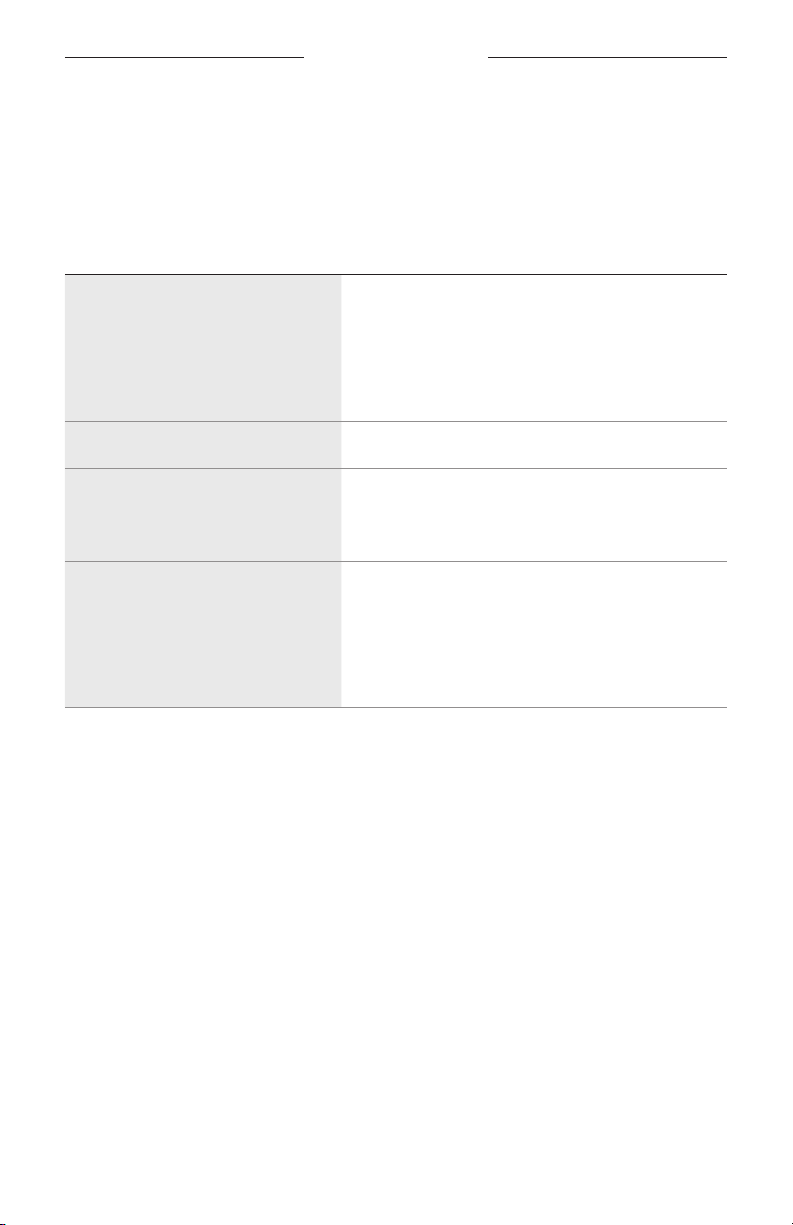
VOICE ASSISTANT
25
|
ENG
PLAY AUDIO WITH GOOGLE ASSISTANT
Ask Google to play music from your default audio service or from a specific
audio service.
Start with “Hey Google,” then say:
THINGS TO TRY EXAMPLES OF WHAT TO SAY
Play music
Play some music.
NOTE: Google Assistant uses your default audio
service. If you hear an error message, you
may need to change your default audio
service. To change this setting, use the
Google Assistant app.
Control your speaker Turn up the volume.
Play from a specific audio service
Play NPR on TuneIn.
NOTE: Google Assistant doesn’t support all
audio services.
Play on a specific speaker
Play some jazz on the living room speakers.
NOTE: Make sure you say the speaker name you
assigned in the Bose Music app. If multiple
speakers have the same name, use the name
assigned in the Google Assistant app or
change the name in the Bose Music app.
Choose a default audio service
During initial setup for Google Assistant, the Google Assistant app prompts you to
select a default audio service. When asking Google to play music on Bose products,
only Pandora and Spotify are supported default services. Although other audio
services are listed as available during setup, they are not supported.
For the best experience, choose Pandora or Spotify as your default audio service.
If you choose an unsupported audio service, you hear an error message when
requesting to play audio.
Loading ...
Loading ...
Loading ...