Loading ...
Loading ...
Loading ...
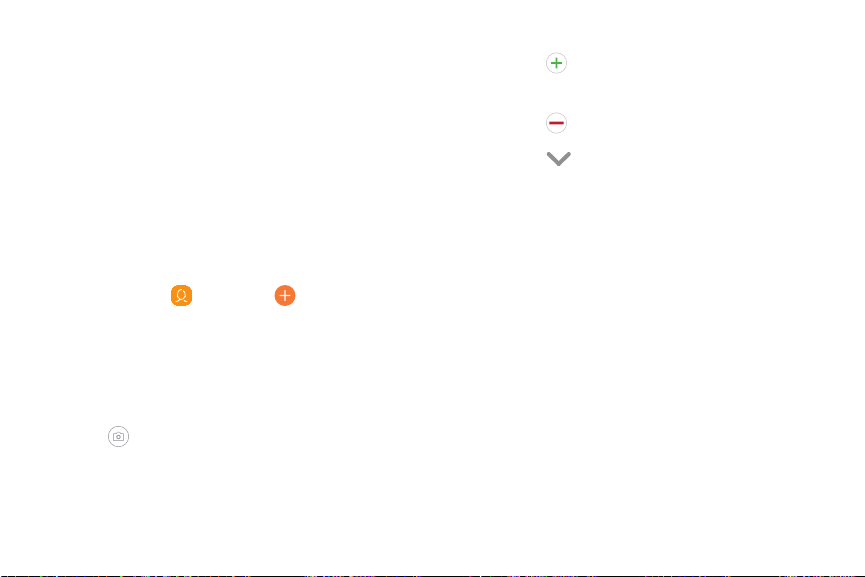
+
V
0
Contacts
Store and manage your contacts. You can
synchronize with personal accounts added to your
device. For more information, see Add an account on
page 177
.
N
ot
e: The Contacts app and the Contacts tab in the
device app have different options and functions.
Add a contact
Use the following procedure to add a new contact.
1.
From Apps, tap
Contacts > Cr
eate contact,
and then tap contact fields to enter information.
• Ch
oose a storage account for the contact. You
can store the contact on the device or sync it
with an account.
•
Tap
Contact photo to
assign a picture or an
animated GIF to the new contact.
• En
ter a name and other contact information.
–
Tap
Add field to e
nter additional
entries.
–
Tap
Remove field t
o remove an entry.
–
Ta
p View more for additional fields.
– Tap the label to the right of an entry to
choose a label for the field (for example,
Home or Work).
• Tap Scan business card to import contact
information from a business card through the
device’s camera.
2. Tap Save.
Apps 67
Loading ...
Loading ...
Loading ...