Loading ...
Loading ...
Loading ...
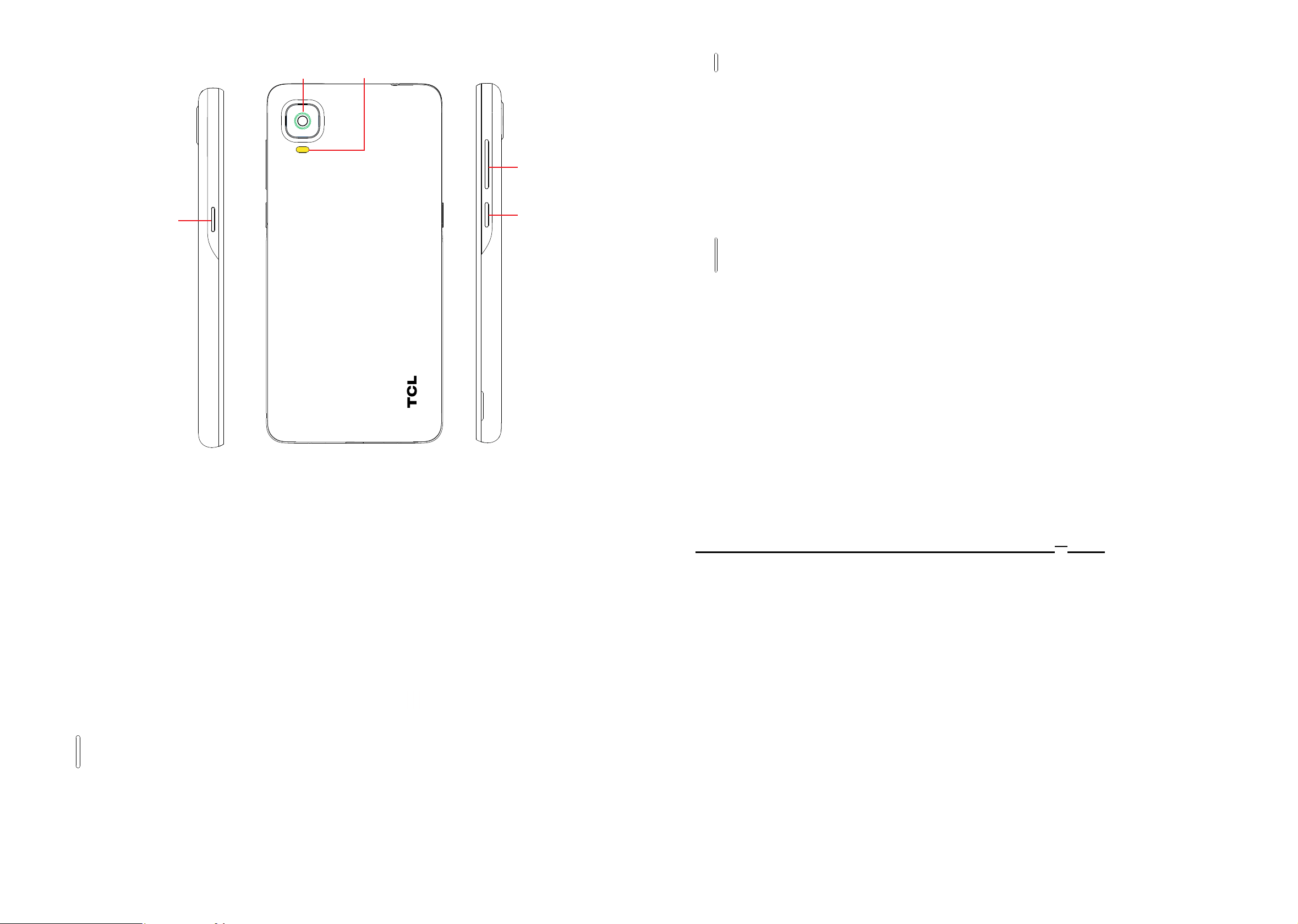
5 6
Power key
Volume key
The Google
Assistant Button
Back
camera
Flash
Back
• Tap to go back to the previous screen, or to close a dialog box, options
menu, the notification panel, etc.
Home
• From any application or screen, tap to return to the Home screen.
• Touch and hold to activate Google Assistant.
Recent Apps
• Tap to open a thumbnail list of apps you've worked with recently. Tap
a thumbnail to open an app. Swipe up on the screen to remove a
specific thumbnail from the list, or tap to remove all thumbnails
from the list.
The Google Assistant Button (on the left side of the device)
• Press to access the Google Assistant
Power key
• Press: Lock the screen or light up the screen.
• Press and hold: Show the pop-up menu to select from Power off, Restart,
Airplane mode.
• Press and hold the Power key for more than 11 seconds to reboot.
• Press and hold the Power key and Volume down key to capture a
screenshot.
Volume Keys
• During a call, adjusts the earpiece or headset volume.
• While listening to music, video or streaming, adjusts the media volume.
• Adjusts the ringtone volume.
• Mutes the ringtone of an incoming call.
• While using the camera, press Volume up or down key to take a photo.
1�2 Getting started
1�2�1 Set up
Installing or removing the SIM card and microSD
TM
card
Your phone already has a SIM card installed. If you need to change or remove
your SIM card, follow the steps below.
With the phone face down, remove back cover by gently pulling up on the
indentation on the bottom left of the cover.
Insert the SIM card and microSDTM card with gold contacts facing down.
Ensure that SIM and microSDTM cards have been properly secured.
Note: microSD
TM
cards are sold separately. Only use Nano SIM cards with your
phone.
Loading ...
Loading ...
Loading ...