Loading ...
Loading ...
Loading ...
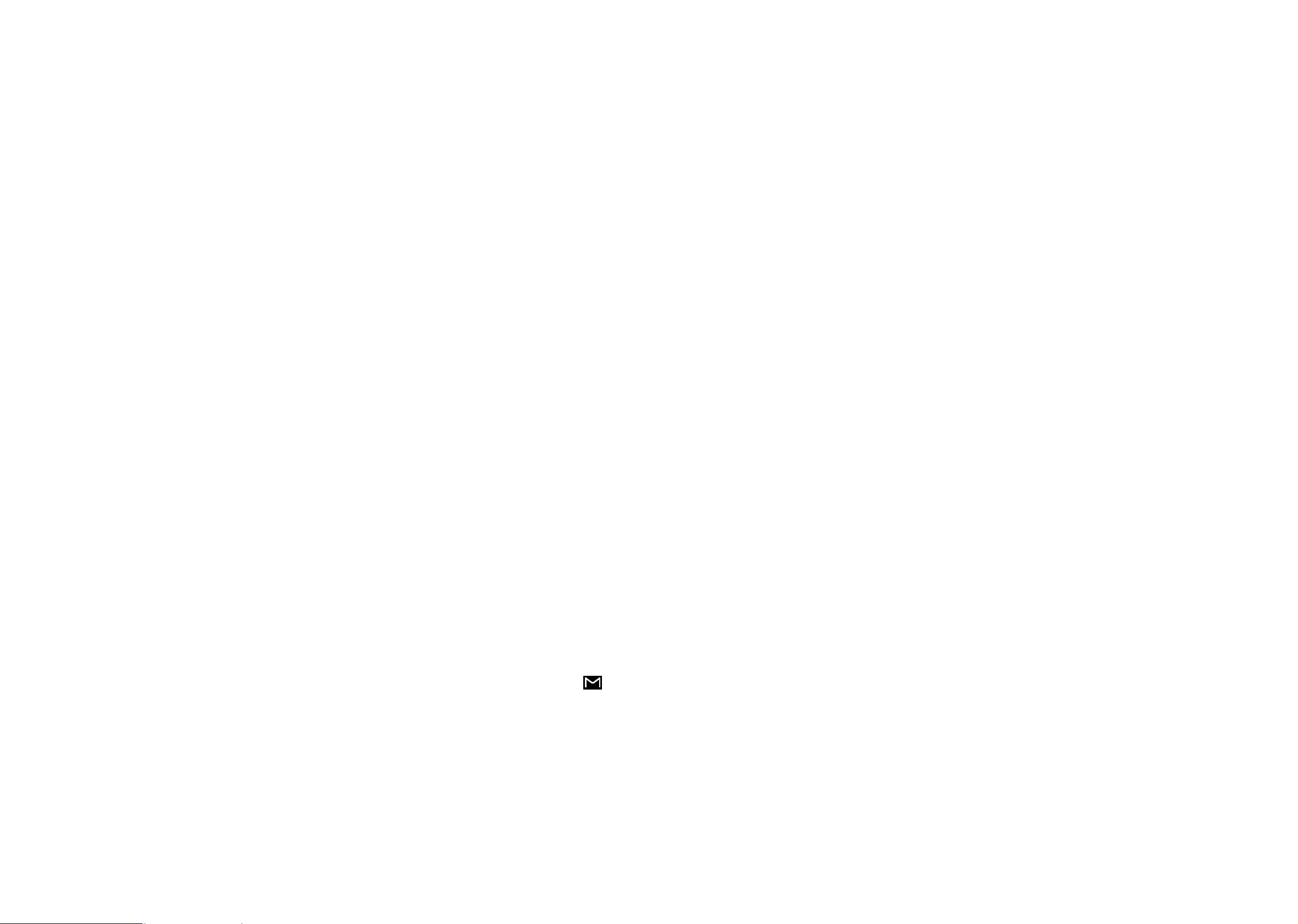
33 34
6
Gmail �������������������������������������������������
As Google's web-based email service, Gmail is configured when you first set up
your phone. Gmail on your phone can be automatically synchronized with your
Gmail account on the web. Unlike other types of email accounts, each message
and its replies in Gmail are grouped in your inbox as a single conversation; all
emails are organized by labels instead of folders.
To access Gmail
Swipe up on the Home screen, then touch Gmail.
To create and send emails
• Touch from the Inbox screen.
• Enter recipient(s)’s email address in the To field, and if necessary, touch and
then add a copy or a blind copy to the message in the Cc or Bcc field.
• Enter the subject and the content of the message.
• Touch to add an attachment.
• Finally, touch to send.
• If you do not want to send the mail out right away, you can touch and Save
draft or touch Back button to save a copy. To view the draft, touch display
all labels, then select Drafts.
• If you do not want to send or save the mail, you can touch to discard.
To add a signature to emails, touch the icon from the inbox screen and then
touch Settings, choose an account, then touch Mobile Signature.
To receive and read your emails
When a new email arrives, you will be notified by a ringtone or vibration, and
will appear on Status bar.
Touch and drag down the Status bar to display the Notification panel, touch the
new email to view it. Or you can also access the Gmail Inbox label and touch All
mail to read it.
You can search for an email by sender, subject, label, etc.
• Touch the Search mail bar from the Inbox screen.
• Touch to say something or enter the keyword you want to search for in the
searching box and touch .
To reply or forward emails
•Reply
When viewing an email, touch to reply to the sender of this mail.
•Reply all
Touch and select “Reply all” to send message to all people in a mail loop.
•Forward
Touch and select “Forward” to forward the received mail to other people.
•Add star
Touch to add star.
•Print
Touch and select "Print" to save the email as PDF and print it.
Managing Emails with Labels
To conveniently manage conversations and messages, you can organize them
using a Label.
To view conversations by labels when viewing your inbox or another conversation
list, touch to view a list of conversations with that label.
Touch and hold an email to activate batch mode, and produce the following options:
Touch to archive the email message.
Touch to delete the email message.
/ Touch to mark an email message as read or unread.
Loading ...
Loading ...
Loading ...