Loading ...
Loading ...
Loading ...
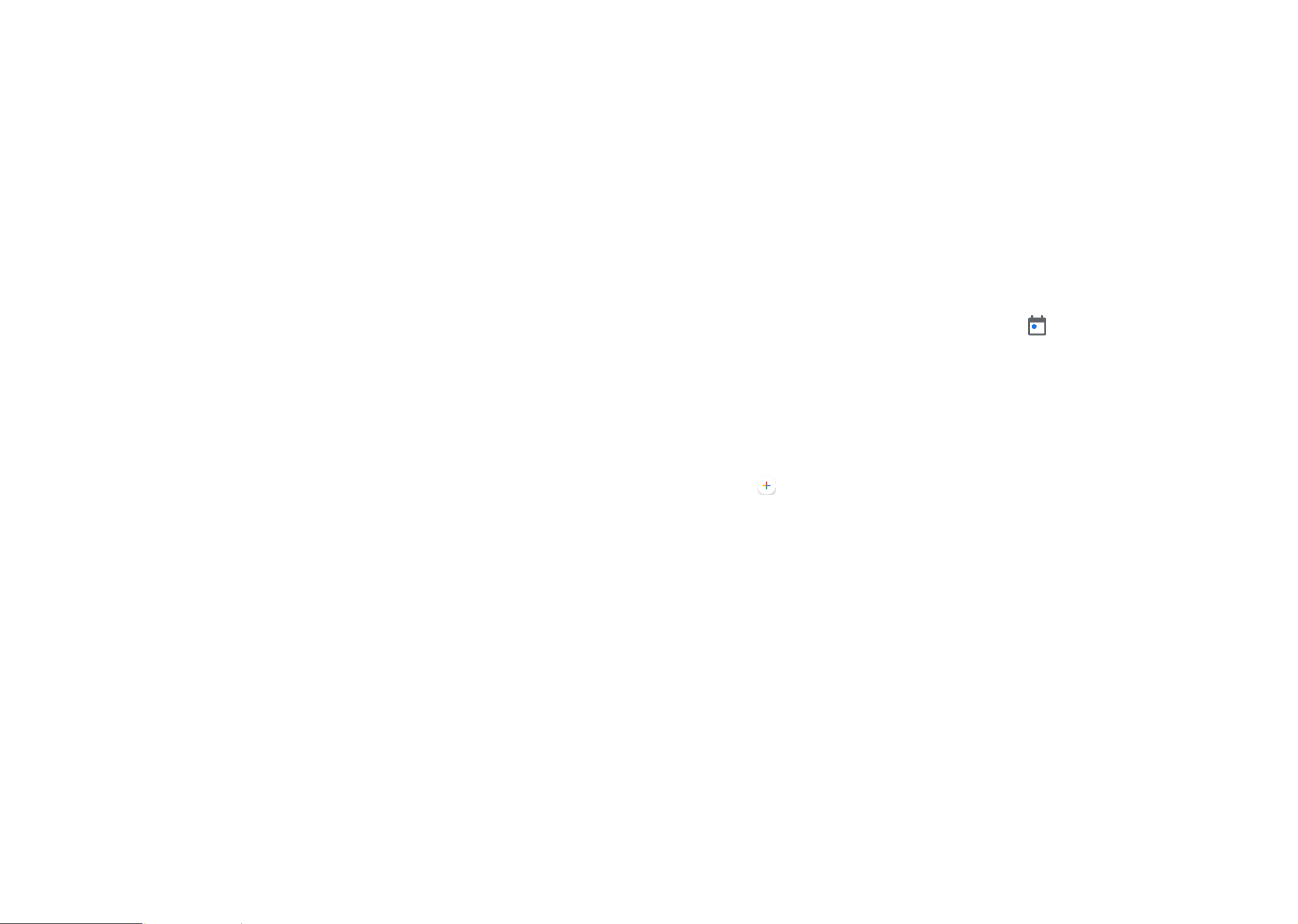
37 38
•Sync Gmail
Mark the checkbox to turn on/off Gmail sync.
•Days of mail to sync
Touch to set the duration of days for mail sync.
•Manage labels
Touch to open the Label screen, where you can manage synchronization and
notifications.
•Download attachments
Mark the checkbox to auto download attachments for recent messages via Wi-Fi.
•Images
Touch to set always show image or ask before showing.
7
Calendar & Alarm clock ������������������������
7�1 Calendar ���������������������������������������������������������
Use Calendar to keep track of important meetings, appointments, etc.
To access this function, swipe up on the Home screen, then touch Calendar.
7�1�1 Multimode view
You can display the Calendar in daily, weekly, monthly, or agenda view.
To change your Calendar view, touch to open a drop-down menu of Day, 3
days, Week and Month for your options. Touch to return to Today's view.
In Schedule, Day or Week view, touch an event to view its details. Touch a day
in Month view to open that day's events.
7�1�2 To create new events
You can add new events from any Calendar view.
• Touch to access new event edit screen.
• Fill in all required information for this new event. If it is a whole-day event, you
can turn on All day.
• When finished, touch Save from the top of the screen.
To quickly create an event from Day, Week view screen, touch an empty spot or
an event to open the event details screen of the time you have previously selected.
7�1�3 Event reminder
If a reminder is set for an event, the upcoming event icon will appear on the
Status bar as a notification when the reminder time arrives.
Touch and drag down the Status bar to open the notification panel, touch an event
name to view the Calendar notification list. Touch the Back button to keep the
reminders pending in the Status bar and the notification panel.
Loading ...
Loading ...
Loading ...