Loading ...
Loading ...
Loading ...
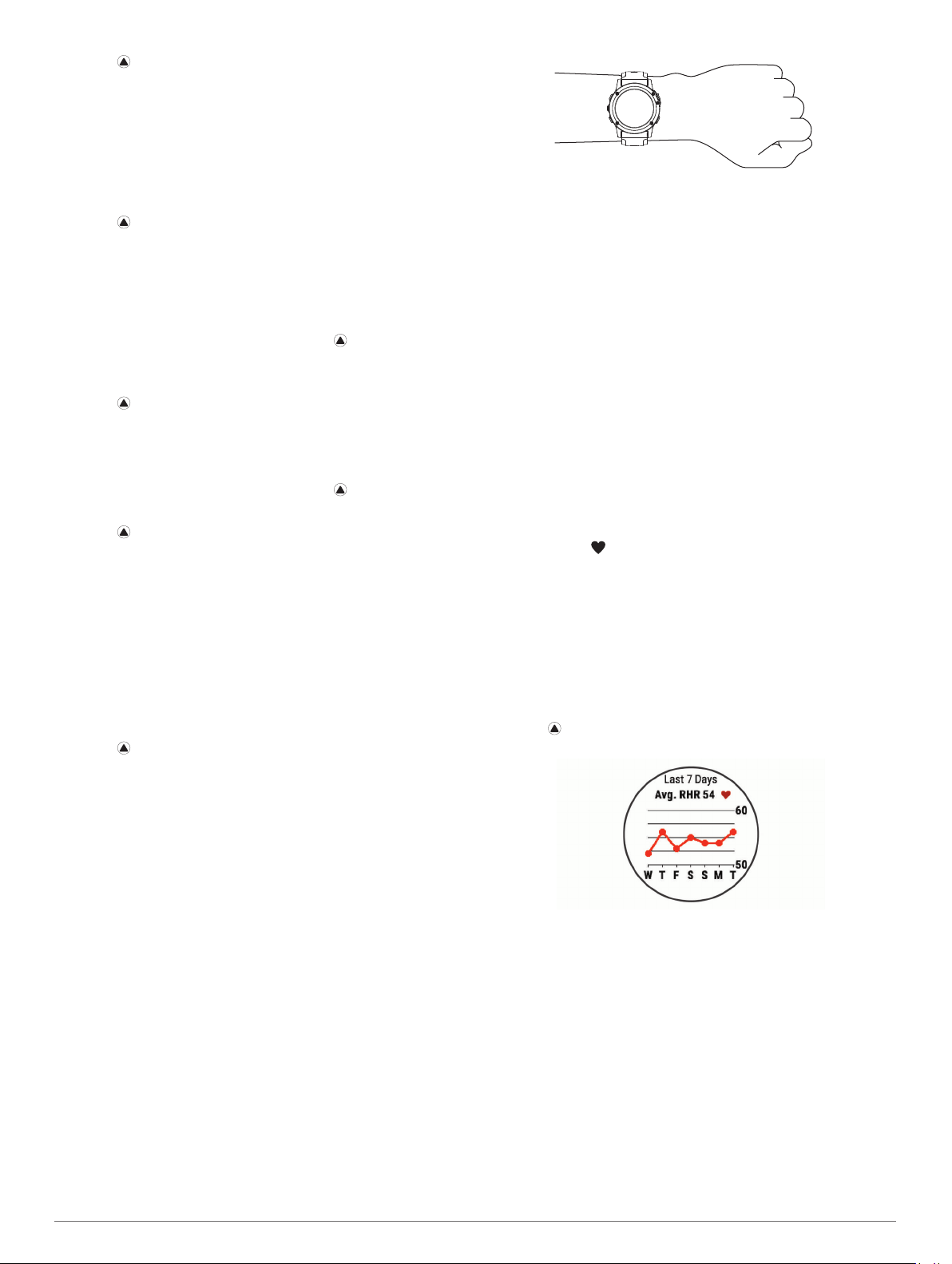
2
Select > Measure Shot.
3
Walk or drive to your ball.
The distance automatically resets when you move to the next
hole.
4
If necessary, select Reset to reset the distance at any time.
Viewing Layup and Dogleg Distances
You can view a list of layup and dogleg distances for par 4 and 5
holes.
Select > Layups.
Each layup and the distance until you reach each layup
appear on the screen.
NOTE: Distances are removed from the list as you pass
them.
Keeping Score
1
From the hole information screen, select > Scorecard.
The scorecard appears when you are on the green.
2
Select UP or DOWN to scroll through the holes.
3
Select to select a hole.
4
Select UP or DOWN to set the score.
Your total score is updated.
Updating a Score
1
From the hole information screen, select > Scorecard.
2
Select UP or DOWN to scroll through the holes.
3
Select to select a hole.
4
Select UP or DOWN to change the score for that hole.
Your total score is updated.
TruSwing
™
The TruSwing feature allows you to view swing metrics recorded
from your TruSwing device. Go to www.garmin.com/golf to
purchase a TruSwing device.
Using the Golf Odometer
You can use the odometer to record the time, distance, and
steps traveled. The odometer automatically starts and stops
when you start or end a round.
1
Select > Odometer.
2
If necessary, select Reset to reset the odometer to zero.
Tracking Statistics
The Stat Tracking feature enables detailed statistics tracking
while playing golf.
1
From the hole information screen, hold MENU.
2
Select the activity settings.
3
Select Stat Tracking to enable tracking statistics.
Heart Rate Features
The Descent Mk1 device has a wrist-based heart rate monitor
and is also compatible with chest heart rate monitors (sold
separately). You can view heart rate data on the heart rate
widget. If both wrist-based heart rate and chest heart rate data
are available, your device uses the chest heart rate data.
Wrist-based Heart Rate
Wearing the Device and Heart Rate
• Wear the Descent Mk1 device above your wrist bone.
NOTE: The device should be snug but comfortable, and it
should not move while running or exercising.
NOTE:
While diving, the device should stay in contact with
your skin, and it should not bump into other wrist-worn
devices.
NOTE: The heart rate sensor is located on the back of the
device.
• See Tips for Erratic Heart Rate Data, page 8 for more
information about wrist-based heart rate.
• For more information about the accuracy of wrist-based heart
rate, go to garmin.com/ataccuracy.
Tips for Erratic Heart Rate Data
If the heart rate data is erratic or does not appear, you can try
these tips.
• Clean and dry your arm before putting on the device.
• Avoid wearing sunscreen, lotion, and insect repellent under
the device.
• Avoid scratching the heart rate sensor on the back of the
device.
• Wear the device above your wrist bone. The device should
be snug but comfortable.
• Wait until the icon is solid before starting your activity.
• Warm up for 5 to 10 minutes and get a heart rate reading
before starting your activity.
NOTE: In cold environments, warm up indoors.
• Rinse the device with fresh water after each workout.
Viewing the Heart Rate Widget
The widget displays your current heart rate in beats per minute
(bpm) and a graph of your heart rate for the last 4 hours.
1
From the watch face, select DOWN.
2
Select to view your average resting heart rate values for
the last 7 days.
Broadcasting Heart Rate Data to Garmin Devices
You can broadcast your heart rate data from your Descent Mk1
device and view it on paired Garmin devices. For example, you
can broadcast your heart rate data to an Edge
®
device while
cycling, or to a VIRB
®
action camera during an activity.
NOTE: Broadcasting heart rate data decreases battery life.
1
From the heart rate widget, hold MENU.
2
Select Options.
3
Select an option:
• Select Broadcast Heart Rate to start broadcasting heart
rate data now.
• Select Broadcast During Activity to broadcast heart rate
during timed activities (Starting an Activity, page 5).
NOTE: Broadcasting heart rate data is not available for
dive activities.
8 Heart Rate Features
Loading ...
Loading ...
Loading ...