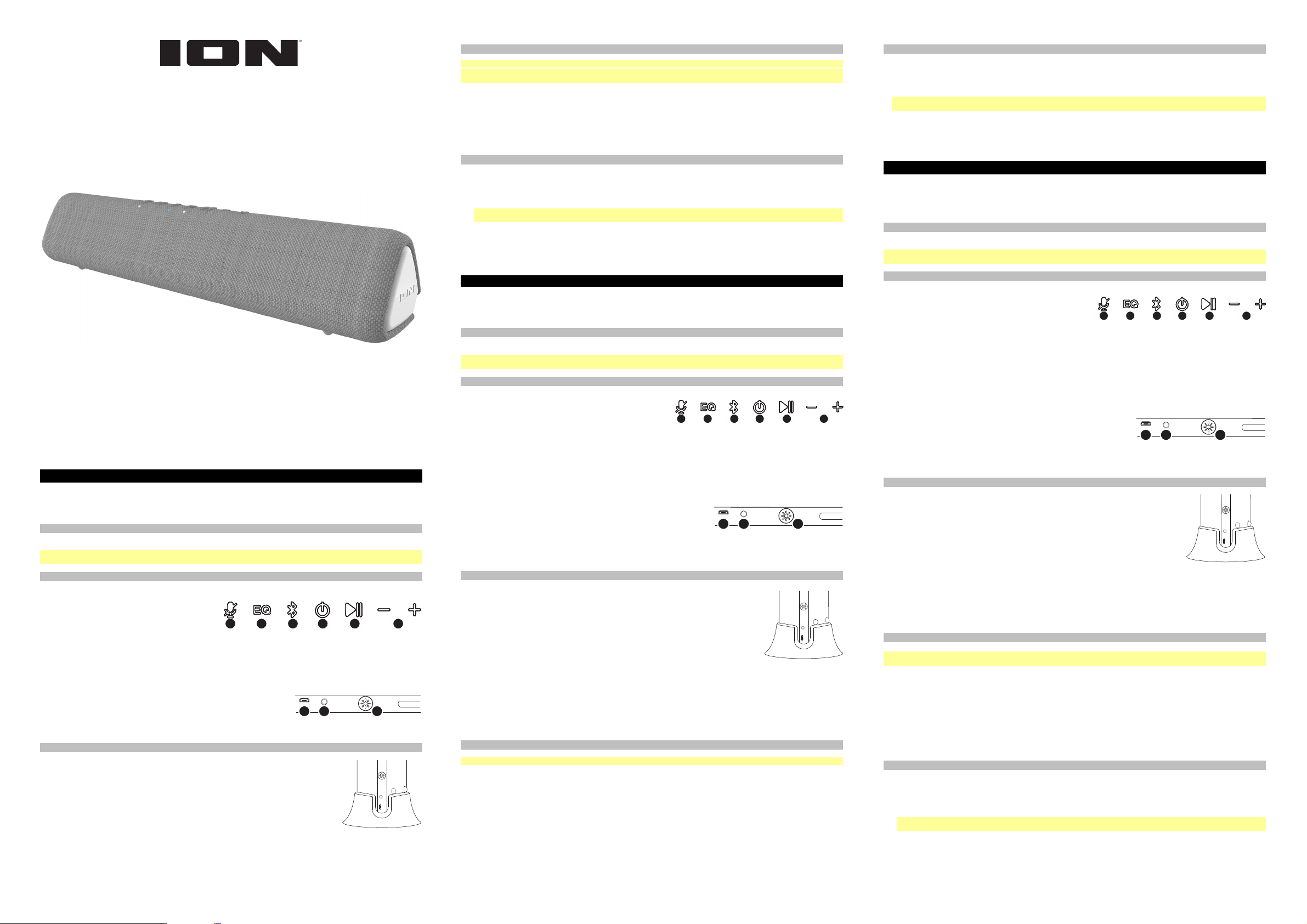
Meeting Mate
TM
Quickstart Guide (English)
Guía de inicio rápido (Español)
Guide d’utilisation rapide (Français)
v1.3
Meeting Mate
TM
Quickstart Guide (English)
For the full User Guide and the latest information about this product, visit ionaudio.com.
For additional product support, visit ionaudio.com/support.
For complete warranty information: visit ionaudio.com/warranty.
Box Contents
Meeting Mate
TM
Stand Micro-USB Cable (3 ft. / 100 cm) Quickstart Guide
Note: Before you first use the product, please fully charge the battery. Your unit was purposely shipped with a reduced battery charge to ensure
safe transit. For optimal charging, power off the speaker while charging.
Features
Top Panel
A
. Mic Mute Button: Press to mute or unmute the built-in
microphone (located below the Power button). When muted,
the Mic Mute LED below this button will be lit red.
B. EQ Button: Press to cycle between EQ modes, indicated by
the voice prompts: "Music" (1 beep) and "Voice" (2 beeps).
C. Bluetooth Button: Press and hold to disconnect a Bluetooth device. When connected to a Bluetooth device, the Bluetooth LED below
this button will be lit blue.
D. Power Button: Press and hold to turn Meeting Mate on or off. Press and release this button to change between USB Audio Mode,
Bluetooth Mode and Auxiliary Mode.
E. Play/Pause Button: Press to play or pause music on a Bluetooth connected device.
F. -/+ Buttons: Press these buttons to decrease or increase the volume. Press and hold to move to the previous or next Bluetooth track.
Rear Panel
G. Micro-USB Port: Use the included micro-USB cable to connect this to a USB port on
your computer or a phone charger to recharge Meeting Mate's battery. See Setup for
more information on connecting to a computer.
H. Aux Input: This stereo 1/8" (3.5 mm) input can be used to connect a CD player, MP3 player, or other audio source.
I. Lights Button: Press to cycle between five light modes. In color phase mode, press and hold this button to freeze the lights on one color.
Setup
Meeting Mate
TM
can be set up horizontally, or vertically with the included stand. To use Meeting Mate
TM
with the
stand, place the stand on a flat, stable surface and position Meeting Mate
TM
vertically so that the Micro-USB
and Aux ports are at the bottom. Align the ports with the cutout of the stand (as shown, left) and carefully insert
the speaker into the stand.
Connecting Meeting Mate
TM
to Your Computer
In addition to using Meeting Mate
TM
as a Bluetooth device, you can also connect it to your computer and use it
as an audio input and output device. First, Power on Meeting Mate
TM
and use the included micro-USB cable to
connect the micro-USB port on Meeting Mate
TM
to an available USB port on your computer. When connected,
you will hear "USB Mode" for confirmation. Then, select Meeting Mate
TM
as your audio device:
• Windows: Go to Start Menu > Control Panel > Sound, select Meeting Mate under the Recording and Sound Playback tabs, and
choose Set Default.
• macOS: Go to Audio MIDI Setup, select Meeting Mate under the Input and Output tabs, and then right-click and select Use This
Device For Sound Input/Output.
You can now use Meeting Mate
TM
to listen to audio from your computer, receive video calls, and more.
To switch from USB Audio Mode to Auxiliary Mode, press and release the power button.
Conexión Bluetooth
®
con Meeting Mate
TM
Conexión con un altavoz Meeting Mate
TM
:
1. Encienda el Meeting Mate Speaker manteniendo pulsado el botón Power durante 2 segundos. El Meeting Mate Speaker entrará
automáticamente al modo de apareamiento de Bluetooth indicado mediante un parpadeo intermitente de color azul del LED Bluetooth.
2. Navegue a la pantalla de configuración Bluetooth de su dispositivo, busque Meeting Mate Speaker, y conéctelo. Una vez establecida la
conexión, el LED Bluetooth se quedará permanentemente encendido de color azul y escuchará el mensaje "Connected".
Nota: Si tiene problemas para conectarse, seleccione "Forget this Device" (Olvidar este dispositivo) en su dispositivo Bluetooth e intente
conectarse nuevamente.
3. Para desconectarse, desactive Bluetooth de la configuración de Bluetooth de su dispositivo.
Una vez apareado mediante Bluetooth, pulse y suelte el botón de reproducción/pausa para atender una llamada. Se escuchará el tono de
llamada del teléfono a través del altavoz del Meeting Mate
TM
hasta que se atienda la llamada. Cuando la llamada haya finalizado, el Meeting
Mate
TM
continuará reproduciendo música. Para rechazar una llamada entrante, mantenga pulsado el botón de reproducción/pausa. Para
silenciar el micrófono durante una llamada, pulse el botón de silenciamiento del micrófono.
Guide d’utilisation rapide de Meeting Mate
MD
(Français)
Pour obtenir le guide d'utilisation complet, les dernières informations sur ce produit et son enregistrement, veuillez visiter
ionaudio.com.
Pour de l’assistance supplémentaire, veuillez visiter ionaudio.com/support.
Pour obtenir toutes les informations relatives à la garantie, visitez ionaudio.com/warranty.
Contenu de la boîte
Meeting Mate
MD
Support Câble micro-USB (100 cm) Guide d’utilisation rapide
Remarque : Veuillez vous assurer d'avoir complètement chargé la batterie du produit avant sa première utilisation. L’appareil a été
expressément expédié avec une charge de batterie réduite afin d’assurer un transport sécuritaire.
Caractéristiques
Panneau supérieur
A
. Touche de mise en sourdine du microphone : Cette touche permet de
mettre le microphone intégré en sourdine et de le réactiver (située sous
la touche d'alimentation). Lorsque le microphone est en sourdine, la DEL
de mise en sourdine sous cette touche devient rouge.
B. Touche d’égalisation : Cette touche permet de parcourir les modes d’égalisation, indiqués par les messages vocaux: "Music"
(musique)(1 bip) et "Voice" (voix)(2 bips).
C. Touche Bluetooth
®
: Maintenir cette touche enfoncée permet de déjumeler un appareil Bluetooth. Lorsqu'elle est connectée à un appareil
Bluetooth, la DEL Bluetooth sous cette touche devient bleue.
D. Touche d’alimentation : Maintenir cette touche enfoncée permet de mettre l’enceinte Bright Max
MC
sous et hors tension. Appuyer puis relâcher
cette touche permet de basculer entre les modes USB, Bluetooth et auxiliaire.
E. Touche lancer/interrompre : Appuyez sur cette touche pour lancer la lecture ou interrompre une piste sur un périphérique Bluetooth
connecté.
F. Touches -/+ : Ces touches permettent de diminuer et d’augmenter le volume. Maintenir ces touches enfoncées permet de passer à la
piste Bluetooth précédente ou suivante.
Panneau arrière
G. Port micro-USB : Utilisez le câble micro-USB fourni pour relier ce port au port USB
d’un ordinateur ou d’un chargeur de téléphone afin de recharger la pile de la Meeting
Mate
MC
. Veuillez consulter la section Installation afin d’en savoir plus sur la connexion
à un ordinateur.
H. Entrée auxiliaire : Cette entrée stéréo 3,5 mm permet de brancher un lecteur de disques compacts, un lecteur MP3 ou une autre source audio.
I. Sélecteur du mode d’éclairage : Cette touche permet de parcourir les cinq différents modes d’éclairage. En mode phase couleur,
appuyez et maintenez cette touche pour faire une pause sur une certaine couleur.
Installation
La Meeting Mate
MC
peut être installée horizontalement ou verticalement avec le support fourni. Pour utiliser la
Meeting Mate
MC
avec le support, placez le support sur une surface plane et stable et positionnez la Meeting
Mate
MC
verticalement de sorte que les ports micro-USB et auxiliaire soient dans le bas. Alignez les ports avec
la découpe sur le support (comme illustré, à gauche) et insérez soigneusement l'enceinte dans le support.
Connexion de la Meeting Mate
MC
à un ordinateur
En plus d'utiliser la Meeting Mate
MC
comme appareil Bluetooth, vous pouvez la connecter à un ordinateur et l'utiliser
comme appareil d'entrée et de sortie audio. Tout d'abord, mettez la Meeting Mate
MC
sous tension et utilisez le câble
micro-USB fourni pour relier le port micro-USB de la Meeting Mate
MC
à un port USB de l’ordinateur. Une fois
connecté, vous entendrez "USB Mode." Sélectionnez ensuite la Meeting Mate
MC
comme appareil audio :
• Windows : Cliquez sur Démarrer > Panneau de configuration > Son et sélectionnez Meeting Mate sous les onglets Enregistrement
et Lecture audio, et sélectionnez Définir par défaut.
• MacOS : Cliquez sur Configuration audio et MIDI, sélectionnez Meeting Mate sous les onglets Entrée et Sortie, puis cliquez avec le
bouton droit de la souris et sélectionnez Utiliser cet appareil pour l'entrée/la sortie audio.
Vous pouvez désormais utiliser la Meeting Mate
MC
pour écouter l’audio provenant de l’ordinateur, recevoir des appels vidéo et plus encore.
Pour passer du mode audio USB au mode auxiliaire, appuyez et relâchez la touche d'alimentation.
Contrôle d'application
IMPORTANT : Afin de profiter de la meilleure expérience possible avec l’application, assurez-vous d’avoir la toute dernière version de Android
OS ou de iOS sur votre appareil.
Veuillez suivre les étapes ci-dessous afin de télécharger l’application sur votre appareil :
1. Accédez au Apple App Store ou à Google Play à partir de votre appareil. Recherchez l’application ION Sound XP
MC
.
2. Suivez ensuite les consignes à l'écran afin de la télécharger et de l'installer. Une fois téléchargée, l’application ION Sound XP
MC
s’affiche
sur la fenêtre d’accueil de votre appareil.
3. Connectez votre appareil à Meeting Mate
MC
via Bluetooth. Voir Connexion Bluetooth
®
avec Meeting Mate
MC
pour savoir comment
procéder.
4. Ouvrez l'application ION Sound XP
MC
et appuyez sur pour sélectionner Add A Product sur l'écran. L'application va scanner et trouver
Meeting Mate
MC
.
5. Sélectionnez l'icône Meeting Mate
MC
pour passer à l'écran suivant, où vous pouvez contrôler les paramètres du haut-parleur à partir de
votre appareil.
Pour obtenir des instructions complètes sur l'utilisation de l'application, téléchargez le guide de l'utilisateur complet sur ionaudio.com.
Connexion Bluetooth
®
avec Meeting Mate
MC
Connexion d'un appareil Bluetooth à une Meeting Mate
MC
1. Mettez l'enceinte Meeting Mate
MC
sous tension en maintenant la touche d'alimentation enfoncée pendant 2 secondes. L'enceinte Meeting
Mate
MC
entrera automatiquement en mode de jumelage Bluetooth
2. Accédez au menu des réglages Bluetooth de votre appareil, recherchez « Solar Rock » et appuyez sur Connecter. La DEL Bluetooth
deviendra bleue lorsque la connexion sera établie et vous entendrez le message de confirmation vocal « Connected ».
Remarque : Veillez à ne pas utiliser Meeting Mate_BLE, ceci est réservé exclusivement à l'application ION Sound XP
MC
. Si la connexion
ne peut être établie, sélectionnez « Oublier cet appareil » sur votre appareil Bluetooth et lancer à nouveau le jumelage.
3. Pour supprimer la connexion, désactivez la fonction Bluetooth dans les réglages de votre appareil ou maintenez la touche Bluetooth
enfoncée.
Une fois jumelée avec votre téléphone, enfoncez et relâchez la touche pour lancer et interrompre la lecture afin de prendre un appel. La
sonnerie du téléphone retentit par le haut-parleur de la Meeting Mate
MC
jusqu'à ce que l'appel soit pris. Lorsque l'appel est complété, la Meeting
Mate
MC
reprend la lecture de la musique. Pour rejeter un appel entrant, maintenez la touche pour lancer et interrompre la lecture enfoncée.
Pour mettre le microphone en sourdine pendant un appel, appuyez sur la touche de mise en sourdine du microphone.
A
pp Control
IMPORTANT: To ensure the best possible experience with the app, use the most current Android OS or iOS on your device.
Note: Ensure that your device has internet access via your service provider or wireless connection. You can also download the app on your
computer, but remember to connect and sync your device to transfer the app.
Follow these steps to download the free app on your device:
1. Open the Apple App Store or Google Play on your device. Then, search for the ION Sound XP app.
2. Follow the on-screen instructions to download and install the app. Once downloaded, the ION Sound XP app will appear on your device's
home screen.
3. Connect your device to Meeting Mate
TM
via Bluetooth. See the Bluetooth Connecting with Meeting Mate
TM
to learn how to do this.
4. Open the ION Sound XP
TM
app and tap to select Add A Product on the screen. The app will scan and find Meeting Mate
TM
.
5. Select the Meeting Mate
TM
icon to go to the next screen, where you can control the speaker settings from your device.
For complete instructions on using the app, download the complete User Guide at ionaudio.com.
Bluetooth Connecting with Meeting Mate
TM
Connecting to one Meeting Mate
TM
Speaker:
1. Power on the Meeting Mate
TM
by holding down the Power button for 2 seconds. Meeting Mate
TM
will automatically enter Bluetooth pairing
mode, and you will hear "Bluetooth Pairing" for confirmation.
2. Navigate to your device’s Bluetooth setup screen, find Meeting Mate, and connect. When connected, the Bluetooth LED will be lit solid
blue and you will hear “Bluetooth Connected”.
Note: Do not connect to Meeting Mate_BLE; this is reserved exclusively for connecting to the ION Sound XP app. If you experience
trouble in connecting, select “Forget this Device” on your Bluetooth device and try to connect again.
3. To disconnect, turn off Bluetooth from your device’s Bluetooth settings, or press and hold the Bluetooth button. You will hear "Bluetooth
Disconnected" for confirmation.
When Bluetooth-paired, press and release the Play/Pause button to answer a phone call. The phone’s ringtone will be heard through the
Meeting Mate
TM
speaker until the call is answered. When the call has been disconnected, Meeting Mate
TM
will resume playing music. To reject
an incoming call, press and hold the Play/Pause button. To mute the microphone while on a call, press the Mic Mute button.
Guía de inicio rápido de Meeting Mate
TM
(Español)
Para obtener la información más reciente acerca de este producto y registrarlo, visite ionaudio.com.
Para obtener soporte adicional del producto, visite ionaudio.com/support.
Para información completa sobre la garantía, viste ionaudio.com/warranty.
Contenido de la caja
Meeting Mate
TM
Soporte Cable micro-USB (100 cm) Guía de inicio rápido
Nota: Antes de utilizar por primera vez el producto, cargue completamente la batería. Su unidad se despachó intencionalmente con una carga
reducida de la batería por razones de seguridad en el tránsito. Para lograr una carga óptima, apague el altavoz mientras lo esté cargando.
Características
Panel superior
A
. Botón de silenciamiento del micrófono: Púlselo para silenciar o anular
el silenciamiento del micrófono integrado (ubicado debajo del botón de
encendido). Una vez silenciado, el LED de silenciamiento del micrófono
que se encuentra debajo de este botón se encenderá de rojo.
B. Botón de ecualización: Púlselo para conmutar entre modos de ecualización, los cuales se indican mediante avisos de voz: "Music"
(música) (1 bip) y "Voice" (voz) (2 bips).
C. Botón Bluetooth
®
: Mantenga pulsado este botón para desconectar un dispositivo Bluetooth apareado. Una vez conectado a un
dispositivo Bluetooth, el LED Bluetooth que se encuentra debajo de este botón se encenderá de azul.
D. Botón de encendido: Mantenga pulsado este botón para activar o desactivar el Meeting Mate
TM
. Pulse y suelte este botón para conmutar
entre el modo de audio USB, el modo de Bluetooth y el modo auxiliar.
E. Botón Reproducir/Pausa: Pulse para reproducir o hacer pausa en una pista de un dispositivo Bluetooth conectado.
F. Botones -/+: Pulse estos botones para reducir o aumentar el volumen. Manténgalos pulsados para pasar a la pista de Bluetooth anterior
o siguiente.
Panel trasero
G. Puerto micro USB: Utilice el cable micro USB incluido para conectar este puerto a un
puerto USB de su computadora o un cargador de teléfono a fin de recargar la batería
del Meeting Mate
TM
. Consulte Configuración para obtener más información sobre
cómo conectarse con una computadora.
H. Entrada auxiliar: Esta entrada estéreo de 3,5 mm (1/8 pulg.) se puede utilizar para conectar un reproductor de CD, un reproductor de
MP3 u otra fuente de audio.
I. Botón de luces: Pulse el botón para alternar entre los cinco modos de iluminación. En el modo de fase de color, mantenga presionado
este botón para hacer una pausa en un determinado color.
Configuración
El Meeting Mate
TM
se puede instalar tanto horizontal como verticalmente con el soporte incluido. Para utilizar el
Meeting Mate
TM
con el soporte, coloque dicho soporte sobre una superficie plana y estable, y ubique el Meeting
Mate
TM
de manera vertical de forma que los puertos Micro USB y Aux queden en la parte inferior. Alinee los
puertos con el recorte del soporte (tal como se muestra a la derecha) e inserte el altavoz cuidadosamente en
el soporte.
Cómo conectar el Meeting Mate
TM
con su computadora
A
demás de utilizar el Meeting Mate
TM
como un dispositivo Bluetooth, también podrá conectarlo con su
computadora y utilizarlo como un dispositivo de entrada y salida de audio. Primero, encienda el Meeting Mate
TM
y utilice el cable micro USB incluido para conectar el puerto micro USB del Meeting Mate
TM
con un puerto USB
disponible en su computadora. Una vez conectado, escuchará "USB Mode" de confirmación. Luego,
seleccione Meeting Mate
TM
como dispositivo de audio:
• Windows: Vaya al Menú de inicio > Panel de Control > Sonido, seleccione Meeting Mate bajo las pestañas Grabación y Reproducción
de sonido y elija Configurar como predeterminado.
• macOS: Vaya a la Configuración de audio MIDI, seleccione Meeting Mate bajo las pestañas Entrada y Salida, y luego haga clic derecho
y seleccione Utilizar este dispositivo para la entrada/salida de audio.
A
hora podrá utilizar el Meeting Mate
TM
para escuchar el audio de su computadora, recibir llamadas de video y mucho más.
Para volver del modo de audio USB nuevamente al modo auxiliar, pulse y suelte el botón de encendido.
Control de aplicación
IMPORTANTE: Para asegurarse la mejor experiencia posible con la aplicación, utilice el Android OS o IOS más actualizado en su dispositivo.
Siga los pasos indicados a continuación para descargar la aplicación a su dispositivo:
1. En su dispositivo, vaya a la tienda de aplicaciones respectiva de Apple o Google Play. Luego busque la aplicación gratuita ION Sound XP
TM
.
2. Siga las instrucciones que aparecen en la pantalla para descargar e instalar la aplicación. Una vez descargada, la aplicación ION Sound XP
TM
aparecerá en la pantalla de inicio de su dispositivo.
3. Conecte su dispositivo al altavoz Meeting Mate
TM
mediante Bluetooth. Consulte Conexión Bluetooth con Meeting Mate
TM
para saber cómo hacer
esto.
4. Abra la aplicación ION Sound XP
TM
y toque para seleccionar Add A Product en la pantalla. La aplicación escaneará y encontrará Meeting Mate
TM
.
5. Seleccione el icono del altavoz Meeting Mate
TM
para ir a la siguiente pantalla, donde puede controlar la configuración del altavoz desde su
dispositivo.
Para obtener instrucciones completas sobre el uso de la aplicación, descargue la Guía del usuario completa en ionaudio.com.
A
B
C
D
E
F
G
H
I
A
B
C
D
E
F
G
H
I
A
B
C
D
E
F
G
H
I
Loading ...
