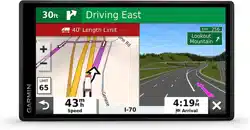Loading ...
Loading ...
Loading ...
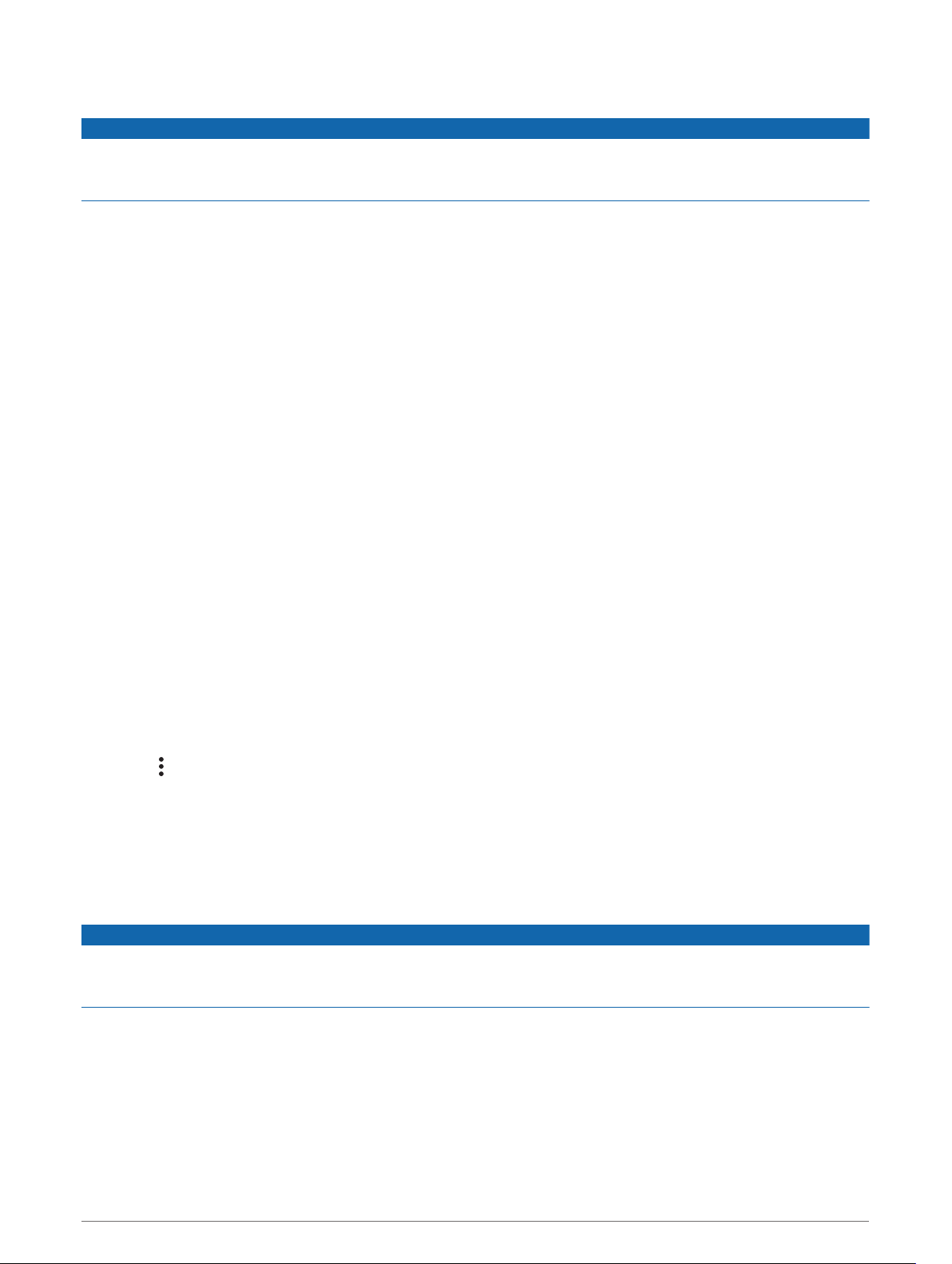
Administrator Functions
NOTICE
The administrator account is critical for some app functions. Choose an administrator password you can
remember, and do not lose the password. The administrator password cannot be recovered without clearing all
app data, which causes all recorded Garmin eLog data to be deleted.
You must use the administrator account to perform some Garmin eLog app functions, including adding driver
profiles, editing driver profiles, and resetting driver passwords. The administrator account and password are
created during the initial Garmin eLog app setup. If the app is administered by a company, drivers may not have
access to the administrator functions.
Adding Driver Profiles
You must log in as an administrator to add driver profiles.
1 From the Garmin eLog app, select Add Driver.
2 Enter the administrator password.
3 Enter the driver and motor carrier information.
4 If the driver has an exempt status, select Exempt Driver.
5 If the driver is allowed to use the vehicle for personal conveyance, select Allow Personal Conveyance.
6 If the driver is allowed to make yard moves, select Allow Yard Moves.
7 Select Save.
The first time the driver logs into the new profile, the app prompts the driver to enter their driver license number
and create a password.
Editing a Driver Profile
An administrator can edit driver profiles to change driver privileges, reset profile passwords, or deactivate
profiles.
NOTE: The administrator can edit basic driver information in the driver profile, but the Garmin eLog app does
not support editing duty status records from the administrator account. To correct a duty status record, the
driver must log in to the driver profile and edit the record (Editing a Duty Status Record, page 43).
1 Log in to an administrator account.
2 Select a driver profile.
3 Select > Edit Profile.
4 Select an option:
• To edit driver information, select a field to update it.
• To reset the profile password, select Reset Password.
• To deactivate the profile, select Deactivate Profile.
Clearing Garmin eLog App Data
NOTICE
Clearing the Garmin eLog app data will cause all retained ELD data to be deleted from your dēzl device. It is the
responsibility of the driver and/or motor carrier to ensure ELD records are retained as required by applicable
regulations.
You can clear the Garmin eLog app data to restore the app to the original factory state. This requires you to set
up your Garmin eLog adaptor, administrator account, and all driver profiles again. Clearing the app data is also
the only way to reset a lost or forgotten administrator password.
1 Log in to a driver or administrator account, and back up all data (Backing Up Data, page 40).
2 Wait for the backup to complete.
3 From the home screen, select Settings > Device > Apps > eLog > Storage.
4 Select Clear Data.
Garmin eLog 49
Loading ...
Loading ...
Loading ...