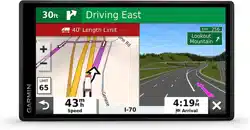Loading ...
Loading ...
Loading ...

Showing or Hiding Notification Categories for Your Apple
®
Device
If you are connected to an Apple device, you can filter the notifications shown on your dēzl device by showing
or hiding categories.
1 Select > Tools > Smart Notifications > .
2 Select the check box next to each notification to show.
Disconnecting a Bluetooth Device
You can temporarily disconnect a Bluetooth device without deleting it from the paired devices list. The
Bluetooth device can connect to your dēzl device automatically in the future.
1 Select Settings > Wireless Networks > Bluetooth.
2 Select the device to disconnect.
3 Select OK.
Deleting a Paired Bluetooth Device
You can delete a paired Bluetooth device to prevent it from automatically connecting to your dēzl device in the
future. Deleting a paired smartphone also deletes all synced phonebook contacts and call history from your
dēzl device.
1 Select Settings > Bluetooth.
2 Next to the Bluetooth device name, select > Forget.
Deleting a Paired Phone
You can delete a paired phone to prevent it from automatically connecting to your device in the future.
1 Select Settings > Bluetooth.
2 Next to the phone name, select > Forget.
Traffic
NOTICE
Garmin is not responsible for the accuracy or timeliness of the traffic information.
Your device can provide information about traffic on the road ahead or on your route. You can set your device
to avoid traffic when calculating routes, and to find a new route to your destination if a large traffic delay
occurs on your active route (Traffic Settings, page 55). The traffic map allows you to browse the map for
traffic delays in your area.
To provide traffic information, your device must be receiving traffic data.
• All product models can receive subscription-free traffic data using the Garmin Drive app (Receiving Traffic
Data Using Your Smartphone, page 34).
Traffic data is not available in all areas. For information about traffic coverage areas, go to garmin.com/traffic.
Receiving Traffic Data Using Your Smartphone
Your device can receive subscription-free traffic data while connected to a smartphone running the Garmin
Drive app.
1 Connect your device to the Garmin Drive app.
2 On your dēzl device, select Settings > Traffic, and verify the Traffic option is selected.
Viewing Traffic on the Map
The traffic map shows color-coded traffic flow and delays on nearby roads.
1 From the main menu, select > dēzl > Traffic.
2 If necessary, select > Legend to view the legend for the traffic map.
34 Traffic
Loading ...
Loading ...
Loading ...