Loading ...
Loading ...
Loading ...
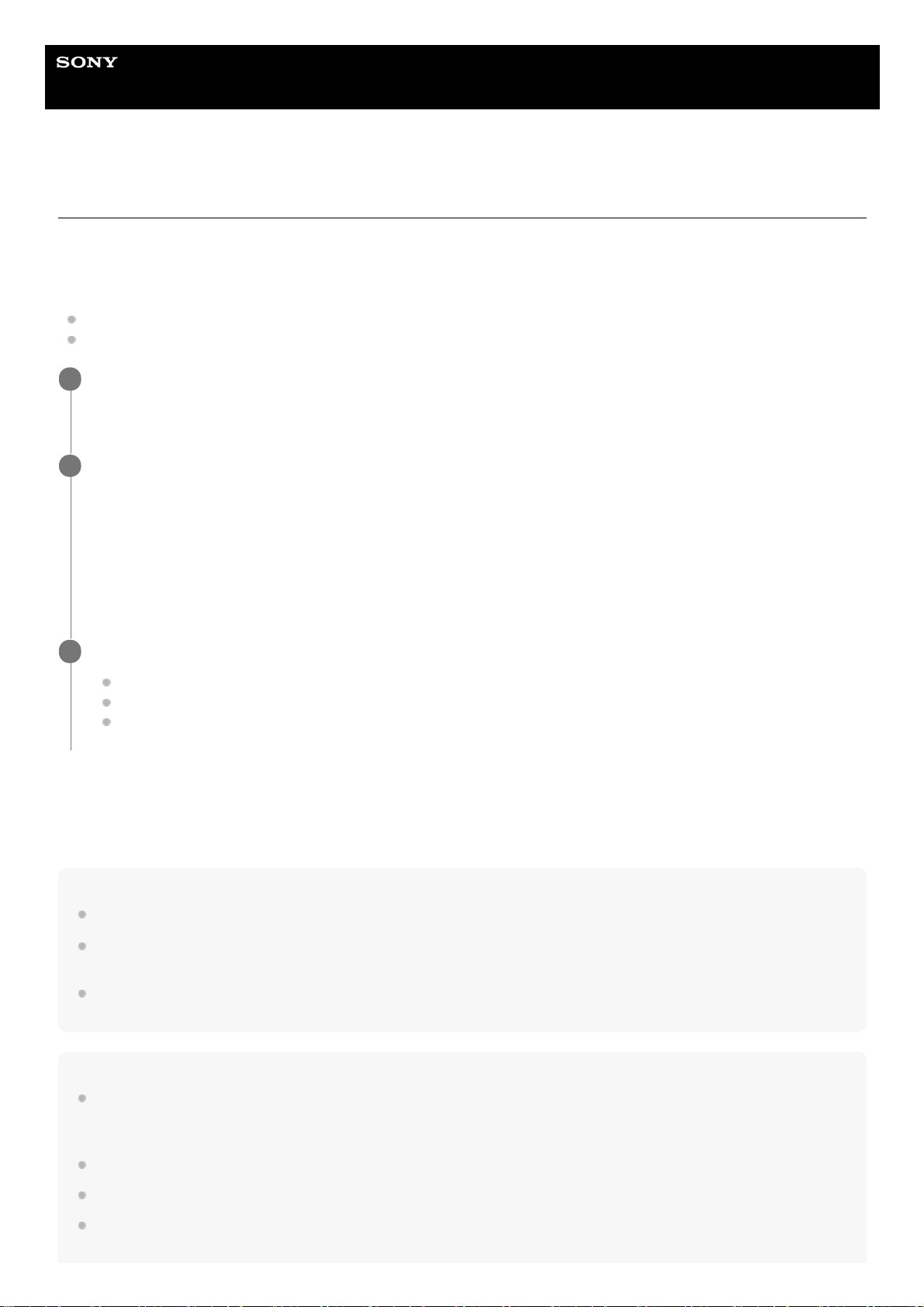
Help Guide
Wireless Noise Canceling Stereo Headset
WF-1000XM3
Using the Google Assistant
By using the Google Assistant feature that comes with the smartphone, you can speak to the headset’s microphones to
operate the smartphone or perform the search.
Compatible smartphones
Smartphones installed with Android 5.0 or later (The latest version of Google app is required.)
iPhone/iPod touch (Installation of the Google Assistant application is required.)
For details on the Google Assistant, refer to the following website:
https://assistant.google.com
https://g.co/headphones/help
Hint
Check or update the software version of the headset with the “Sony | Headphones Connect” app.
When the Google Assistant is not available for reasons such as not being connected to the network, voice guidance “The Google
Assistant is not connected” is heard from the left unit.
If you do not see the [Finish headphones setup] button on the Google Assistant app, please unpair the headphones from the
Bluetooth settings of your smartphone and redo the pairing process.
Note
If the touch sensor on the left unit is set as the Google Assistant feature in step 2, the noise canceling function and the Ambient
Sound Mode cannot be switched from the headset. If the touch sensor on the right unit is set as the Google Assistant feature,
music playback function cannot be operated from the headset.
The Google Assistant feature and the Amazon Alexa feature cannot be assigned to the headset at the same time.
The Google Assistant may not be used in some countries, regions, or languages.
You can use the Google Assistant feature when you put on only one unit to which the Google Assistant feature is assigned. When
the Google Assistant feature is assigned to the headset and you want to use only one unit of the headset, use the unit with the
If your smartphone is an iPhone/iPod touch, open the Google Assistant app.
If your smartphone is an Android smartphone, skip this step.
1
Open the “Sony | Headphones Connect” app, and set the touch sensor on either the left or right unit as the
Google Assistant feature.
When using the Google Assistant for the first time, open the Google Assistant app and tap the [Finish headphones
setup] button on the Conversation View, and follow the on-screen instructions to complete initial settings for the
Google Assistant.
For details on the “Sony | Headphones Connect” app, refer to the following URL.
http://rd1.sony.net/help/mdr/hpc/h_zz/
2
Operate the touch sensor to which you assign the feature to use the Google Assistant.
Hold your finger to the touch sensor to input a voice command.
Tap the touch sensor twice to read out the notification.
Tap the touch sensor to cancel reading out of the notification.
3
68
Loading ...
Loading ...
Loading ...