Loading ...
Loading ...
Loading ...
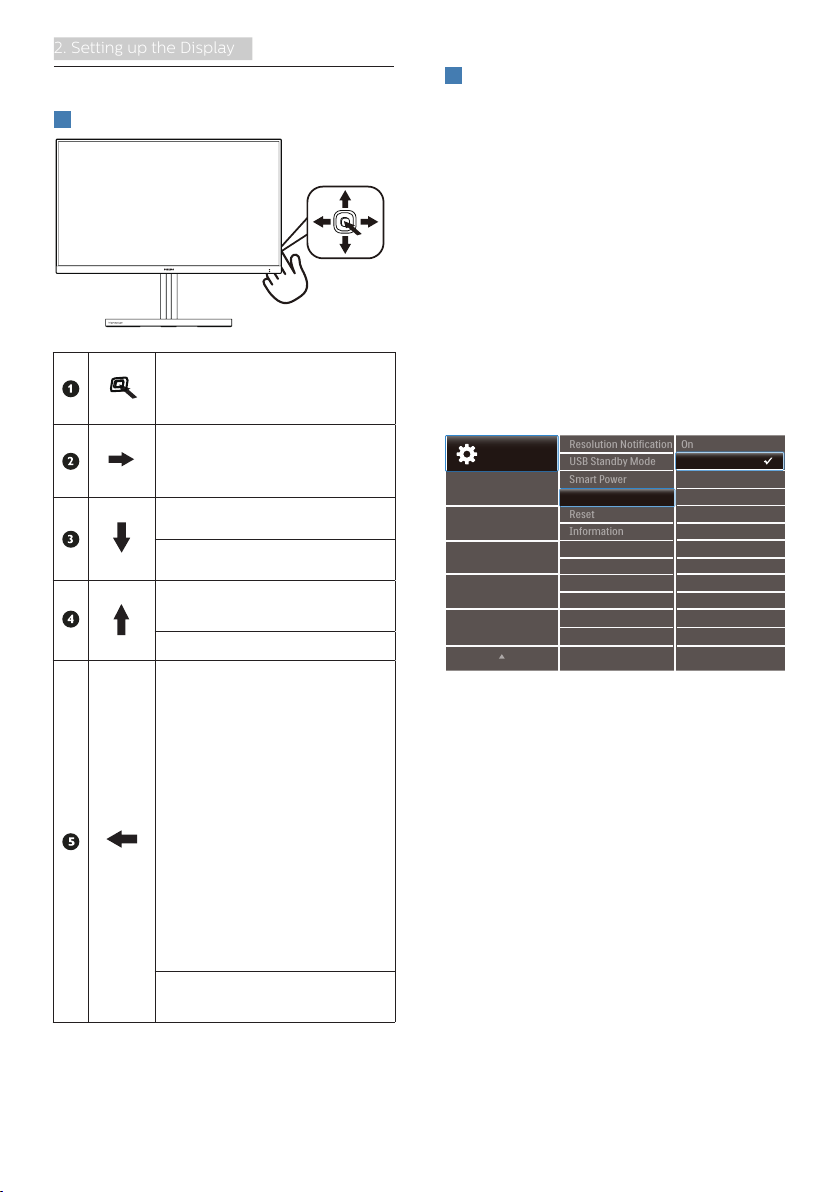
8
2. Setting up the Display
2.2 Operating the display
1
Description of the control buttons
Press to switch power on.
Press more than 3 seconds
to switch power off.
Access the OSD menu
.
Confirm the OSD
adjustment.
Adjust the Gaming Setting.
Adjust the OSD menu.
Change the signal input
source.
Adjust the OSD menu.
SmartImage Game menu.
There are multiple
selections: Xbox, FPS,
Racing, RTS, Gamer
1, Gamer 2, Movie,
Economy, LowBlue Mode,
SmartUniformity, Off.
When the monitor receives
HDR signal, SmartImage will
show HDR menu. There are
multiple selections: Xbox,
HDR Game, HDR Movie,
HDR Photo, DisplayHDR
400, Personal
,
Off.
Return to previous OSD
level.
2
EasyLink (CEC)
What is it?
HDMI is a single cable to carry both
picture and audio signals from your
devices to your monitor, saving you from
cable clutter. It carries uncompressed
signals, ensuring that you have the
highest quality from source to screen.
HDMI-connected monitors with Philips
EasyLink (CEC) allow you to control
functions of multiple connected
devices with one remote control. Enjoy
high quality picture and sound without
clutter or fuss.
How to enable EasyLink (CEC)
1. Connect an HDMI-CEC compliant
device through HDMI.
2. Configure the HDMI-CEC compliant
device properly.
3. Switch on EasyLink(CEC) of this
display by toggling to the right to
enter OSD.
4. Select [Setup] > [CEC].
5. Select [On], and then confirm the
selection.
6. Now, you can turn on or off both
your device and this display using
the same remote control.
Loading ...
Loading ...
Loading ...