Loading ...
Loading ...
Loading ...
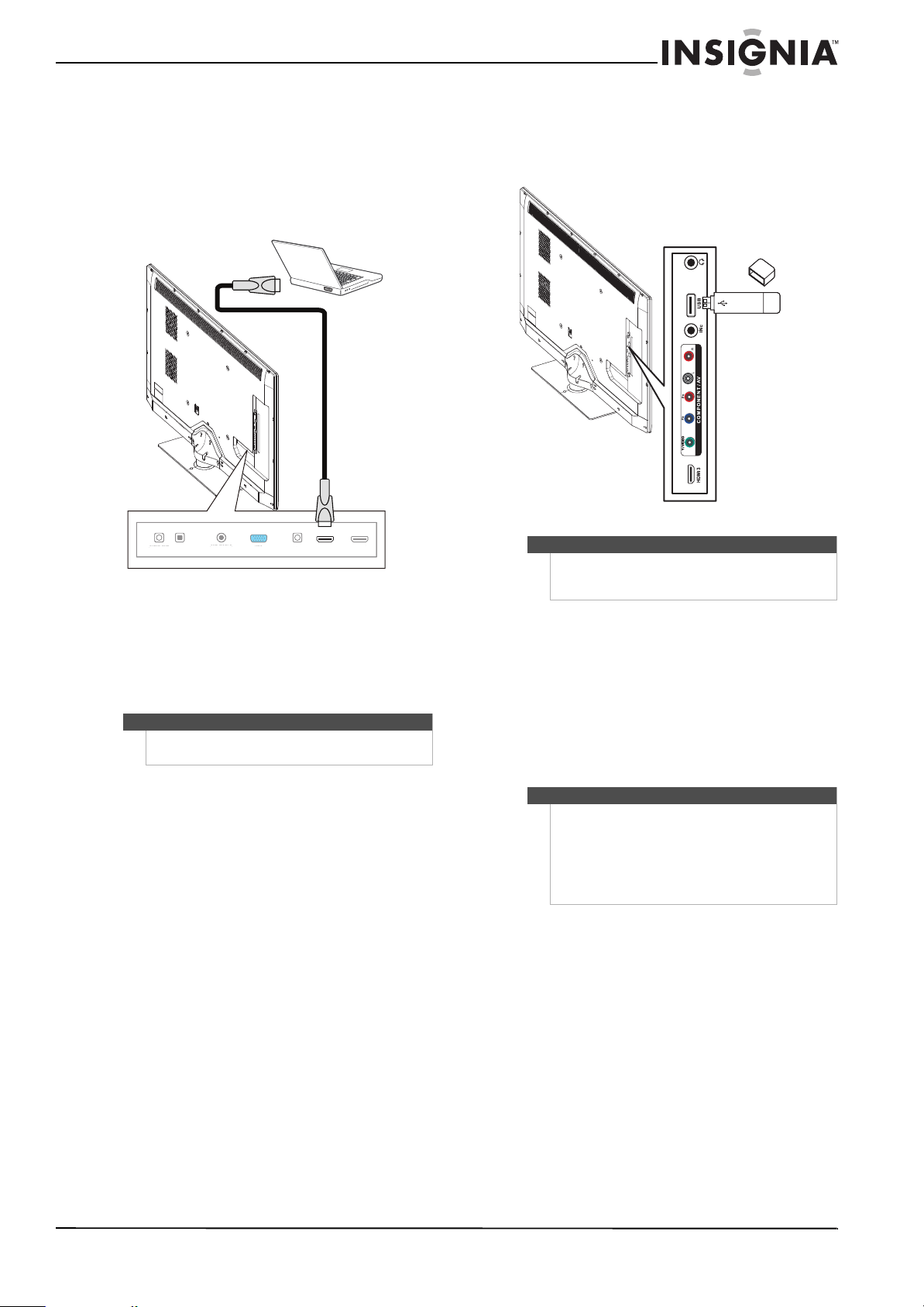
17
Insignia 46" LED-LCD HDTV, 1080p
www.insigniaproducts.com
Using HDMI
To connect a computer using HDMI:
1 Make sure that your TV’s power cord is
unplugged and the computer is turned off.
2 Connect an HDMI cable (not included) to an
HDMI jack on the back or side of your TV and to
the HDMI OUT jack on the computer.
3 Plug your TV’s power cord into a power outlet,
turn on your TV, then turn on the computer.
4 Press INPUT to open the Input Source list.
5 Press
S or T to highlight HDMI 1, HDMI 2, or
HDMI 3, then press ENTER.
Connecting a USB flash drive
To connect a USB flash drive:
• Plug a USB flash drive into the USB port on the
side of your TV.
To play from a USB flash drive:
• When you see the message “Show Photos with
USB Flash Drive?”, press
W or X to select Ye s ,
then press ENTER, or wait 30 seconds. Your TV
displays the first picture.
To switch to USB mode from another video
mode:
1 Press INPUT to open the Input Source list.
2 Press
S or T to select USB, then press ENTER.
Note
You can also press HDMI repeatedly to select the
computer.
AUDIO OUT
DIGITAL
OUTPUT
ANT /CABLE
VGA
PC / DVI
AUDIO IN
HDMI 1 / DVI
HDMI 2
(ARC)
AUDI
O
O
U
T
DI
G
ITA
L
O
UTPU
T
ANT
/C
ABL
E
V
GA
P
C
/
DVI
A
UDI
O
IN
HDMI
2
(AR
C)
Back of TV
HDMI cable
Caution
Do not remove the USB flash drive or turn off the TV
while using the USB flash drive. You may lose data or
damage the USB flash drive.
Notes
• Never remove the USB flash drive or turn off
your TV while viewing JPEG pictures.
• The JPEG picture viewer only supports JPEG
format images (with “.jpg” file extensions) and
not all JPEG files are compatible with your TV.
For more information, see “Using a USB flash drive”
on page 43.
Side of TV
USB flash drive
Loading ...
Loading ...
Loading ...