Loading ...
Loading ...
Loading ...
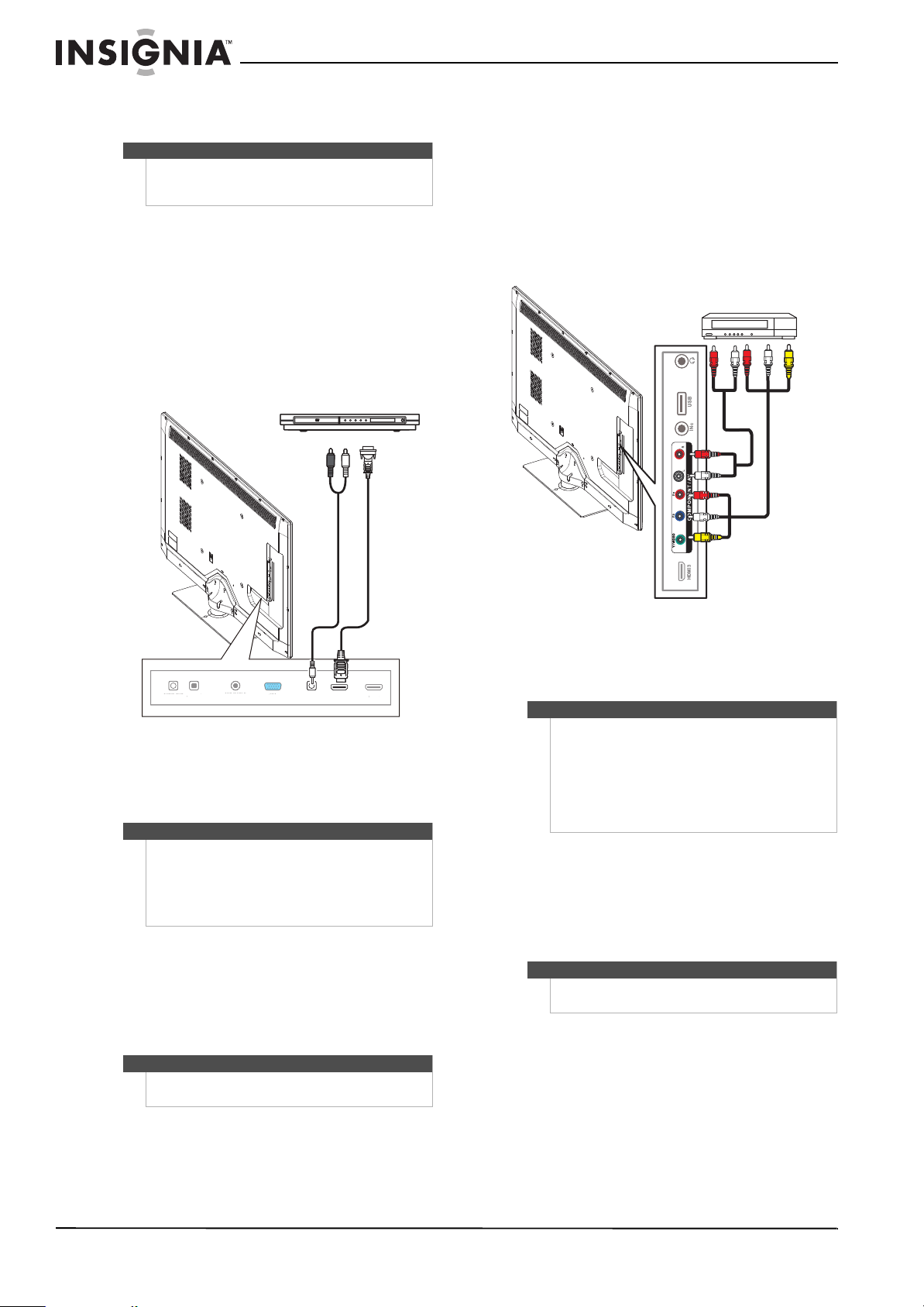
14
NS-46E790A12 Insignia 46" LED-LCD HDTV, 1080p
www.insigniaproducts.com
Using DVI (same as HDMI but requires a sound
connection)
To connect a DVD or Blu-ray player using DVI:
1 Make sure that your TV’s power cord is
unplugged and the DVD or Blu-ray player is
turned off.
2 Connect an HDMI-DVI adapter (not included) to
one end of an HDMI cable (not included).
3 Connect the HDMI-DVI adapter to the DVI OUT
jack on the cable or satellite box, then connect
the other end of the cable to the HDMI 1 jack on
the back of your TV.
4 Connect 3.5 mm audio cable (not included) to
the PC/DVI AUDIO IN jack on the back of your
TV and to the AUDIO OUT jack on the DVD or
Blu-ray player.
5 Plug your TV’s power cord into a power outlet,
turn on your TV, then turn on the DVD or Blu-ray
player.
6 Press INPUT to open the Input Source list.
7 Press
S or T to select HDMI 1, then press
ENTER.
Using component video (better)
To connect a DVD or Blu-ray player using
component video:
1 Make sure that your TV’s power cord is
unplugged and the DVD or Blu-ray player is
turned off.
2 Connect a component video cable (provided) to
the Y/P
B/PR (component video) jacks on the
side of your TV and to the COMPONENT OUT
jacks on the component video device.
3 Connect an audio cable to the L/R (audio in)
jacks on the side of your TV and to the L/R
AUDIO OUT jacks on the component video
device.
4 Plug your TV’s power cord into a power outlet,
turn on your TV, then turn on the DVD or Blu-ray
player.
5 Press INPUT to open the Input Source list.
6 Press
S or T to select Component/AV, then
press ENTER.
Note
A DVI device must be connected to the HDMI 1 jack.
If you connect a DVI device to another HDMI jack,
you will not hear audio.
Note
When you connect the audio using the PC/DVI
AUDIO IN jacks, the audio output is analog.
Your TV has a digital audio jack. You can connect the
video to the component video jacks and connect the
audio to the digital audio jack to get digital audio
output.
Note
You can also press HDMI repeatedly to select the
HDMI 1.
AUDIO OUT
DIGITAL
OUTPUT
ANT /CABLE
VGA
PC / DVI
AUDIO IN
HDMI 1 / DVI
HDMI 2
(ARC)
AUDI
O
O
U
T
DI
G
ITA
L
O
UTPUT
ANT
/C
ABLE
V
GA
HDMI
2
(AR
C)
DVD or Blu-ray player
Back of TV
HDMI cable with
HDMI-DVI adapter
3.5 mm audio cable
Notes
The Y-VIDEO/PB/PR (component video) jacks share
the audio jacks with the Y-VIDEO (composite video)
jack.
When you connect the audio using the L and R audio
jacks, the audio output is analog.
You can connect the video to the component video
jacks and connect the audio to the digital audio jack
to get digital audio output.
Note
You can also press COMP to select the component
DVD or Blu-ray player.
Side of TV
DVD or Blu-ray player
Component video cable
Audio cable
Cables are often color-coded to
match color-coded jacks.
Loading ...
Loading ...
Loading ...