Loading ...
Loading ...
Loading ...
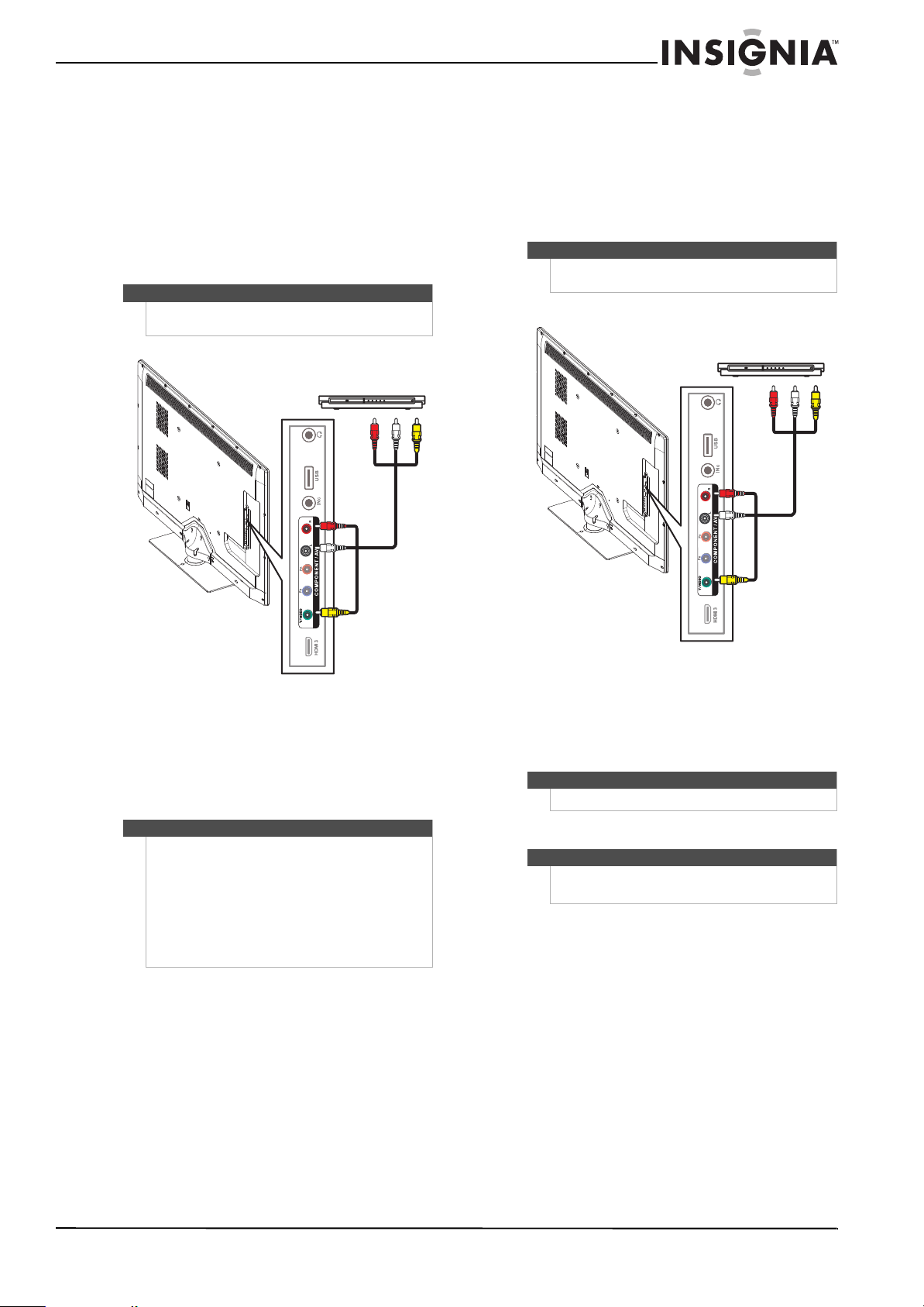
15
Insignia 46" LED-LCD HDTV, 1080p
www.insigniaproducts.com
Using composite video (good)
To connect a DVD or Blu-ray player using
composite video:
1 Make sure that your TV’s power cord is
unplugged and the DVD or Blu-ray player is
turned off.
2 Connect an A/V cable (not provided) to the
Y-VIDEO and L/R (audio in) jacks on the side of
your TV and to the AV OUT jacks on the DVD or
Blu-ray player.
3 Plug your TV’s power cord into a power outlet,
turn on your TV, then turn on the DVD or Blu-ray
player.
4 Press INPUT to open the Input Source list.
5 Press
S or T to select Component/AV, then
press ENTER.
Connecting a VCR
To connect a VCR:
1 Make sure that your TV’s power cord is
unplugged and the VCR is turned off.
2 Connect an AV cable (not provided) to the
Y-VIDEO and L/R (audio in) jacks on the side of
your TV and to the AV OUT jacks on the VCR.
3 Plug your TV’s power cord into a power outlet,
turn on your TV, then turn on the VCR.
4 Press INPUT to open the Input Source list.
5 Press
S or T to select Component/AV, then
press ENTER.
6 Insert a videotape, then press PLAY on the VCR.
Note
When you connect the audio using the L and R audio
jacks, the audio output is analog.
Notes
• You can also press VIDEO to select the DVD or
Blu-ray player.
• If you are not using the included audio cable for
another device, you can use it and a standard
one-plug video cable instead of the three-plug
cable shown in this task.
•The Y-VIDEO (composite video) jack shares the
audio jacks with the Y-VIDEO/PB/PR
(component video) jacks.
Side of TV
DVD or Blu-ray player
Cables are often color-coded to
match color-coded jacks.
Note: The yellow connector on
the video cable plugs into the
green Y-VIDEO jack.
A/V cable
Note
When you connect the audio using the L and R audio
jacks, the audio output is analog.
Note
You can also press VIDEO to select the VCR.
Note
The Y-VIDEO (composite) jack shares the audio jacks
with the Y-VIDEO/PB/PR (component video) jacks.
Side of TV
VCR
Cables are often color-coded to
match color-coded jacks.
Note: The yellow connector on
the video cable plugs into the
green Y-VIDEO jack.
A/V cable
Loading ...
Loading ...
Loading ...