Loading ...
Loading ...
Loading ...
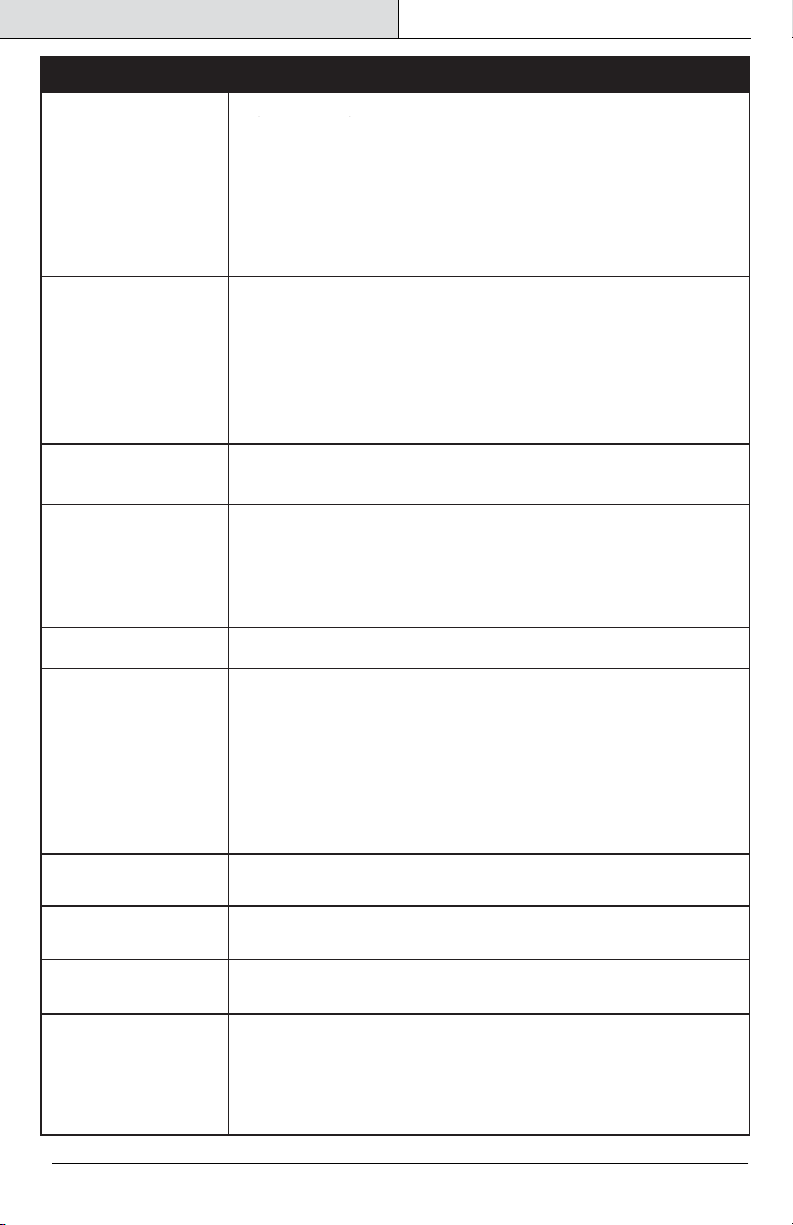
Troubleshooting
8 FEIT ELECTRIC COMPANY | PICO RIVERA, CA | www.feit.com
PROBLEM
CORRECTIVE ACTION
Doorbell will not connect
to my Wi-Fi network
The doorbell is offline
Live video stream is
slow to load
How do I reset the doorbell
to reenter pairing mode?
How can I check the
available space on the
SD Card?
The doorbell is not
recording
How do I set the doorbell
to Event or Continuous
Recording?
What happens when the
microSD card reaches
full capacity?
Can I use a new microSD
card if I do not want to
record over existing videos?
What do the blinking
LEDs mean?
• Make sure the LED is blinking red. If the LED is not blinking red, you will
need to press and hold Reset Button located at the bottom of the doorbell
(see the Description section).
• Make sure the Wi-Fi network is a 2.4GHz network, device will not connect to
a 5GHz network.
• Test your Wi-Fi network with other devices such as your phone or computer
to make sure it is operating properly.
• The Wi-Fi connection may be out of range during pairing. Use your phone to
check range, it is recommended to have at least 2 signal bars showing for
proper connection.
• Your Wi-Fi network password is case sensitive, make sure you are entering
it correctly.
• There could be a temporary issue with your internet connection (e.g., service
disruption). Please try again in a few minutes.
• Make sure your Wi-Fi router is turned On.
• The doorbell may not have power to it, make sure the wall switch and breaker is
in the On position.
• Make sure the doorbell is getting a good signal from your Wi-Fi router. Use your
phone to check range, it is recommended to have at least 2 signal bars showing
for proper connection.
• The doorbell may have been disconnected from your Wi-Fi network, press and
hold Reset Button (see the Description section) until you see a blinking red LED
and hear an audible tone.
• Blinking RED = Pairing Mode
• Solid RED = No Wi-Fi Connection
• Blinking BLUE = Connecting to Wi-Fi
• Solid BLUE = Connected to Wi-Fi
Doorbell streaming issues may be caused by any of the following:
• Your phone's cellular connection, which relies on mobile coverage.
• Limited internet bandwidth at home. For example, other video streaming
services running at the same time on your network can cause congestion
slowing down the internet upload and download speeds.
• Wi-Fi reception may not be stable or work reliably if the doorbell's Wi-Fi signal
strength is less than 2 signal bars. You may need to install a Wi-Fi repeater or
extender to boost the Wi-Fi signal.
• Yes, you can use a new microSD card if you do not want to record over existing
videos by removing the doorbell from the mounting plate and replacing the
existing microSD card with a new one as long as it does not exceed 128GB.
Once this is completed you will need to format the microSD card by going to the
SD Card Settings in the Settings menu and pressing Format SD Card then Confirm.
WARNING: Reformatting microSD card will delete all content stored
on card.
• Press and hold reset button located at the bottom of the doorbell (see the
Description section) until you see a blinking red LED and hear an audible tone.
• Once the microSD card reaches full capacity, new videos will start rewriting
(deleting) over the oldest videos.
• In the Settings menu under SD Card Settings make sure Record Button is
turned On and then select Event Recording or Continuous Recording.
• In the Settings menu under SD Card Settings, you will see Used Space and
Free Space.
Note: Doorbell only supports 128GB or less microSD cards with FAT32 format.
• Make sure you have added optional microSD card (not included).
• Make sure Record Button is turned On in app, under SD Card Settings.
This is located in the upper right corner in the control panel.
• Make sure that the microSD card is installed correctly. To confirm the doorbell
is recognizing the microSD card, go to the SD Card Settings in the Settings
menu and make sure microSD Card Capacity menu shows Total Capacity,
Used and Free Space. If this does not appear you may consider reformatting
the microSD card.
WARNING: Reformatting microSD card will delete all videos stored on
card. Please go through the troubleshooting section before doing so or
contact our Customer Support Team.
SD™, microSD™, and SDHC™ are trademarks or registered trademarks of SD-3C, LLC in the United States, other countries, or both.
