Loading ...
Loading ...
Loading ...
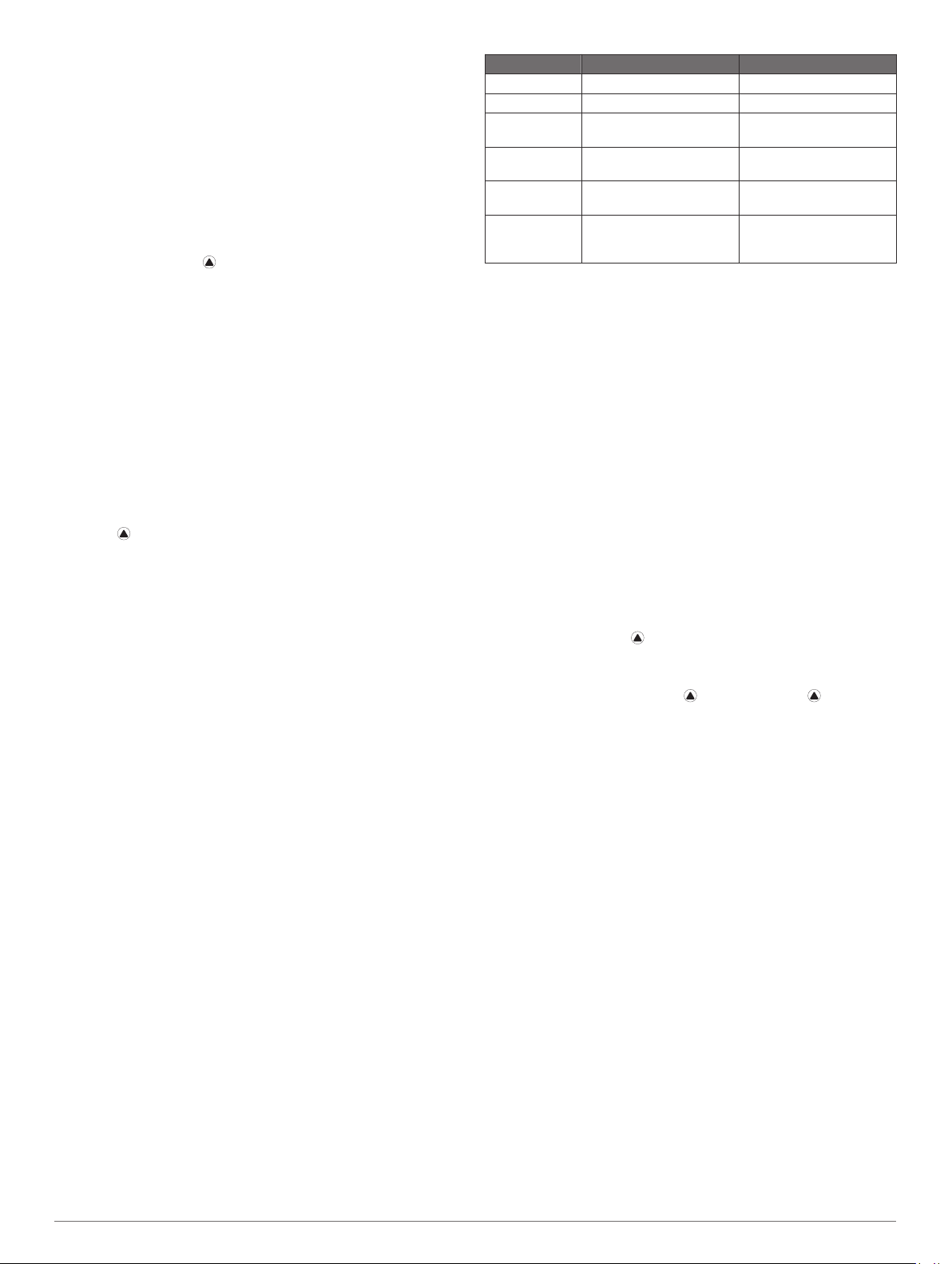
page 41). If you are using a chest heart rate monitor, you must
put it on and pair it with your device.
For the most accurate estimate, complete the user profile setup
(Setting Up Your User Profile, page 22) and set your maximum
heart rate (Setting Your Heart Rate Zones, page 22). The
estimate may seem inaccurate at first. The device requires a few
rides to learn about your cycling performance.
1
Ride at a steady, high intensity for at least 20 minutes.
2
After your ride, select Save.
3
Select UP or DOWN to scroll through the performance
measurements.
TIP: You can select to view additional information.
Viewing Your Predicted Race Times
For the most accurate estimate, complete the user profile setup
(Setting Up Your User Profile, page 22), and set your
maximum heart rate (Setting Your Heart Rate Zones, page 22).
Your device uses the VO2 max. estimate (About VO2 Max.
Estimates, page 17) and your training history to provide a target
race time. The device analyzes several weeks of your training
data to refine the race time estimates.
TIP: If you have more than one Garmin device, you can enable
the Physio TrueUp
™
feature, which allows your device to sync
activities, history, and data from other devices (Syncing
Activities and Performance Measurements, page 17).
1
From the watch face, select UP or DOWN to view the
performance widget.
2
Select to scroll through the performance measurements.
Your projected race times appear for 5K, 10K, half marathon,
and marathon distances.
NOTE: The projections may seem inaccurate at first. The
device requires a few runs to learn about your running
performance.
About Training Effect
Training Effect measures the impact of an activity on your
aerobic and anaerobic fitness. Training Effect accumulates
during the activity. As the activity progresses, the Training Effect
value increases. Training Effect is determined by your user
profile information and training history, and heart rate, duration,
and intensity of your activity. There are seven different Training
Effect labels to describe the primary benefit of your activity.
Each label is color coded and corresponds to your training load
focus (Training Load Focus, page 20). Each feedback phrase,
for example, "Highly Impacting VO2 Max." has a corresponding
description in your Garmin Connect activity details.
Aerobic Training Effect uses your heart rate to measure how the
accumulated intensity of an exercise affects your aerobic fitness
and indicates if the workout had a maintaining or improving
effect on your fitness level. Your excess post-exercise oxygen
consumption (EPOC) accumulated during exercise is mapped to
a range of values that account for your fitness level and training
habits. Steady workouts at moderate effort or workouts involving
longer intervals (>180 sec) have a positive impact on your
aerobic metabolism and result in an improved aerobic Training
Effect.
Anaerobic Training Effect uses heart rate and speed (or power)
to determine how a workout affects your ability to perform at
very high intensity. You receive a value based on the anaerobic
contribution to EPOC and the type of activity. Repeated high-
intensity intervals of 10 to 120 seconds have a highly beneficial
impact on your anaerobic capability and result in an improved
anaerobic Training Effect.
You can add Aerobic Training Effect and Anaerobic Training
Effect as data fields to one of your training screens to monitor
your numbers throughout the activity.
Training Effect Aerobic Benefit Anaerobic Benefit
From 0.0 to 0.9 No benefit. No benefit.
From 1.0 to 1.9 Minor benefit. Minor benefit.
From 2.0 to 2.9 Maintains your aerobic
fitness.
Maintains your anaerobic
fitness.
From 3.0 to 3.9 Impacts your aerobic
fitness.
Impacts your anaerobic
fitness.
From 4.0 to 4.9 Highly impacts your
aerobic fitness.
Highly impacts your
anaerobic fitness.
5.0 Overreaching and
potentially harmful without
enough recovery time.
Overreaching and
potentially harmful without
enough recovery time.
Training Effect technology is provided and supported by
Firstbeat Technologies Ltd. For more information, go to
www.firstbeat.com.
Heart Rate Variability and Stress Level
Stress level is the result of a three-minute test performed while
standing still, where the fēnix device analyzes heart rate
variability to determine your overall stress. Training, sleep,
nutrition, and general life stress all impact how a runner
performs. The stress level range is from 1 to 100, where 1 is a
very low stress state and 100 is a very high stress state.
Knowing your stress level can help you decide if your body is
ready for a tough training run or yoga.
Viewing Your Heart Rate Variability and Stress Level
This feature requires a Garmin chest heart rate monitor. Before
you can view your heart rate variability (HRV) stress level, you
must put on a heart rate monitor and pair it with your device
(Pairing Your Wireless Sensors, page 41).
TIP: Garmin recommends that you measure your stress level at
approximately the same time and under the same conditions
every day.
1
If necessary, select > Add > HRV Stress to add the stress
app to the apps list.
2
Select Yes to add the app to your list of favorites.
3
From the watch face, select > HRV Stress > .
4
Stand still, and rest for 3 minutes.
Performance Condition
As you complete your activity, such as running or cycling, the
performance condition feature analyzes your pace, heart rate,
and heart rate variability to make a real-time assessment of your
ability to perform compared to your average fitness level. It is
approximately your real-time percentage deviation from your
baseline VO2 max. estimate.
Performance condition values range from -20 to +20. After the
first 6 to 20 minutes of your activity, the device displays your
performance condition score. For example, a score of +5 means
that you are rested, fresh, and capable of a good run or ride.
You can add performance condition as a data field to one of
your training screens to monitor your ability throughout the
activity. Performance condition can also be an indicator of
fatigue level, especially at the end of a long training run or ride.
NOTE: The device requires a few runs or rides with a heart rate
monitor to get an accurate VO2 max. estimate and learn about
your running or riding ability (About VO2 Max. Estimates,
page 17).
Viewing Your Performance Condition
This feature requires wrist-based heart rate or a compatible
chest heart rate monitor.
1
Add Performance Condition to a data screen (Customizing
the Data Screens, page 33).
2
Go for a run or ride.
After 6 to 20 minutes, your performance condition appears.
18 Heart Rate Features
Loading ...
Loading ...
Loading ...