Loading ...
Loading ...
Loading ...
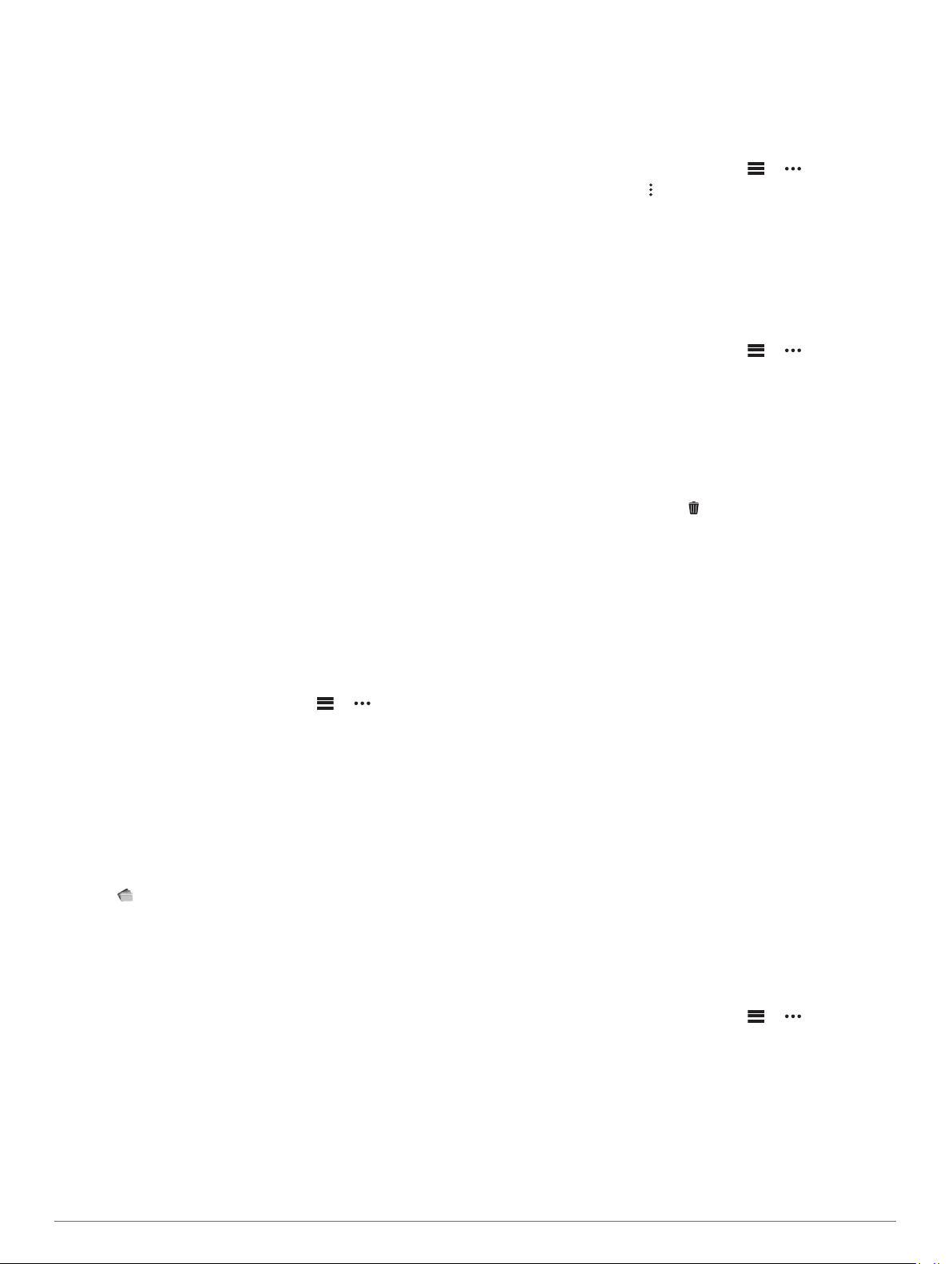
Data Fields: Allow you to download new data fields that present
sensor, activity, and history data in new ways. You can add
Connect IQ data fields to built-in features and pages.
Widgets: Provide information at a glance, including sensor data
and notifications.
Apps: Add interactive features to your watch, such as new
outdoor and fitness activity types.
Downloading Connect IQ Features
Before you can download features from the Connect IQ app, you
must pair your fēnix device with your smartphone (Pairing Your
Smartphone, page 2).
1
From the app store on your smartphone, install and open the
Connect IQ app.
2
If necessary, select your device.
3
Select a Connect IQ feature.
4
Follow the on-screen instructions.
Downloading Connect IQ Features Using
Your Computer
1
Connect the device to your computer using a USB cable.
2
Go to apps.garmin.com, and sign in.
3
Select a Connect IQ feature, and download it.
4
Follow the on-screen instructions.
Garmin Pay
The Garmin Pay feature allows you to use your watch to pay for
purchases in participating stores using credit or debit cards from
a participating financial institution.
Setting Up Your Garmin Pay Wallet
You can add one or more participating credit or debit cards to
your Garmin Pay wallet. Go to garmin.com/garminpay/banks to
find participating financial institutions.
1
From the Garmin Connect app, select or .
2
Select Garmin Pay > Get Started.
3
Follow the on-screen instructions.
Paying for a Purchase Using Your Watch
Before you can use your watch to pay for purchases, you must
set up at least one payment card.
You can use your watch to pay for purchases in a participating
store.
1
Hold LIGHT.
2
Select .
3
Enter your four-digit passcode.
NOTE: If you enter your passcode incorrectly three times,
your wallet locks, and you must reset your passcode in the
Garmin Connect app.
Your most recently used payment card appears.
4
If you have added multiple cards to your Garmin Pay wallet,
select DOWN to change to another card (optional).
5
Within 60 seconds, hold your watch near the payment reader,
with the watch facing the reader.
The watch vibrates and displays a check mark when it is
finished communicating with the reader.
6
If necessary, follow the instructions on the card reader to
complete the transaction.
TIP: After you successfully enter your passcode, you can make
payments without a passcode for 24 hours while you continue to
wear your watch. If you remove the watch from your wrist or
disable heart rate monitoring, you must enter the passcode
again before making a payment.
Adding a Card to Your Garmin Pay Wallet
You can add up to 10 credit or debit cards to your Garmin Pay
wallet.
1
From the Garmin Connect app, select or .
2
Select Garmin Pay > > Add Card.
3
Follow the on-screen instructions.
After the card is added, you can select the card on your watch
when you make a payment.
Managing Your Garmin Pay Cards
You can temporarily suspend or delete a card.
NOTE: In some countries, participating financial institutions may
restrict the Garmin Pay features.
1
From the Garmin Connect app, select or .
2
Select Garmin Pay.
3
Select a card.
4
Select an option:
• To temporarily suspend or unsuspend the card, select
Suspend Card.
The card must be active to make purchases using your
fēnix device.
• To delete the card, select .
Changing Your Garmin Pay Passcode
You must know your current passcode to change it. If you forget
your passcode, you must reset the Garmin Pay feature for your
fēnix device, create a new passcode, and reenter your card
information.
1
From the fēnix device page in the Garmin Connect app,
select Garmin Pay > Change Passcode.
2
Follow the on-screen instructions.
The next time you pay using your fēnix device, you must enter
the new passcode.
Music
You can download audio content to your device, so you can
listen when your smartphone is not nearby. The Garmin
Connect app and Garmin Express application allow you to
download audio content from a third-party provider or your
computer.
You can use the music controls to control music playback on
your smartphone or to play music stored on your device. To
listen to audio content stored on your device, you must connect
headphones with Bluetooth technology.
Connecting to a Third-Party Provider
Before you can download music or other audio files to your
compatible watch from a supported third-party provider, you
must connect to the provider using the Garmin Connect app.
1
From the Garmin Connect app, select or .
2
Select Garmin Devices, and select your device.
3
Select Music.
4
Select an option:
• To connect to an installed provider, select a provider, and
follow the on-screen instructions.
• To connect to a new provider, select Get Music Apps,
locate a provider, and follow the on-screen instructions.
Garmin Pay 13
Loading ...
Loading ...
Loading ...