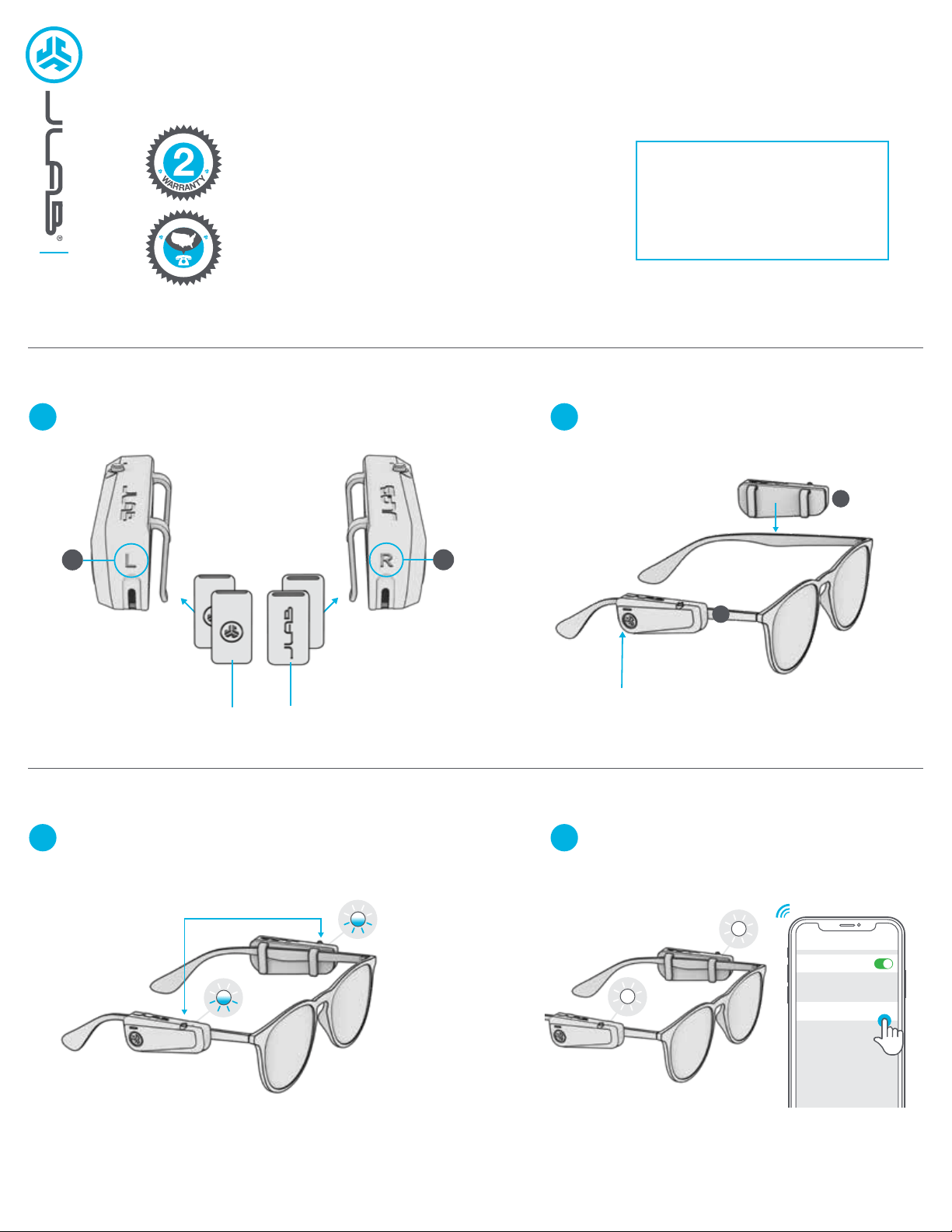
L
R
JBUDS
FRAMES
Locate the L & R on the back. If needed, add the
Rubber Sleeves on hooks for narrow stem glasses.
ASSEMBLY
1
Press and hold BOTH buttons 5+ seconds. One side
will start blinking blue/white indicating ready to connect.
CONNECTING BLUETOOTH
1
Slide the JBuds Frames on corresponding
left and right stems of glasses.
2
Enter your device settings and connect to
“JLab JBuds Frames”. Solid white lights will
indicate you are connected.
2
C
U
S
T
O
M
E
R
S
U
P
P
O
R
T
U
.
S
.
B
A
S
E
D
We love that you are rocking JLab!
We take pride in our products and fully stand behind them.
YOUR WARRANTY
All warranty claims are subject to JLab authorization
and at our sole discretion. Retain your proof of
purchase to ensure warranty coverage.
CONTACT US
Reach out to us at [email protected]
or visit jlab.com/contact
L
I
M
I
T
E
D
T
W
O
Y
E
A
R
REGISTER TODAY
jlab.com/register
Product updates | How-to tips
FAQs & more
The JBuds Frames should be positioned
closest to the ear for best performance.
L
R
Thin Frames:
ICON facing out
Very Thin Frames:
LOGO facing out
Rubber
Sleeves
Bluetooth
Settings
JLab JBuds Frames
ADDING NEW/ADDITIONAL BLUETOOTH DEVICES:
Turn OFF Bluetooth from any previously connected device. Turn ON Bluetooth from new device. Power ON the JBuds Frames and they will
enter Bluetooth pairing after 10 seconds. Select “JLab JBuds Frames” in new device settings to connect.
Loading ...
Loading ...
Loading ...
