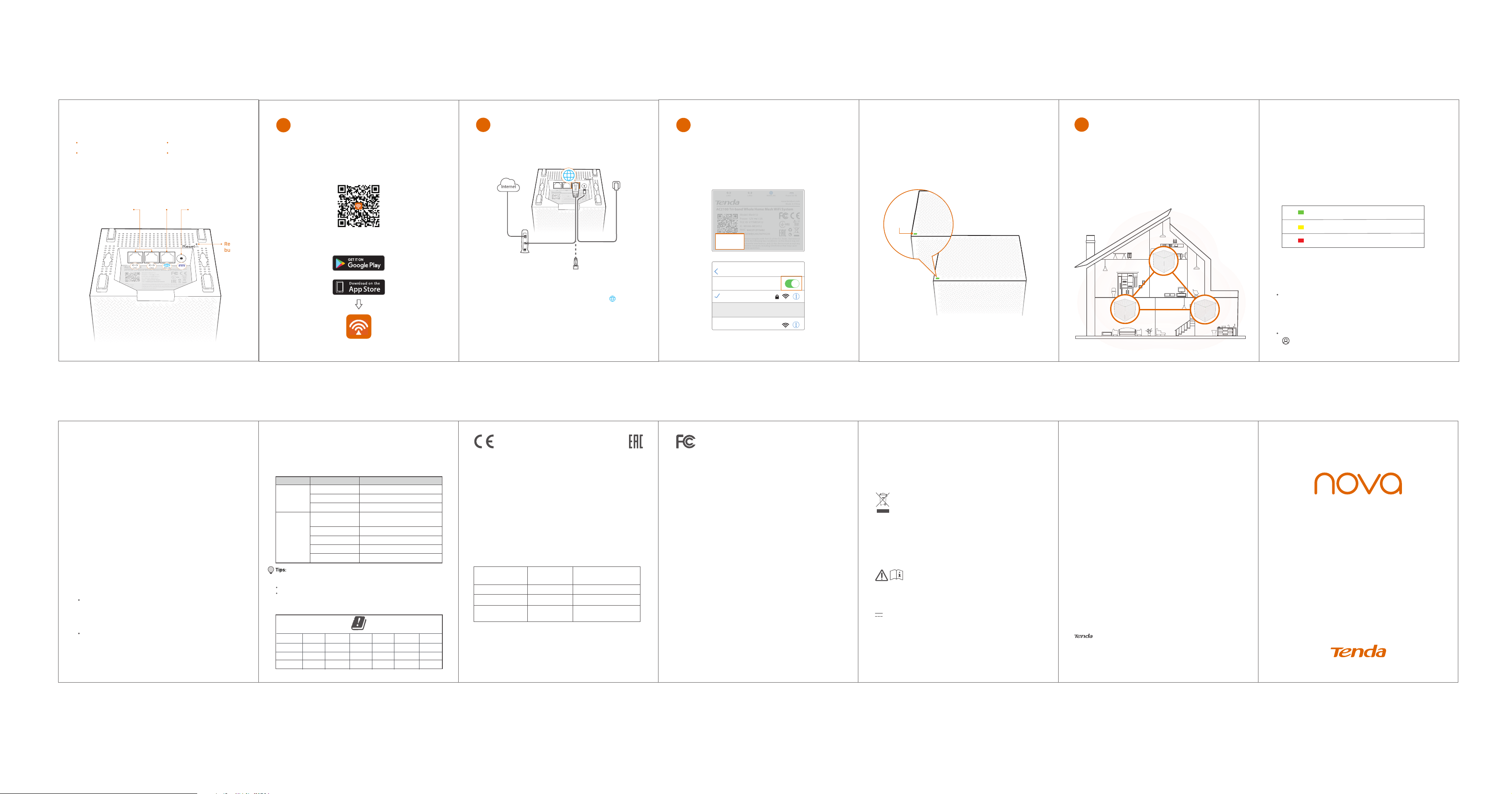
Connect the primary node
1. Power off your modem, and remove its battery (if any).
2. Use the included Ethernet cable to connect a LAN port
of your modem or the Ethernet jack to the (WAN/LAN)
port of any node. This node is your primary mode.
4. Use the included power adapter to connect the primary
node to a power source. Its LED indicator lights solid
green. Wait about for 40 seconds. The system
completes startup when the LED indicator blinks green.
3. Reinstall the battery of your modem, and power it on.
* The first node you set up functions as the primary node,
while the rest are referred to as the secondary nodes.
Ⅱ
Set up the primary node for
internet access
1. Go to the WiFi network list on your mobile device;
select the SSID of the primary node, and enter its
password. The default SSID and password are
specified on the bottom label of any node.
2.
Run the Tenda WiFi App and follow the onscreen
instructions to set up the primary node. After the
primary node is connected to the internet, its LED
indicator lights solid green.
Ⅲ
1. Place each node:
− In an elevated, open position within the coverage area
of your e
xisting nova WiFi network.
− Keep your nodes away from electronics with strong
interference, such as microwave oven, induction cooker,
and refrigerator.
CE Mark Warning
This is a Class B product. In a domestic environment, this product may cause radio
interference, in which case the user may be required to take adequate measures.
Operations in the 5.15-5.25GHz band are restricted to indoor use only.
This equipment should be installed and operated with minimum distance 20cm
between the device and your body.
NOTE: (1) The manufacturer is not responsible for any radio or TV interference
caused by unauthorized modifications to this equipment.
(2) To avoid unnecessary radiation interference, it is recommended to use a
shielded RJ45 cable.
WARNING: The mains plug is used as disconnect device, the disconnect device
shall remain readily operable.
Declaration of Conformity
Hereby, SHENZHEN TENDA TECHNOLOGY CO., LTD. declares that the radio
equipment type Mesh12, MW12 is in compliance with Directive 2014/53/EU.
The full text of the EU declaration of conformity is available at the following internet
address: http://www.tendacn.com/en/service/download-cata-101.html
For EU/EFTA, this product can be used in the following countries:
Download and install the
Tenda WiFi App
Ⅰ
Download the Tenda WiFi App on your mobile device
by searching for Tenda WiFi in App Store/Google Play,
or by scanning the QR code. Then, install the App.
Tenda WiFi
Available for and iOS Android
Or
2. Use the other power adapters to connect the remaining
secondary nodes to separate power sources, and their LED
lights solid green. Wait for about 40 seconds. The secondary
node is connecting to another node when its LED indicator
blinks green.
3. Observe the LED indicators of the secondary nodes until their
LED indicators light one of the following colors:
4. If the LED indicator of a node does not light solid green,
relocate it according to step in IV to get better connection.
Solid green Good connection
Solid yellow Fair connection
Solid red Disconnected
FAQ
Quick Installation Guide
Copyright
© 2019 Shenzhen Tenda Technology Co., Ltd. All rights reserved.
is a registered trademark legally held by Shenzhen Tenda
Technology Co., Ltd. Other brand and product names mentioned herein
are trademarks or registered trademarks of their respective holders.
Specifications are subject to change without notice.
*MW12 is a serial name coming with one, two or three Mesh12.
Technical Support
Shenzhen Tenda Technology Co., Ltd.
6-8 Floor, Tower E3, No. 1001, Zhongshanyuan Road,
Nanshan District, Shenzhen, China. 518052
USA hotline: 1-800-570-5892
Toll Free: 7 x 24 hours
Canada hotline: 1-888-998-8966
Toll Free: Mon-Fri 9 am - 6 pm PST
Hong Kong Hotline: 00852-81931998
Website: www.tendacn.com
Email: [email protected]
A1: Run the Tenda WiFi App, tap Settings in the lower-right corner, tap Wireless
Settings, change your SSID and password, and tap Save.
Then, you need to reconnect your mobile devices using the new SSID and
password.
A2: Tap the node on the Tenda WiFi App, tap “…” in the upper-right corner, and
choose “Delete”.
Note: Removing operation restores the node to factory settings.
A4: With the nodes powered on, hold the Reset button of your primary node down
using a paper clip for about 6 seconds, release when the LED indicator blinks
fast. Your network is reset successfully when the LED indicator lights solid on
then blinks again. And all nodes are restored to factory settings
A3:
Yes. Run the Tenda WiFi App, tap Settings in the lower-right corner, tap Add
Nova, and follow the on-screen instructions to add.
Q1: How can I change my SSID and password?
Q2: How can I remove node from my WiFi network?
Q4: How to restore my network to factory settings?
Q3: Can I add another new set of node to expand my network coverage?
Done.
To access the internet with:
− Wired devices: Connect wired devices to the LAN ports of
any node.
− Wireless devices: Connect wireless devices to the WiFi
network using the SSID and the WiFi password you set.
If you want to manage the network anytime, anywhere, tap
and use your account to login.
Operating Environment
Temperature: 0°C-40°C
Humidity: (10 - 90)% RH, non-condensing
Adapter Model: BN067-A18012E/BN067-A18012U/BN074-A18012B
Manufacturer: SHENZHEN HEWEISHUN NETWORK TECHNOLOGY CO., LTD.
Input: 100 – 240V AC 50/60Hz 0.6A
Output: 12V DC 1.5A
: DC Voltage
This product bears the selective sorting symbol for Waste electrical and electronic
equipment (WEEE). This means that this product must be handled pursuant to
European directive 2012/19/EU in order to be recycled or dismantled to minimize
its impact on the environment.
User has the choice to give his product to a competent recycling organization or to t
he retailer when he buys new electrical or electronic equipment.
BE BG CZ DK DE EE IE
EL ES FR H R I T C Y LV
LT LU HU M T N L AT P L
P T RO S I SK F I SE U K
Mesh12 x 3 Ethernet cable x 1
Power adapter x 3 Quick installation guide x 1
Get to know your device
Package contents
NOVA_XXXX
XXXXXX
Wi-Fi
CHOOSE A NETWORK...
Settings
Wi-Fi
Caution:
RECYCLING
Ⅳ
Connect the secondary nodes
to the internet
FCC Statement
This equipment has been tested and found to comply with the limits for a Class B
digital device, pursuant to Part 15 of the FCC Rules. These limits are designed to
provide reasonable protection against harmful interference in a residential
installation. This equipment generates, uses and can radiate radio frequency
energy and, if not installed and used in accordance with the instructions, may
cause harmful interference to radio communications. However, there is no
guarantee that interference will not occur in a particular installation. If this
equipment does cause harmful interference to radio or television reception,
which can be determined by turning the equipment off and on, the user is
encouraged to try to correct the interference by one or more of the following
measures:
— Reorient or relocate the receiving antenna.
— Increase the separation between the equipment and receiver.
— Connect the equipment into an outlet on a circuit different from that to which
the receiver is connected.
— Consult the dealer or an experienced radio/TV technician for help.
The device is for indoor usage only.
Operation is subject to the following two conditions: (1) this device may not cause
harmful interference, and (2) this device must accept any interference received,
including interference that may cause undesired operation.
Radiation Exposure Statement
This device complies with FCC radiation exposure limits set forth for an
uncontrolled environment and it also complies with Part 15 of the FCC RF Rules.
This equipment should be installed and operated with minimum distance 20cm
between the device and your body.
This transmitter must not be co-located or operating in conjunction with any other
antenna or transmitter.
Operating frequency: 2412-2462MHz, 5150-5250MHz, 5725-5850MHz
NOTE: (1) The manufacturer is not responsible for any radio or TV interference
caused by unauthorized modifications to this equipment.
(2) To avoid unnecessary radiation interference, it is recommended to use a
shielded RJ45 cable.
Caution:
Any changes or modifications not expressly approved by the party responsible
for compliance could void the user's authority to operate this equipment.
10042762
MW12V1.0(3只装)英文安装指南02
MW12V1.0(3只装)
120g铜版纸
四色+1专 021C印刷
±1mm
80*105mm
风琴折
2019/10
10
/
A5:
If your 2.4 GHz WiFi-enabled device supports the WPS function, perform the
steps below:
Step 1 Run Tenda WiFi App, tap Settings, WPS, and the WPS button
corresponding to the node near your device.
Step 2 Within 2 minutes, enable the WPS function on your device.
If your 2.4 GHz WiFi-enabled device does NOT support WPS function, perform
the steps below:
Step 1 Connect your smart phone used for setup to the WiFi network.
Step 2 Run Tenda WiFi App, tap Settings, Smart Assistant, and Enable. Your
smart phone connects to the 2.4 GHz WiFi network.
Step 3 Use the smart phone to set up your 2.4 GHz WiFi-enabled device
guided by its App.
Q5: My 2.4 GHz WiFi-enabled devices, such as a home security camera, cannot
connect to my nova WiFi network. What should I do?
LED indicator description
After a node is powered on, the LED indicator lights solid green for about 40
seconds to complete startup. Then, the LED indicator lights one of thefollowing
colors:
When a node is performing WPS negotiation, the LED indicator description is
shown as below:
Blinking green slowly: Ready for WPS negotiation.
Blinking green fast: Performing WPS negotiation with a wireless device.
* Weather radar frequency (5600-5650MHz) is excluded; the corresponding
channels are 120, 124 and 128.
Software Version: V1.0.0.X
Software updates can be released by Tenda to fix bugs or enhance functions after
the product has been released. Updated software versions released will not impact
continued compliance with all applicable rules. Radio Frequency parameters are not
accessible for the user, and cannot be changed by the user.
AC2100 Tri-band Whole Home Mesh WiFi System
MW12 (3-pack)
The primary
node
The secondary
node
Blinking green fast
Solid red
Solid green
Solid yellow
Solid green
Blinking green slowly
Blinking green fast
Solid red
Connecting to the internet
Connecting to the internet
Connected to the internet
Disconnected
Good connection
Fair connection
Disconnected
Wait for connecting to another node,
or searching for another node
Frequency range
(MHz)
Channel used Max. transmit power (dBm)
1-132400-2483.5
5150-5250
5470-5725*
36-48
100-140
19.9
22.9
29.9 with TPC
26.9 non-TPC
NOVA-xxxx
xxxxxxxxx
Model: Mesh12
Power: 12V 1.5A
FCC ID: V7TMESH12
IC: 9034A-MESH12
MAC:
SN:
SSID:
Password:
AC2100 Tri-band Whole Home Mesh WiFi System
This device complies with Part 15 of the FCC Rules. Operation is
subject to the following two conditions: (1) this device may not
cause harmful interference, and (2) this device must accept any
interference received, including interference that may cause
undesired operation.
Power DC-INWAN/LAN
LAN1
LAN2
www.tendacn.com
Made in China
SSID:
NOVA_XXXX
Password:
VA-xxxx
Model: Mesh12
Power: 12V 1.5A
FCC ID: V7TMESH12
IC: 9034A-MESH12
MAC:
SN:
SSID:
ord:
AC2100 Tri-band Whole Home Mesh WiFi System
This device complies with Part 15 of the FCC Rules. Operation
subject to the following two conditions: (1) this device may
cause harmful interference, and (2) this device must ac
interference received, including interference that ma
undesired operation.
www.tendacn.com
Made in China
10/100/1000Mbps
LAN ports
10/100/1000Mbps
WAN/LAN port
DC power jack
Reset
button
Modem
Ethernet
Or
Mesh12
LED
VA-xxxx
Model: Mesh12
Power: 12V 1.5A
FCC ID: V7TMESH12
IC: 9034A-MESH12
MAC:
SN:
SSID:
ord:
AC2100 Tri-band Whole Home Mesh WiFi System
This device complies with Part 15 of the FCC Rules. Operation
subject to the following two conditions: (1) this device may
cause harmful interference, and (2) this device must ac
interference received, including interference that ma
undesired operation.
www.tendacn.com
Made in China
Power DC-IN
Node Type Status Description
