Loading ...
Loading ...
Loading ...
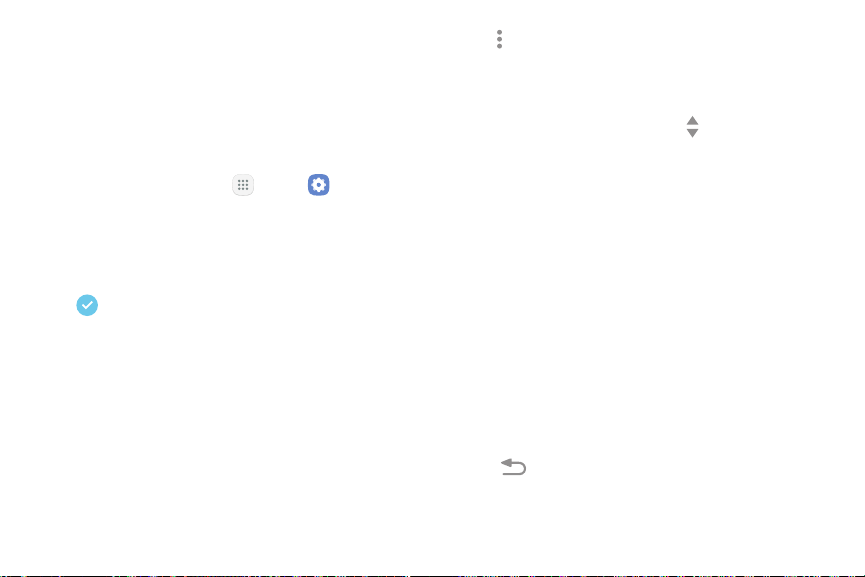
•
About Edge screen: View the Edge screen
version number, check for updates, and view
open source licenses.
Moreoptions:
•
Reorder: Change the order of the panels by
dragging them to the left orright.
-
Edge Panels
-
Handle settings: Drag Edge
panel handle
to change the position of the Edge panel
handle along the edge of the screen, and
then configure the following Edge panel
handle settings:
To configure Edge panels:
1. From a Home screen, tap Apps > Settings.
2. Tap Display > Edge screen > Edgepanels.
3. Tap On/Off
to enable the feature. The following
options are available:
Position: Choose either Left or Right to set
which side the Edge screen appears on.
Checkmark: Enable or disable each panel.
Size: Drag the slider to the left or right to
adjust the size of the Edge screen handle.
•
•
Edit (ifavailable): Configure individual panels
by tapping.
Transparency: Drag the slider to adjust the
transparency of the Edge screen handle.
•
Download: Search for and download more Edge
panels from Galaxy Apps.
Vibration: Vibrate when the Edge panel
handle is tapped.
4. Tap Back to savechanges.
Settings Display 145
Loading ...
Loading ...
Loading ...