Loading ...
Loading ...
Loading ...
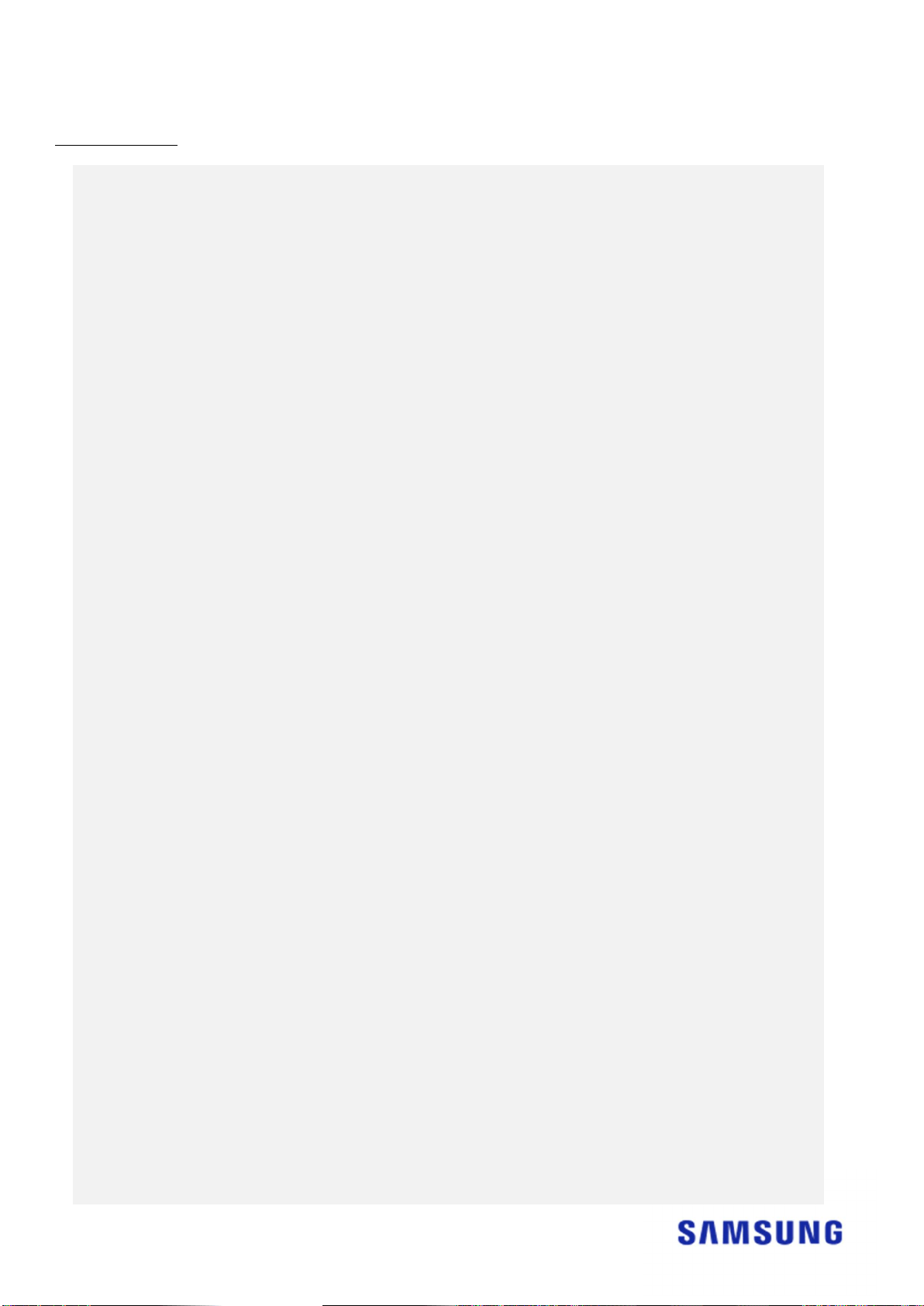
17
FAQ
1. Product usage
1.
I ran the software, but the Target Drive selection combo box is disabled.
→ If the Target Drive selection combo box is disabled, it means the Target Drive is not
connected properly or it does not exist.
→ You can check whether the Target Drive is connected properly as instructed below:
* How to check the Target Drive's connection
a. Check the hardware interface connection
→ Check whether the USB adapter or SATA cable is properly connected to the Target
Drive.
b. Check the Target Drive from Disk Management in Windows
→ Type the “diskmgmt.msc” command in the Run box and press Enter to open Disk
Management. Then, check whether the Target Drive is on the list.
c. Refresh the software
→ Click the Refresh icon in the lower-right corner of the software's main screen to update
the drive's information.
2.
The “The drive you selected does not
support this feature.” message appeared when I ran
the software.
→ If the Target Drive has been successfully connected but it is not a supported drive, then
you will see the “The drive you selected does not support this feature.” message.
→ For the list of supported drives, please refer to “System Requirements” in this document.
3.
Can I use this product when the Source Drive is in a RAID group or storage pool?
→ This software does not support a RAID configuration.
→ When the drive is in a storage pool supported by Windows, you need to delete the storage
space and then the storage pool because the software can only support a single Source
Drive. (Note that if you remove the storage pool configuration, the data in the storage
space will be formatted.)
4.
Do I need to perform any checks before running this software?
→ It is recommended that you run a check on your Source Drive before cloning it since
cloning may fail depending on the Source Drive's condition.
* How to run a check on the Source Drive
a. Check the drive by running chkdsk /f
→ Type the “cmd” command in the Run box as an administrator and press Enter. Type
“chkdsk /f” and press Enter. Then, reboot to check whether there are any issues with
the drive.
b. Check the system by running sfc /scannow
→ Type the “cmd” command in the Run box as an administrator and press Enter. Type “sfc
/scannow” and press Enter. Then, check whether there are any issues with the Windows
system files.
→ Cloning may fail if the drive cannot be recovered because of issues with the Windows
system files.
5. Will the Recovery Partition of the Source Drive be cloned as well?
Loading ...
Loading ...
Loading ...