Loading ...
Loading ...
Loading ...
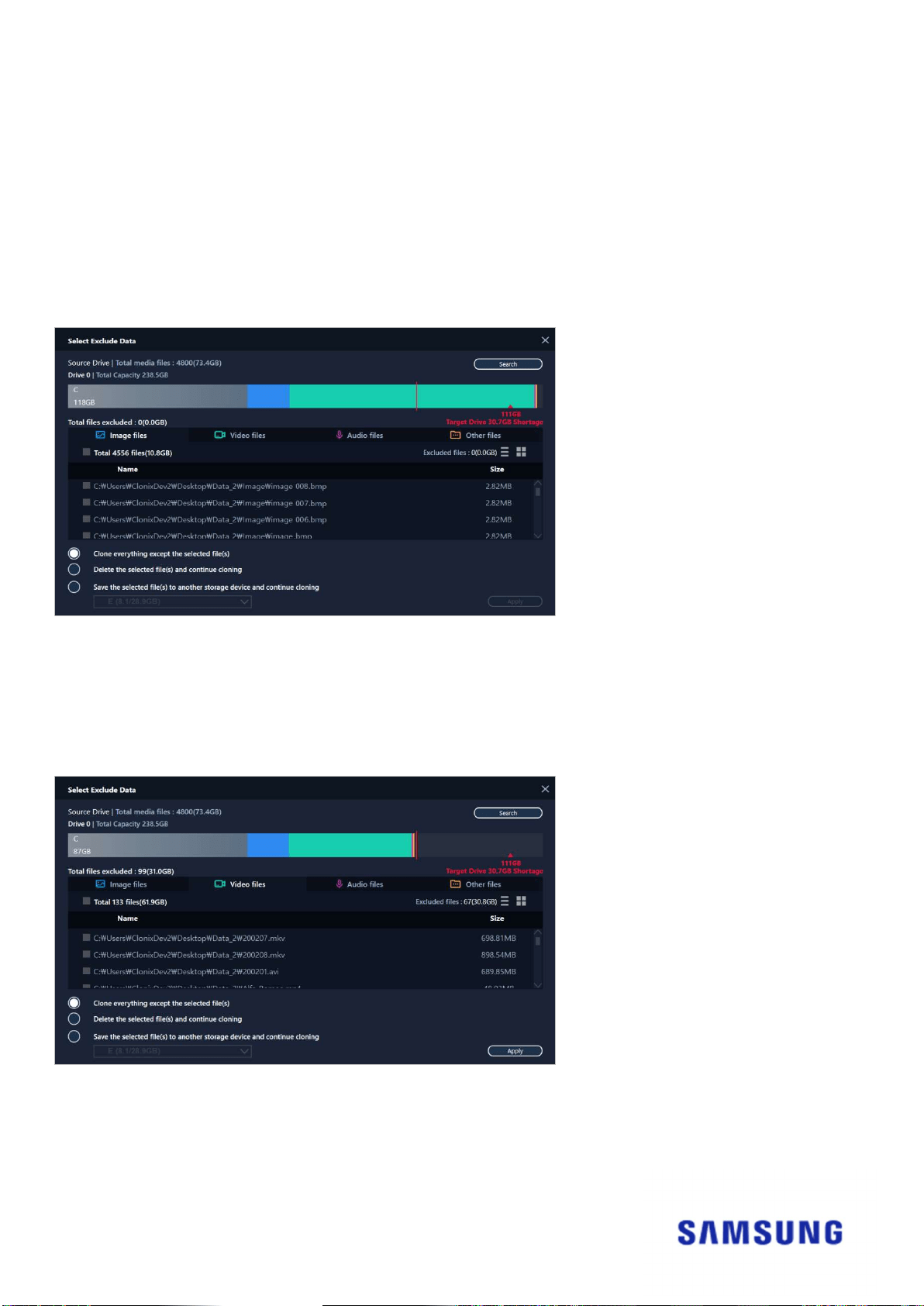
12
③ Select a folder to scan for files to exclude from cloning.
④ Click the [Search] button.
STEP 4. If the Select Exclude Data screen displays a list of excluded files, then proceed to STEP 5.
If the Select Exclude Data screen does not display a list of excluded files, then return to STEP 3
and select a folder to scan for files to exclude from cloning again.
STEP 5. Select files to exclude from cloning
① Select files to exclude them from cloning until their total size becomes equivalent to the amount
specified in the shortage message displayed in the upper-right corner.
STEP 6. Select what to do with the excluded files
① To clone the drive without the excluded files, select the [Clone everything except the selected
file(s)] option.
To delete the excluded files from the Source Drive and then proceed with the cloning, select the
[Delete the selected file(s) and continue cloning] option.
Loading ...
Loading ...
Loading ...