Loading ...
Loading ...
Loading ...
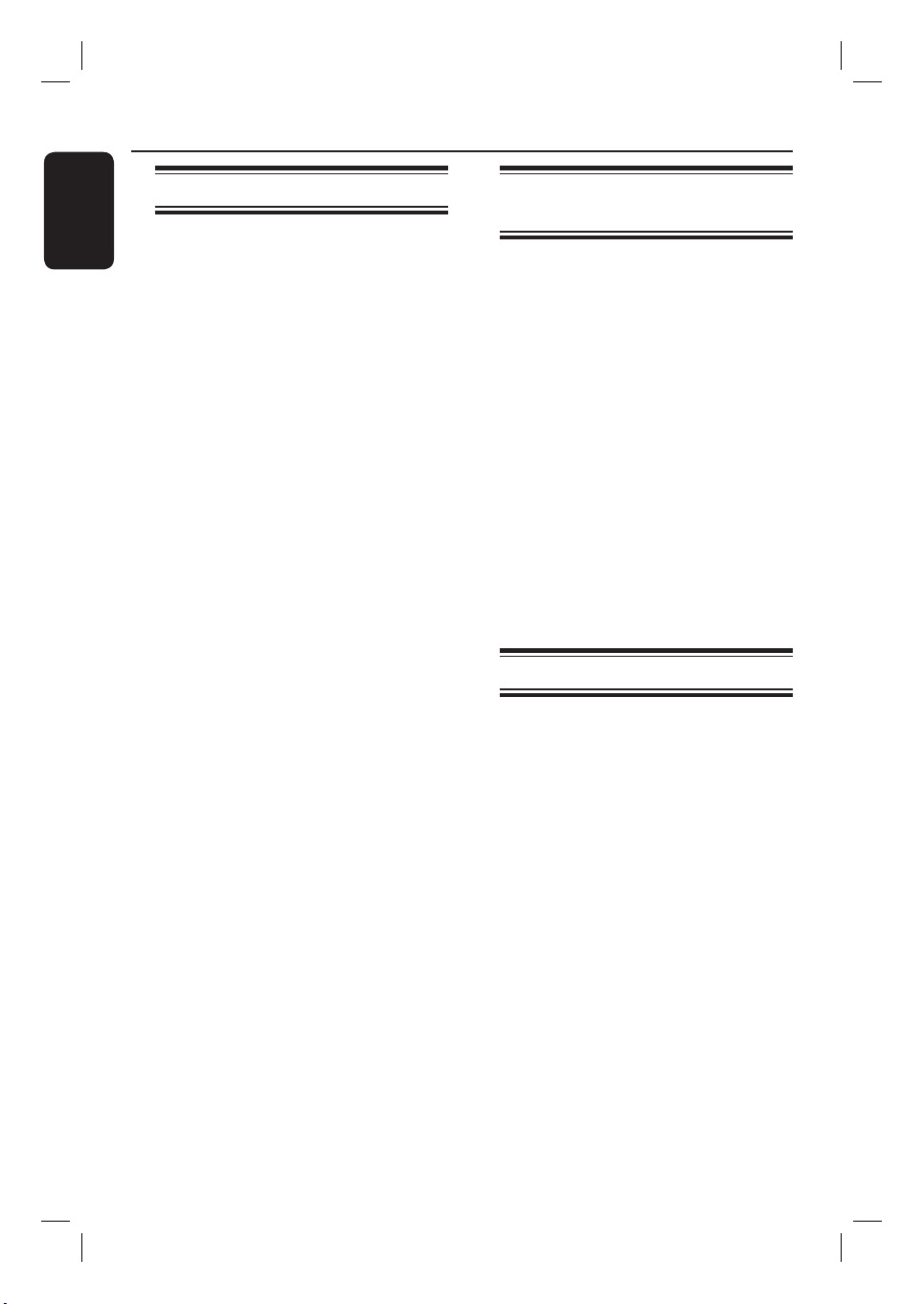
English
52
Edit Recordings (continued)
Changing the disc/title name
The original disc/title name is generated
automatically by the recorder. You can
change the disc/title name by following
the steps below.
A Insert a recorded DVD into the
recorder.
The Index Picture screen appears.
Alternatively, press DISC.
B Press EDIT on the remote control.
The editing menu appears.
C Select { Disc Name } or { Title
Name } in the menu and press .
D Use the alphanumeric keypad 0-9 to
enter or change the character/number.
Use keys to move to the
previous or next eld.
E Press OK to con rm the changes.
Making the edited DVD±RW
compatible
The edited DVD±RW may still display
the original titles or hidden scenes when
played back on other DVD players. This
function allows you to make an edited
DVD±RW compatible with other players.
A Insert a recorded DVD±RW into the
recorder.
The Index Picture screen appears.
Alternatively, press DISC.
B Press EDIT on the remote control.
The editing menu appears.
C Select { Compatible }, press and
followed by OK.
If the option is not available for
selection, it means that the disc is already
compatible.
Deleting all recordings/titles
Allows you to delete all the recordings
on the current recordable DVD.
A Insert a recorded DVD into the
recorder.
The Index Picture screen appears.
Alternatively, press DISC.
B Press EDIT on the remote control.
The editing menu appears.
C Select { Erase disc }, press and
followed by OK.
D A warning message appears. To proceed,
press OK on the remote control.
Alternatively, select { Cancel } in the
menu and press OK to abort the
operation.
dvdr5500-05n31_eng_25722.indd 52dvdr5500-05n31_eng_25722.indd 52 2007-05-30 10:04:01 AM2007-05-30 10:04:01 AM
Loading ...
Loading ...
Loading ...
