Documents: Go to download!
- User Manual - (English)
- Step 1 Set up your TV
- Step 2 Power up
- Step 3 Grab your remote
- Step 4 Get to know your TV
- Step 5 Complete guided setup
- Troubleshooting
Table of contents
User manual Television
What’s in the box
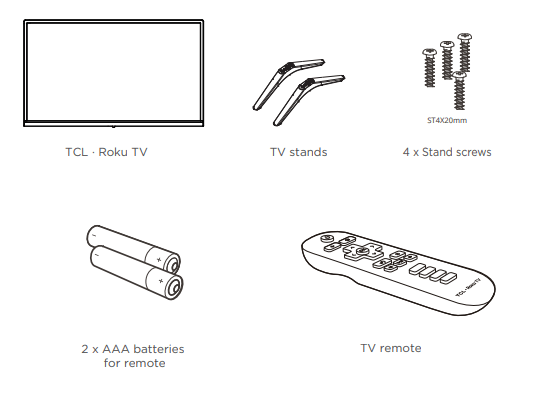
What you need
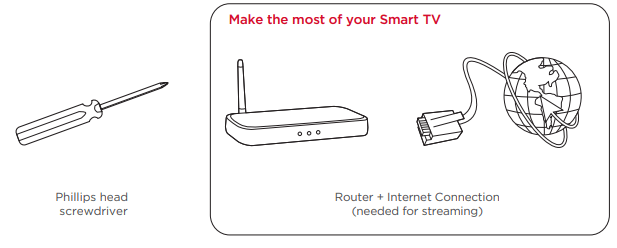
For additional support , please see User Manual at: support.tclusa.com Key things to know: A paid subscription or other payments may be required for some streaming channels. Channel availability subject to change and varies by country.
Step 1 Set up your TV
Remove your TV from the box - Be careful, it’s heavy!
To use the stand
A To prevent damage to the screen, carefully place your TV on a soft, cushioned surface.
B Put the column of the stands into the TV, align the stands with the screw holes located on the TV. Secure the stands to the TV with four (4) screws.
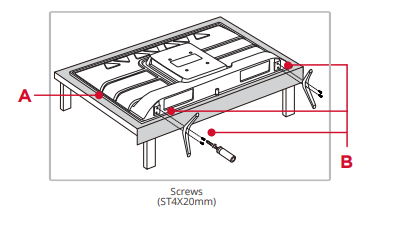
To mount on a wall

- The VESA number is the horizontal and vertical measurement of the mounting holes. For example, 100X100 refers to the fact that the mounting measurements are 100mm horizontally and 100mm vertically.
- Follow the instructions that come with the wall mount.
- Your wall mount must be able to bear a minimum of five times the TV’s net weight to avoid causing damage.
Warning:
- Never place a television set in an unstable location. A television set may fall, causing serious personal injury or death. Many injuries, particularly to children, can be avoided by taking simple precautions such as:
- Using cabinets or stands recommended by the manufacturer of the television set.
- Only using furniture that can safely support the television set.
- Ensuring the television set is not overhanging the edge of the supporting furniture.
- Not placing the television set on tall furniture (for example, cupboards or bookcases) without anchoring both the furniture and the television set to a suitable support.
- Not placing the television set on cloth or other materials that may be located between the television set and supporting furniture.
- Educating children about the dangers of climbing on furniture to reach the television set or its controls.
- If your existing television set is being retained and relocated, the same considerations as above should be applied.
Step 2 Power up
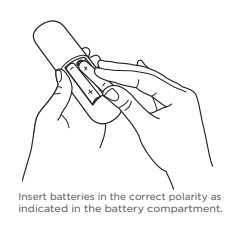
- In this step, we’ll make sure all systems are GO!
- Power your TV remote by inserting the included batteries.
- Plug the power cable of your TV into the wall outlet.
- Connect other devices by referencing port label and descriptions on the bottom
- Power Tip! Always replace depleted batteries with two same brand-new batteries from the same manufacturer. Never use damaged batteries.
- If your remote gets warm/hot during use, discontinue use and contact customer support immediately at support.tclusa.com
Step 3 Grab your remote
The TV remote should feel right at home in your hand. We designed it to be incredibly intuitive for watching TV and navigating on-screen menus.
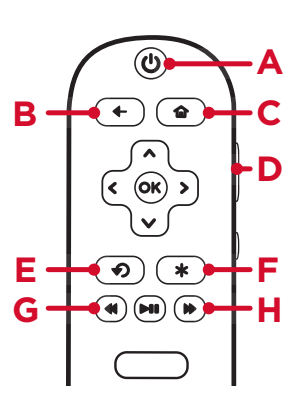
Tip! The * button gives you easy access to picture settings, display options, and more. Try it on every screen!
Here’re some buttons you should know about
A - Power: Turn TV on and off
B - BACK: Return to previous screen
C - HOME: Return to Roku Home screen
D - VOLUME: Raise and lower volume
E - INSTANT REPLAY: Replay the last few seconds of streaming video
F - OPTIONS: View more options
G - RWD SCAN: Rewind streaming video, scroll left one page at a time
H - FWD SCAN: Fast forward streaming video, scroll right one page at a time
Step 4 Get to know your TV
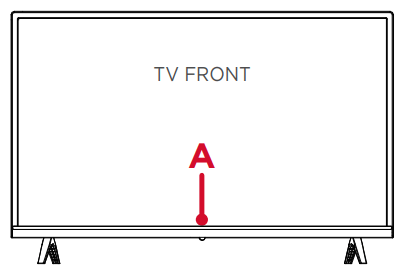
A - STATUS LIGHT Glows when the TV is in standby, flashes when the TV is busy, flashes once with each button press of the remote control.
IR RECEIVER Receives signal from the TV remote.
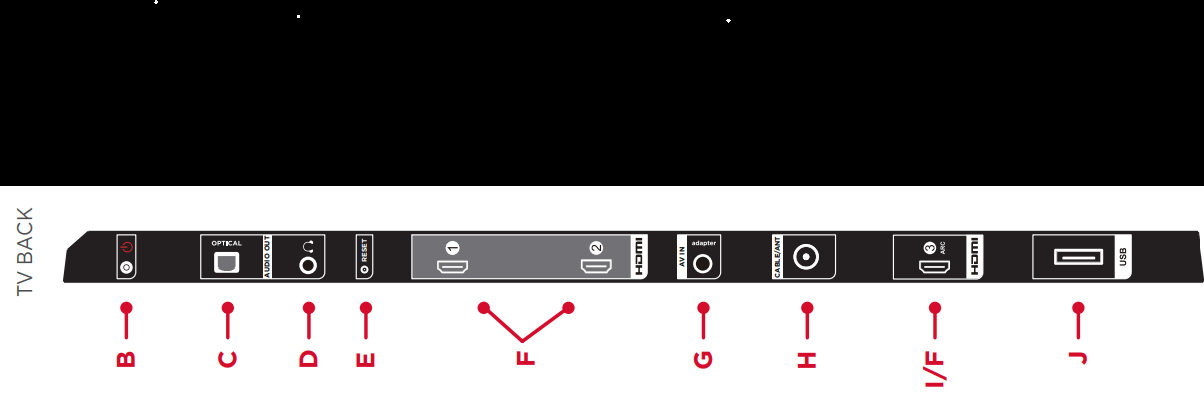
B - POWER and OPTIONS BUTTON Press once to open the menu. Press and hold to turn off the TV
C - OPTICAL (DIGITAL AUDIO OUT) Connect an optical cable to an external digital audio system.
D - HEADPHONE OUT Connect headphones or other external speakers.
E - RESET BUTTON Press once to restart your TV. Press and hold for factory reset, and careful, you will lose all your settings!
F - 3 HDMI PORTS Highest quality audio/video connection. Connect cable box, Blu-ray player, gaming console, or other devices to your TV using HDMI cables.
G - AV IN adapter AV Input (analog audio/video): The AV Input can be used to connect older devices that use analog audio/video outputs. Compatible adapter (not included) connects to the RCA cable (video - yellow and audio - white and red) that you normally use to connect to that device.
H - ANTENNA/CABLE IN Connect an outdoor VHF/UHF antenna or Cable TV feed.
I - HDMI ARC PORT Connect HDMI ARC (audio return channel) capable audio devices like sound bars or AV receivers.
J - USB PORT Connect a USB device to access photos, music and movies.
Step 5 Complete guided setup
It’s the final stretch-hurray!
Let’s Connect: Your TV will automatically detect wireless networks in your area. Have your network name and password handy and follow the easy on-screen instructions
 Your Roku account: Once connected, your TV will walk you through a guided setup where you'll be prompted to create (or sign into) your free Roku account online at roku.com/link. Your TV will generate a unique code that links your TV to your account.
Your Roku account: Once connected, your TV will walk you through a guided setup where you'll be prompted to create (or sign into) your free Roku account online at roku.com/link. Your TV will generate a unique code that links your TV to your account.- Roku accounts are free, and while a valid credit card is recommended, it is not required. If you choose to register with a credit card, you will be able to seamlessly rent movies, TV shows and download apps without having to enter in your credit card information each time. A unique PIN can be added to the account to prevent unauthorized purchases.
IMPORTANT: Make sure you type roku.com/link into the browser being careful not to misspell or add extra characters. Typing this incorrectly may take you to fraudulent websites.
Once you’re connected, your TV will automatically update with the latest software—plus you can start streaming the entertainment you know and love. Unlike other TVs, your new TCL • Roku TV automatically receives regular software updates in the background when it’s connected to the internet. This allows it to give you a better and better experience.
If you aren’t ready to connect your TV to a wireless network, you can still use it as a regular TV.
And setup is done…congratulations!
- Continue using the remote to personalize your Home screen and channel line-up, stream movies, and so much more.
- If you have an antenna or cable connected, just click the tuner tile to watch broadcast TV channels. The fun has just begun!
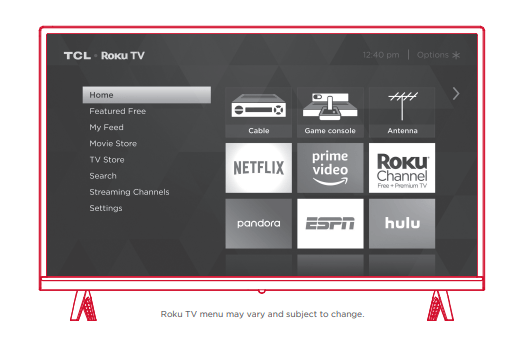
Connecting brings out your TV’s full potential!
Access thousands of streaming channels*.
- Make any night a movie night: Access more than 500,000 movies and TV episodes across major streaming services like Netflix, Hulu, Prime Video, VUDU, and more. Choose from free, rental, and subscription services.*
- Explore your passions: In addition to popular streaming channels like HBO NOW, SHOWTIME, PBS Kids, and FOX NOW, your TCL • Roku Tv also offers hundreds of streaming channels to fuel your passions – including fitness, cooking, religion, outdoors, international programming, and much more.
- Stream sports on the big screen: Choose from over 140 sports channels like WatchESPN, FOX Sports GO, NBA, NFL, MLB.TV, WWE Network, CBS Sports, and more.
- Enjoy tons of free channels and free trials: Your TCL • Roku TV has hundreds of popular free channels like Crackle, CBS News, PBS, Pluto TV, and more. Plus, free trials** to popular subscription services like HBO NOW, SHOWTIME, Netflix, Prime Video, and Hulu.
Troubleshooting
Having trouble completing the guided setup? Don’t worry, it’s usually an easy fix.
1. Cannot connect to wireless network (Wi-Fi)
- Select the correct wireless network name and verify the password entered (case sensitive).
- Relocate the router from objects that interfere with performance (cordless phones, baby monitors, etc.).
- Reboot the router by disconnecting the power for more than 2 minutes and reconnect.
2. Problems connecting my cable/satellite box or antenna through a coax cable
- For best performance, use the HDMI connection. If not available, then: How do I turn the Text-to-Speech (TTS) audio guide on or off?
- Press “*” key on the remote controller four times to Select “Settings” at home screen. Select “Accessibility”.
- Make sure the cable connections to the TV and your device are securely fastened.
- Select cable/satellite box or antenna TV input.
- Select “start finding channels” and follow the on-screen instructions to perform a full channel scan.
3. What is the remote code for programming my Universal or Cable/Satellite box remote control?
- Please visit support.tclusa.com/tv-remotecodes/roku-tv-remote-codes
4. How do I turn the Text-to-Speech (TTS) audio guide on or off?
- Press “*” key on the remote controller four times to turn the audio guide on or off
Or
- Select “Settings” at home screen.
- Select “Accessibility”.
- Select "Audion guide" and turn it on or off
5. My picture is too small (black bars on the side)
- Play your movie/video and press the (*) asterisk button.
- Select Picture Size, select the picture size of your preference.
6. How to install the Remote Control Mobile App?
The free Roku app allows you to use your mobile device as a full functioning remote control with voice search & keypad.
- Download the Roku app to your phone or tablet through Google Play or iTunes.
- Simply search for “Roku App” and choose the Roku app by Roku Inc.
- Follow the onscreen prompts and you’re on your way!
ImportantSafety Instructions
- Read these instructions.
- Keep these instructions.
- Heed all warnings.
- Follow all instructions.
- Do not use this apparatus near water.
- Clean only with dry cloth.
- Do not block any ventilation openings. Install in accordance with the manufacturer’s instructions.
- Do not install near any heat sources such as radiators, heat registers, stoves, or other apparatus (including amplifiers) that produce heat.
- Protect the power cord from being walked on or pinched particularly at plugs, convenience receptacles, and the point where they exit from the apparatus.
- WARNING: Please refer the information on exterior bottom enclosure for electrical and safety information before installing or operating the apparatus.
- WARNING: The mains plug is used as disconnect device, the disconnect device shall remain readily operable.
- When not in use and during movement, please take care of the power cordset, e.g. tie up the power cordset with cable tie or something like that. It shall be free from sharp edges and the like that can cause abrasion of the power cordset. When put into use again, please make sure the power cordset being not damaged. If any damages found, please look for the service person to replace the power cordset specified by the manufacturer or have the same characteristics as the original one.
- No naked flame sources, such as lighted candles, should be placed on the apparatus.
- Unplug this apparatus during lightning storms or when unused for long periods of time.
- Only use attachments/accessories specified by the manufacturer.
- Use only with the cart, stand, tripod, bracket, or table specified by the manufacturer, or sold with the apparatus. When a cart is used, use caution when moving the cart/apparatus combination to avoid injury from tip-over.
- Refer all servicing to qualified service personnel. Servicing is required when the apparatus has been damaged in any way, such as power-supply cord or plug is damaged, liquid has been spilled or objects have fallen into the apparatus, the apparatus has been exposed to rain or moisture, does not operate normally, or has been dropped.

- For safe operation of the apparatus, observe these installation requirements: Keep at least 2 inches of ventilation space between the rear cover of the apparatus and the wall. Keep at least 1 inch of ventilation space between the apparatus and all other surfaces. Do not allow any of the apparatus’ ventilation openings to be blocked by objects that might obstruct them, such as newspapers, curtains, table-cloths or any other objects. Do not expose the apparatus to any external heat sources. Do not place any heat sources such as candles, lamps, etc. on the apparatus. Do not expose the device to high levels of humidity or to any possible sources of moisture. When disposing of used batteries from the remote control, consult local regulations regarding proper disposal.
- If an outside antenna or cable system is connected to the product, be sure the antenna or cable system is grounded so as to provide some protection against voltage surges and built-up static charges. Section 810 of the National Electrical Code, ANSI/NFPA No. 70-2011 (Section 54 of Canadian Electrical Code, Part 1) provides information with respect to proper grounding of the mast and supporting structure, grounding of the lead in wire to an antenna-discharge unit, size of grounding conductors, location of antenna discharge unit, connection to grounding electrodes, and requirements for the grounding electrode. See following example:
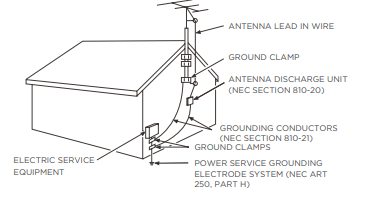
See other models: 65S525 55S421 55S423 75S423 43S423

