Loading ...
Loading ...
Loading ...
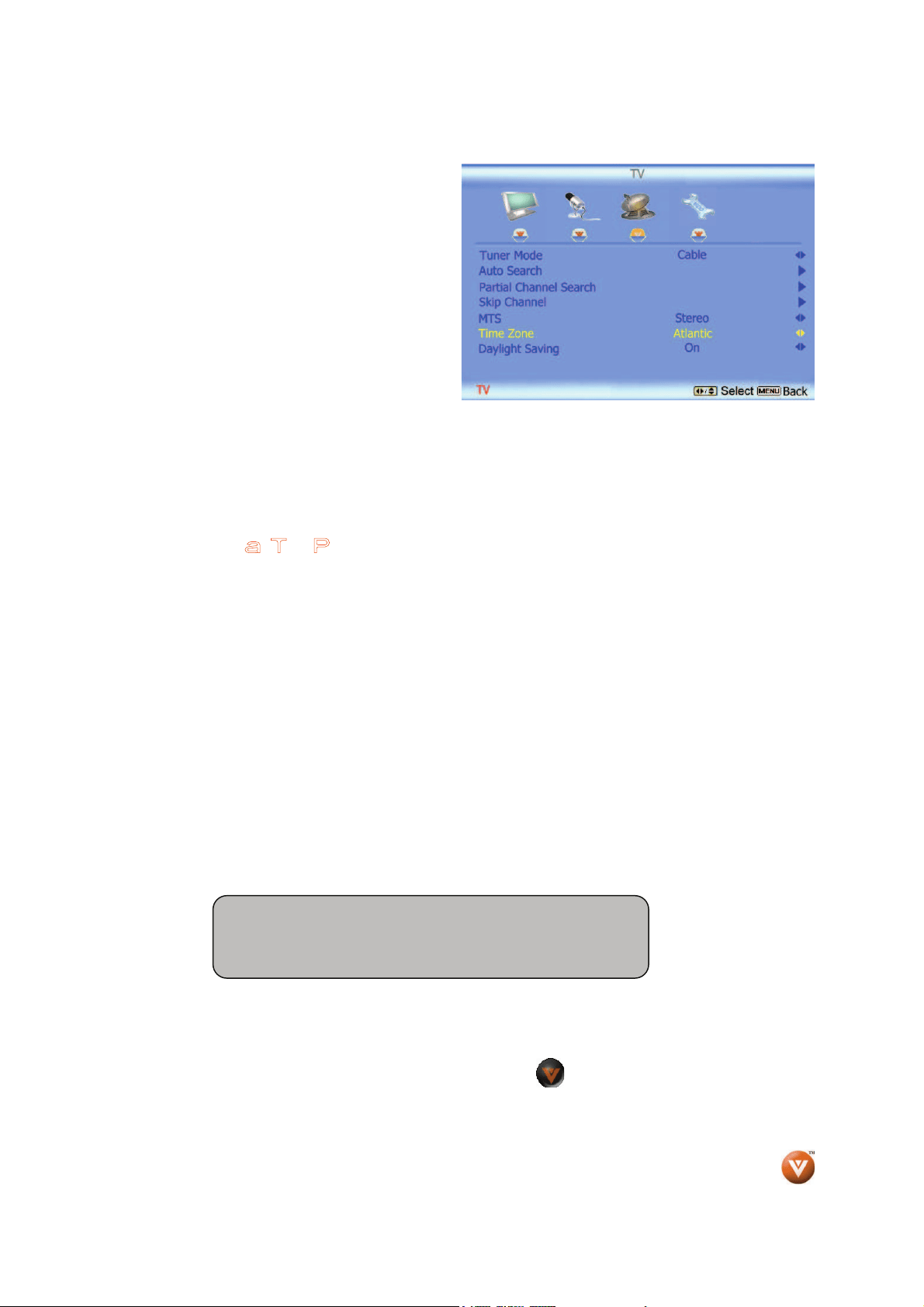
VIZIO
®
VO47L FHDTV30A User Manual
Version 11/20/2008 36
www.VIZIO.com
Note: If Procedure 4 had been done, you would
like to do the following to ensure that the correct
program times are shown when pressing the
Guide key:
Press the MENU key, this will bring up the picture
mode menu.
Press either
Ż or Ź button scroll across to the
icon showing the little satellite dish or antenna.
The next screen will appear showing Time Zone.
Press either
ϧ or ϰ button to select it.
Press either
Ż or Ź button to choose the proper
Time Zone of your area.
Press the MENU key once to return to the previous screen or press EXIT to return to your program if task
has been completed.
Your new TV set is now ready to automatically reproduce the best picture quality out of the input signal
which is been fed into it. Enjoy your TV watching!!
Watching a TV Program
Before you start watching TV, please make sure that any cable, satellite or off-air antenna connections
are secure. Also, verify that the power cord is plugged into a correctly grounded electrical outlet or surge
protector.
1. Press the power button on the remote or on the side of the HDTV. The VIZIO logo on the
front will change from orange to white.
2. There are 3 options for selecting your programming:
a. If you are using an antenna or cable connected through the DTV/TV CABLE/ANTENNA
input, you can select TV directly by pressing the TV button on the remote, or by pressing
the INPUT button on the remote or on the side of the HDTV.
b. If you are watching broadcasts through a cable or satellite set-top box connected by an
HDMI cable, select HDMI directly by pressing the HDMI button on the remote, or by
pressing the INPUT button on the remote or on the side of the HDTV.
c. If you are watching broadcasts through a cable or satellite set-top box connected by a
Component (YPbPr) cable, select Component directly by pressing the COMP button on
the remote, or by pressing the INPUT button on the remote or on the side of the HDTV.
3. When using option 2a, press the Channel buttons on the remote or the CH+ / CH- buttons on
the side of the HDTV to change the channel.
Note: The Channel buttons, on the side of the
HDTV and on the remote, control will not work if you are watching a program using HDMI,
Component and AV inputs.
You can also press the
button on the remote control to bring
up the channel list.
Press either
ϧ or ϰ button to select the desired channel.
Note: You should be able to see a picture. If you do not,
make sure that all of the HDTV connections are secure and
you have selected the correct video input source.
Loading ...
Loading ...
Loading ...