Loading ...
Loading ...
Loading ...
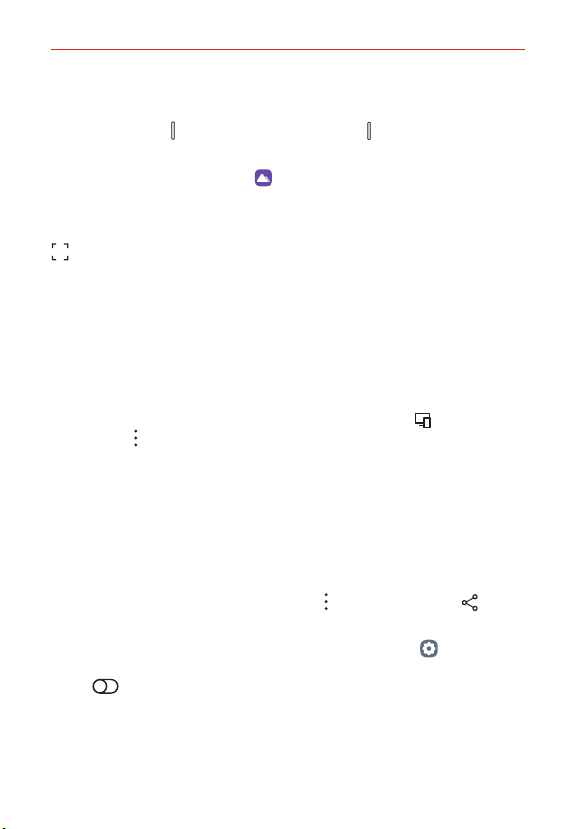
The Basics
44
Capturing a Screenshot
Press and hold the Volume Down button and the Power/Lock button at
the same time for 2 seconds to capture a screenshot of the current screen.
To view the captured image, tap
Gallery > Screenshots album.
Capturing a screenshot from the Quick settings
On the screen you want to capture, drag the Status Bar downward and tap
Screenshot (in the Quick settings). The image is captured and saved in
the Screenshots album in Gallery.
Content sharing
Playing content from another device
You can play photos, videos or songs saved on your device from a TV.
1. Connect the TV and your device to the same Wi-Fi network.
2. While viewing an item in the Gallery or Music app, tap Play on other
device or Options > Play on other device.
3. Select the TV you want to connect to.
NOTE Google Play services should be up to date in order to use Chromecast.
Sending or receiving files
You can share files between your device and another LG device, or a tablet.
Sending files
From the Gallery or File Manager app, tap Options > Share or Share,
then select a device on the file sharing list.
If your device does not support the file sharing feature, tap
Settings on
the home screen and tap Connected devices > File sharing > SmartShare
Beam
ON/OFF.
Loading ...
Loading ...
Loading ...