Loading ...
Loading ...
Loading ...
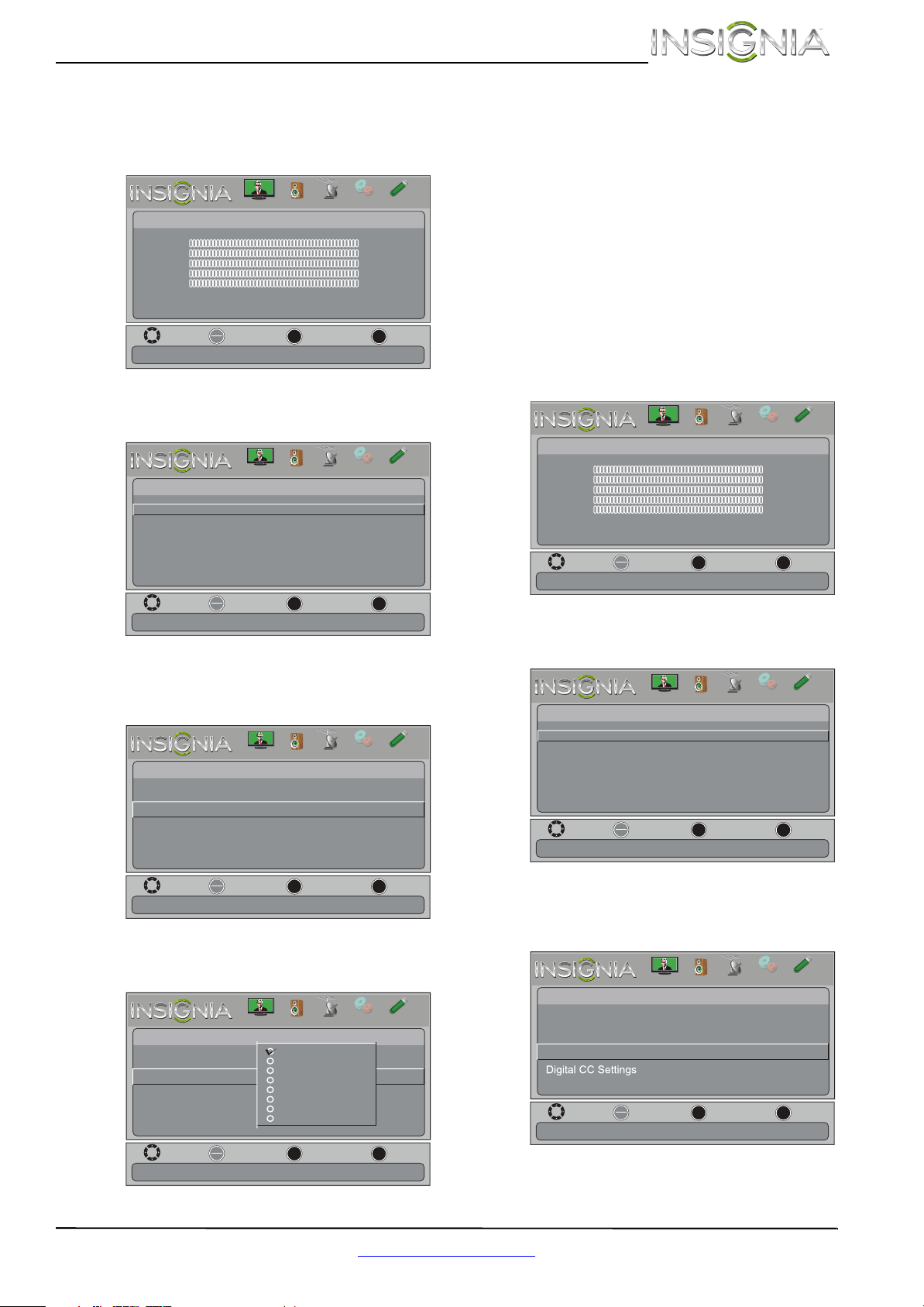
35
Insignia 26" LED TV
www.insigniaproducts.com
Selecting the analog closed captioning mode
To select the analog closed captioning mode:
1 Press MENU. The on-screen menu opens.
2 Press
W or X to highlight SETTINGS, then press
T or OK. The Settings menu opens.
3 Press
S or T to highlight Closed Caption, then
press OK. The Settings-Closed Caption menu
opens.
4 Press
S or T to highlight Analog Caption, then
press OK. A menu opens.
5 Press
S or T to select an analog caption setting.
You can select:
• CC1 through CC4—Closed captioning
appears in a small banner across the bottom
of the screen. CC1 is usually the “printed”
version of the audio. CC2 through CC4 display
content provided by the broadcaster.
• Text1 through Text4—Closed captioning
covers half or all of the screen. Tex t 1 through
Text4 display content provided by the
broadcaster.
6 Press MENU to return to the previous menu, or
press EXIT to close the menu.
Customizing digital closed captioning styles
To customize digital closed captioning styles:
1 Press MENU. The on-screen menu opens.
2 Press
W or X to highlight SETTINGS, then press
T or OK. The Settings menu opens.
3 Press
S or T to highlight Closed Caption, then
press OK. The Settings-Closed Caption menu
opens.
4 Press
S or T to highlight Digital Caption, then
press OK. A menu opens.
Move
OK
ENTER
MENU
EXIT
Exit
Previous
Select
Picture
Picture Mode Energy Savings
Brightness 00
Contrast 00
Color 00
Tint 00
Sharpness 00
Advanced Video
Reset Picture Settings
Adjust settings to affect picture quallty
PICTURE
CHANNELS
SETTINGS
PHOTOS
AUDIO
Move
OK
ENTER
MENU
EXIT
Exit
Previous
Select
Settings
Closed Caption
Time
Menu Language
Auto Input Sensing
Input Labels
Computer Settings
System Info
Reset to Default
Adjust Closed Captioning settings
Parental Controls
PICTURE
CHANNELS
SETTINGS
PHOTOS
AUDIO
Move
OK
ENTER
MENU
EXIT
Exit
Previous
Select
Settings-
Closed Caption
Analog Caption
Digital Caption
Digital CC Settings
CC1
CS1
Caption Control
CC Off
Adjust Closed Captioning for (analog) programs
PICTURE
CHANNELS
SETTINGS
PHOTOS
AUDIO
Move
OK
ENTER
MENU
EXIT
Exit
Previous
Select
Settings-
Closed Caption
Analog Caption
Digital Caption
Digital CC Settings
Caption Control
Adjust Closed Captioning for (analog) programs
CC1
CC2
CC3
CC4
Text1
Text2
Text3
Text4
PICTURE
CHANNELS
SETTINGS
PHOTOS
AUDIO
Move
OK
ENTER
MENU
EXIT
Exit
Previous
Select
Picture
Picture Mode Energy Savings
Brightness 00
Contrast 00
Color 00
Tint 00
Sharpness 00
Advanced Video
Reset Picture Settings
Adjust settings to affect picture quallty
PICTURE
CHANNELS
SETTINGS
PHOTOS
AUDIO
Move
OK
ENTER
MENU
EXIT
Exit
Previous
Select
Settings
Closed Caption
Time
Menu Language
Auto Input Sensing
Input Labels
Computer Settings
System Info
Reset to Default
Adjust Closed Captioning settings
Parental Controls
PICTURE
CHANNELS
SETTINGS
PHOTOS
AUDIO
Move
OK
ENTER
MENU
EXIT
Exit
Previous
Select
Settings-
Closed Caption
Analog Caption
Digital Caption
CC1
CS1
Caption Control
CC Off
Set Closed Caption for digital programs
PICTURE
CHANNELS
SETTINGS
PHOTOS
AUDIO
Loading ...
Loading ...
Loading ...