Loading ...
Loading ...
Loading ...
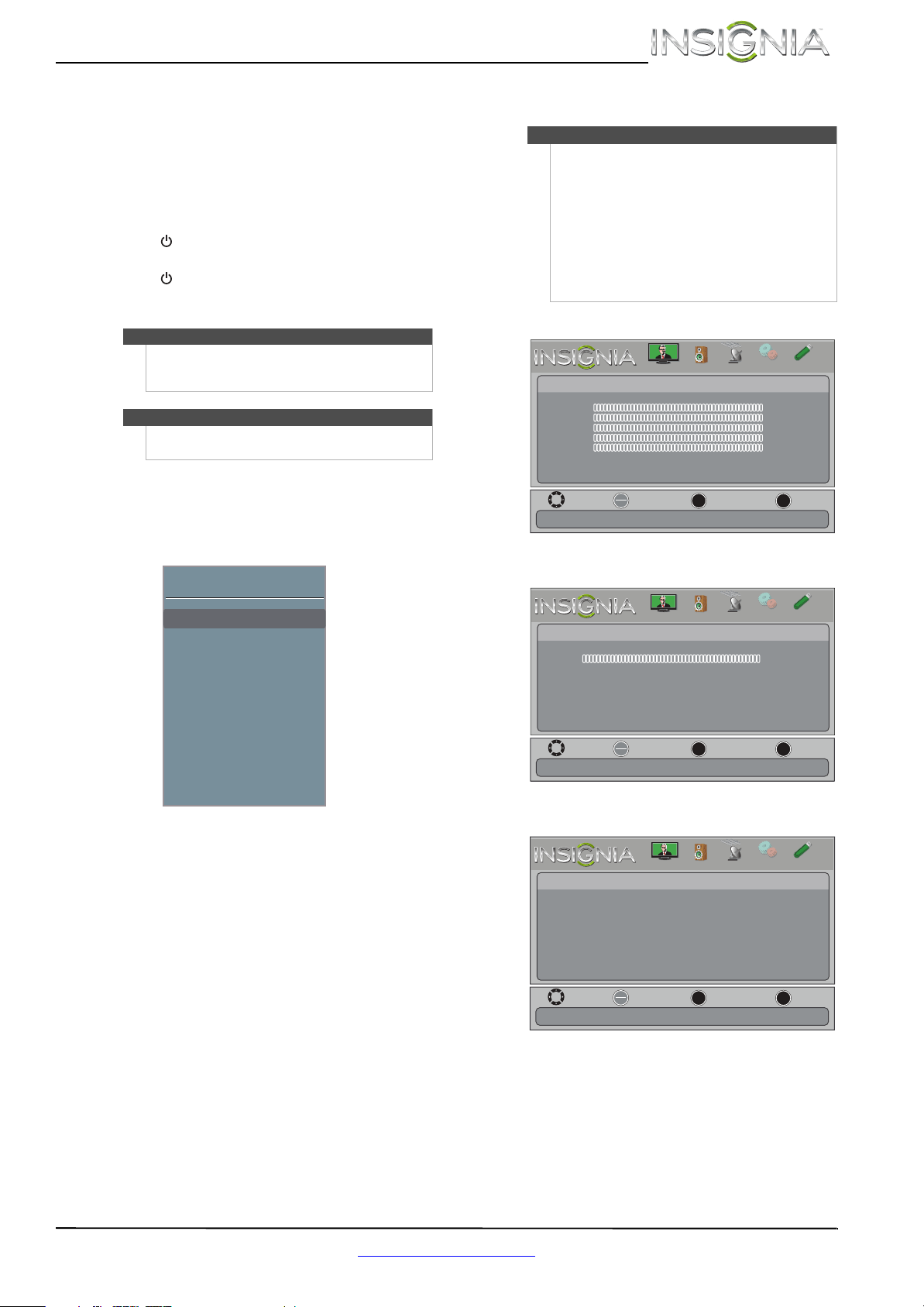
21
Insignia 26" LED TV
www.insigniaproducts.com
Understanding the basics
Turning your TV on or off
To turn your TV on or off:
1 Make sure that the power cord is connected to a
power outlet.
2 Press (power) to turn on your TV. The power
indicator turns off.
3 Press (power) again to turn off your TV. Your
TV enters standby mode, and the power
indicator LED turns red.
Selecting the video input source
To select the video input source:
1 Turn on your TV, then press INPUT. The INPUT
SOURCE list opens.
2 Press
S or T to select a video input source, then
press OK.
You can also press a Quick Launch Input button to
select the video input source.
• Press TV to select TV (if your TV is connected to
an antenna, cable TV (no box), or cable or satellite
TV using a coaxial cable).
• Press VIDEO to select component or composite
input.
•Press HDMI one or more times to cycle between
the HDMI inputs.
On-screen menu overview
Picture menu (TV mode)
Audio menu (TV mode)
Channels menu (TV mode)
Warning
When your TV is in standby mode, it is still receiving
power. To completely disconnect power, unplug the
power cord.
Note
If your TV does not receive an input signal for several
minutes, it automatically goes into standby mode.
INPUT SOURCE
TV
COMP/AV
HDMI 1
HDMI 3
HDMI 2
VGA
USB
Notes
• Depending on the signal source selected, you
may see different options on your screen. The
following menus are shown in TV mode (except
the Photos menu).
• Menu items that are not selectable are grayed
out.
• Menus in this manual are described in TV mode,
unless otherwise indicated.
• The screens shown in this manual are for
explanation purposes and may vary from the
actual screens on your TV.
Move
OK
ENTER
MENU
EXIT
Exit
Previous
Select
Picture
Picture Mode Energy Savings
Brightness 00
Contrast 00
Color 00
Tint 00
Sharpness 00
Advanced Video
Reset Picture Settings
Adjust settings to affect picture quallty
PICTURE
CHANNELS
SETTINGS
PHOTOS
AUDIO
Move
OK
ENTER
MENU
EXIT
Exit
Previous
Select
Audio
Sound Mode Standard
Balance 0
Advanced Audio
Reset Audio Settings
Adjust settings to affect sound quallty
PICTURE
CHANNELS
SETTINGS
PHOTOS
AUDIO
Move
OK
ENTER
MENU
EXIT
Exit
Previous
Select
Channels
Auto Channel Search
Add/Skip Channels
Favorites
Channel Labels
Channel Strength
Audio Only
Auto Zoom
Off
On
Adjust channel options
PICTURE
CHANNELS
SETTINGS
PHOTOS
AUDIO
Loading ...
Loading ...
Loading ...