Loading ...
Loading ...
Loading ...
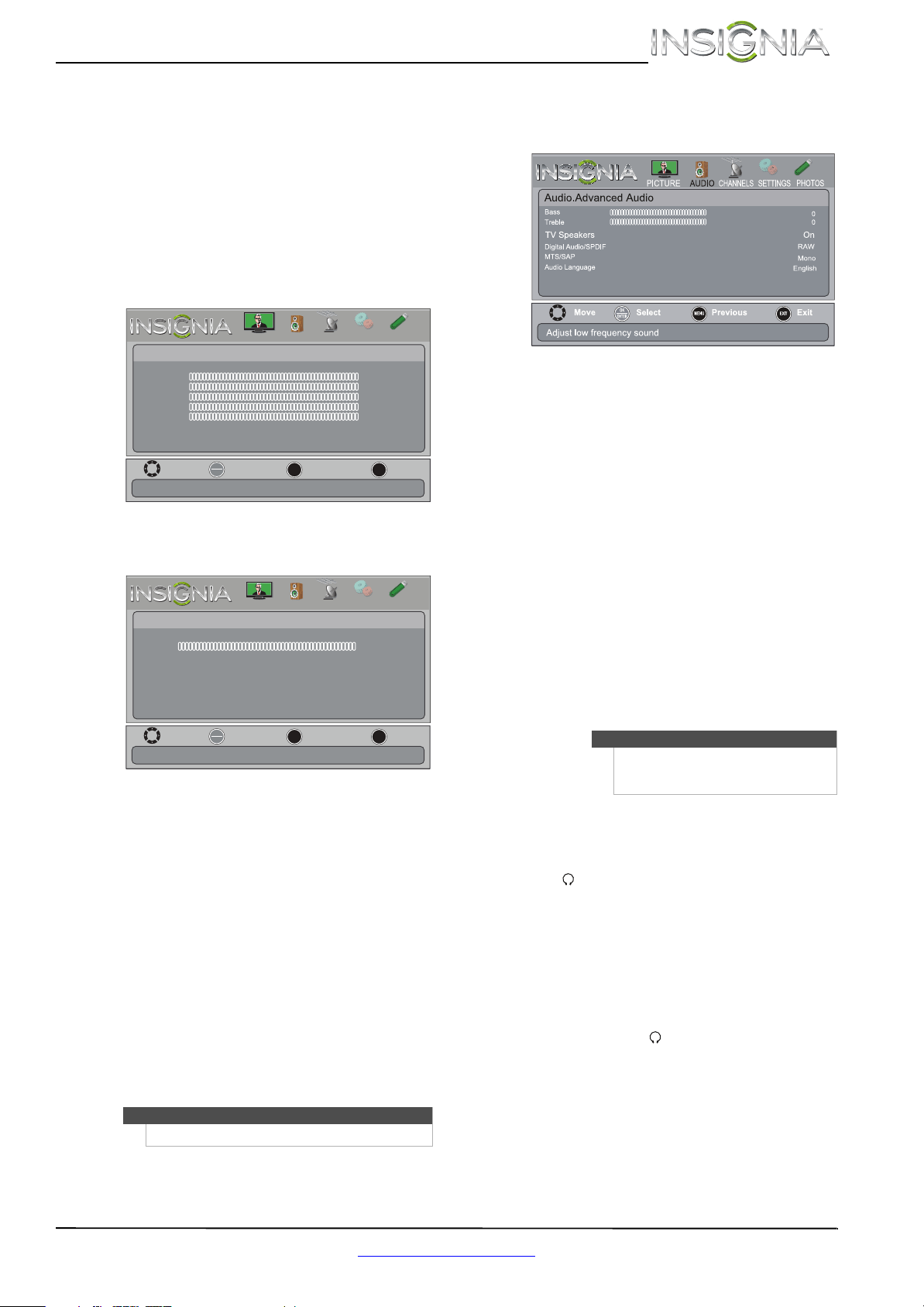
25
Insignia 26" LED TV
www.insigniaproducts.com
6 Press W or X to adjust the option, or press S or
T to select a setting.
7 Press MENU to return to the previous menu, or
press EXIT to close the menu.
Adjusting the sound
Adjusting sound settings
To adjust sound settings:
1 Press MENU. The on-screen menu opens.
2 Press
W or X to highlight AUDIO, then press T or
OK. The Audio menu opens.
3 Press
S or T to highlight an option, then press
OK to access the option. You can select:
• Sound Mode—Selects the sound mode. You
can select:
• Standard—Balances treble and bass. This
setting is good for watching standard TV
broadcasts.
• News—Enhances vocals for TV audio. This
setting is good for watching news
broadcasts.
• Music—Preserves the original sound. This
setting is good for listening to music.
• Theater—Enhances treble and bass for a
rich sound experience. This setting is good
for watching DVDs, Blu-ray discs, and
HDTV.
• Custom—Lets you manually adjust sound
settings.
• Balance—Adjusts the balance between the
left and right audio channels.
• Advanced Audio—Opens the
Audio-Advanced Audio menu where you can
adjust additional audio options.
• Bass—Adjusts the low sounds.
• Treble—Adjusts the high sounds.
• TV Speakers—Selects where to play TV
audio. You can select On (default setting)
to play audio through TV speakers, or
select Off to play audio through the
speakers on an external audio system.
• Digital Audio/SPDIF—Sends digital audio
to an external audio system. You can select
PCM (to output audio in 2-channel stereo),
or RAW (to pass through the original
digital audio sound).
• MTS/SAP—(Analog channels only) Selects
the audio mode. You can select:
• MONO—Select this option if there is
noise or static on weak stereo
broadcasts.
• STEREO—Select this option for
programs broadcast in stereo.
• SAP—Select this option to listen to a
secondary audio program, if available.
• Audio Language—(Digital channels only)
Selects an alternate audio language, if
available.
• Headphone/Audio Out—You can use the
/AUDIO OUT jack on the side of your TV
to connect headphones, an amplifier, a
home theater system, or a sound bar. If you
connect headphones, select Headphone.
If you connect an amplifier, home theater
system or sound bar, select Audio Out.
• Fixed/Variable—When
Headphone/Audio Out is set to Audio
Out, this setting selects the remote control
you use to control the volume on the audio
device to the /AUDIO OUT jack. Select
Fixed to use the remote that came with
the connected audio device. Select
Variable to use the remote that came with
your TV.
• Reset Audio Settings—Resets all audio
settings to factory defaults.
Note
You can also press AUDIO to select the sound mode.
Move
OK
ENTER
MENU
EXIT
Exit
Previous
Select
Picture
Picture Mode Energy Savings
Brightness 00
Contrast 00
Color 00
Tint 00
Sharpness 00
Advanced Video
Reset Picture Settings
Adjust settings to affect picture quallty
PICTURE
CHANNELS
SETTINGS
PHOTOS
AUDIO
Move
OK
ENTER
MENU
EXIT
Exit
Previous
Select
Audio
Sound Mode Standard
Balance 0
Advanced Audio
Reset Audio Settings
Adjust settings to affect sound quallty
PICTURE
CHANNELS
SETTINGS
PHOTOS
AUDIO
Note
You can also press MTS/SAP on the
remote control one or more times to
select the audio mode.
Headphone/ Audio Out
Fixed / Variable
Headphone
Loading ...
Loading ...
Loading ...